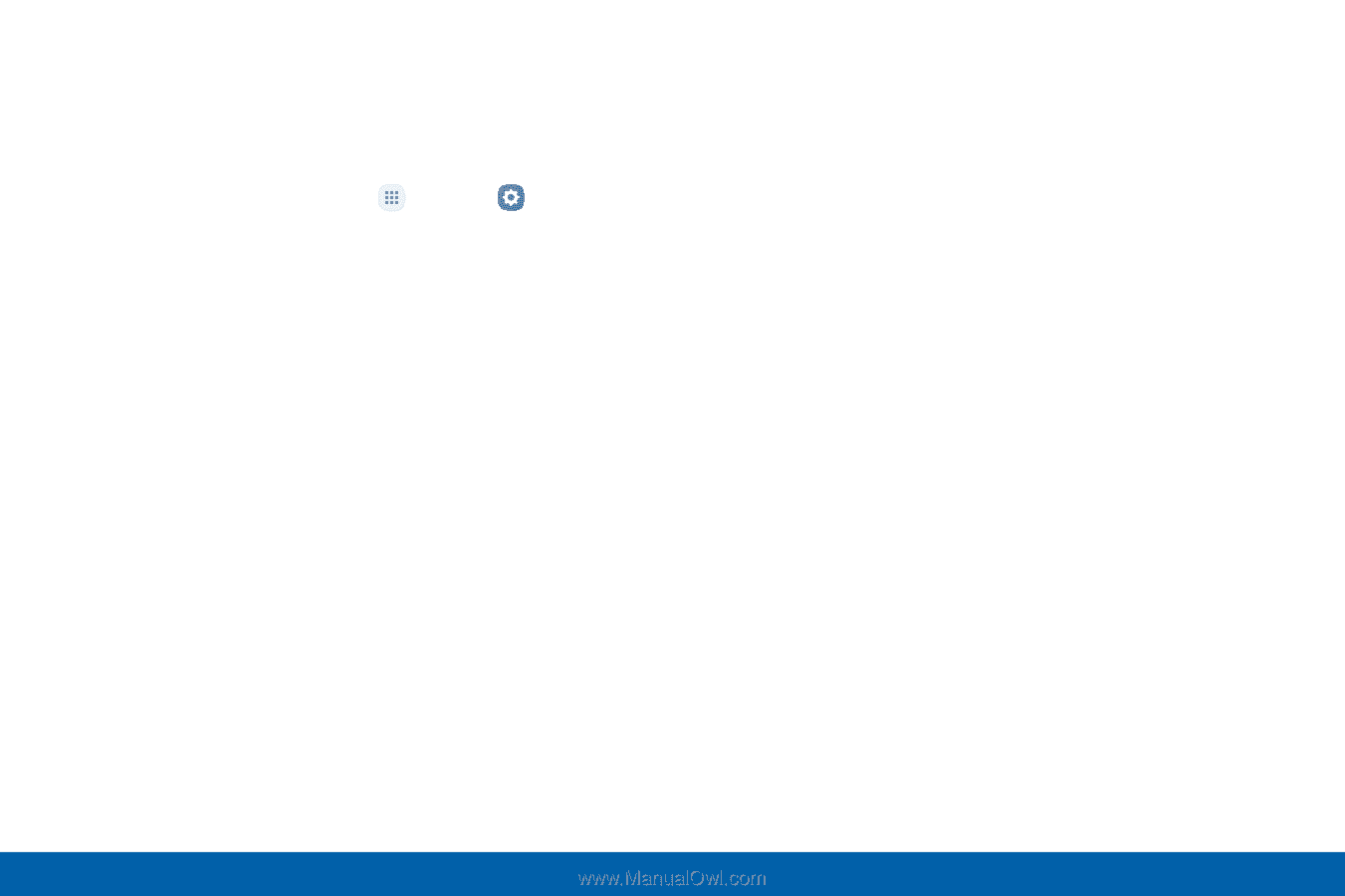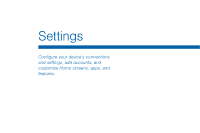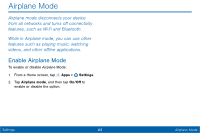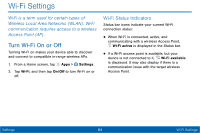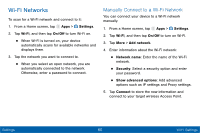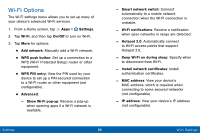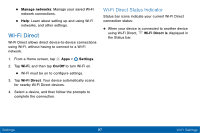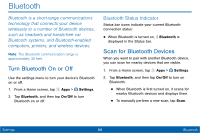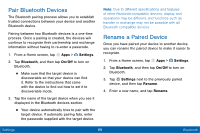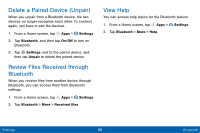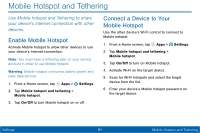Samsung Galaxy Tab E User Manual - Page 94
Wi Fi Settings, WPS PIN entry
 |
View all Samsung Galaxy Tab E manuals
Add to My Manuals
Save this manual to your list of manuals |
Page 94 highlights
Wi-Fi Options The Wi-Fi settings menu allows you to set up many of your device's advanced Wi-Fi services. 1. From a Home screen, tap Apps > Settings. 2. Tap Wi-Fi, and then tap On/Off to turn on Wi-Fi. 3. Tap More for options: • Add network: Manually add a Wi-Fi network. • WPS push button: Set up a connection to a WPS (Wi-Fi Protected Setup) router or other equipment. • WPS PIN entry: View the PIN used by your device to set up a PIN-secured connection to a Wi-Fi router or other equipment (not configurable). • Advanced: - Show Wi-Fi pop-up: Receive a pop-up when opening apps if a Wi-Fi network is available. - Smart network switch: Connect automatically to a mobile network connection when the Wi-Fi connection is unstable. - Wi-Fi notifications: Receive a notification when open networks in range are detected. - Hotspot 2.0: Automatically connect to Wi-Fi access points that support Hotspot 2.0. - Keep Wi-Fi on during sleep: Specify when to disconnect from Wi-Fi. - Install network certificates: Install authentication certificates. - MAC address: View your device's MAC address, which is required when connecting to some secured networks (not configurable). - IP address: View your device's IP address (not configurable). Settings 86 Wi-Fi Settings