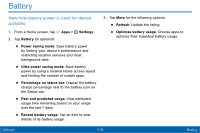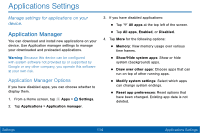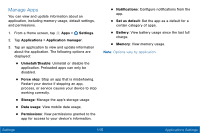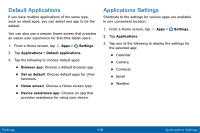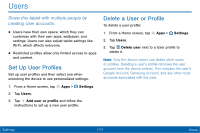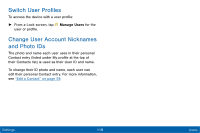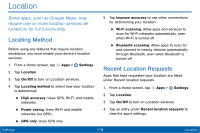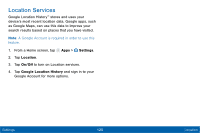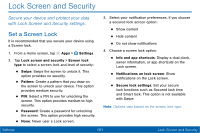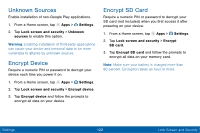Samsung Galaxy Tab E User Manual - Page 125
Users, Share this tablet with multiple people by, creating User accounts.
 |
View all Samsung Galaxy Tab E manuals
Add to My Manuals
Save this manual to your list of manuals |
Page 125 highlights
Users Share this tablet with multiple people by creating User accounts. • Users have their own space, which they can customize with their own apps, wallpaper, and settings. Users can also adjust tablet settings like Wi-Fi, which affects everyone. • Restricted profiles allow only limited access to apps and content. Set Up User Profiles Set up user profiles and then select one when unlocking the device to use personalized settings. 1. From a Home screen, tap Apps > Settings. 2. Tap Users. 3. Tap Add user or profile and follow the instructions to set up a new user profile. Delete a User or Profile To delete a user profile: 1. From a Home screen, tap 2. Tap Users. Apps > Settings. 3. Tap Delete user next to a User profile to delete it. Note: Only the device owner can delete other users or profiles. Deleting a user's profile removes the user account from the device entirely. This includes the user's Google Account, Samsung account, and any other local accounts associated with the user. Settings 117 Users