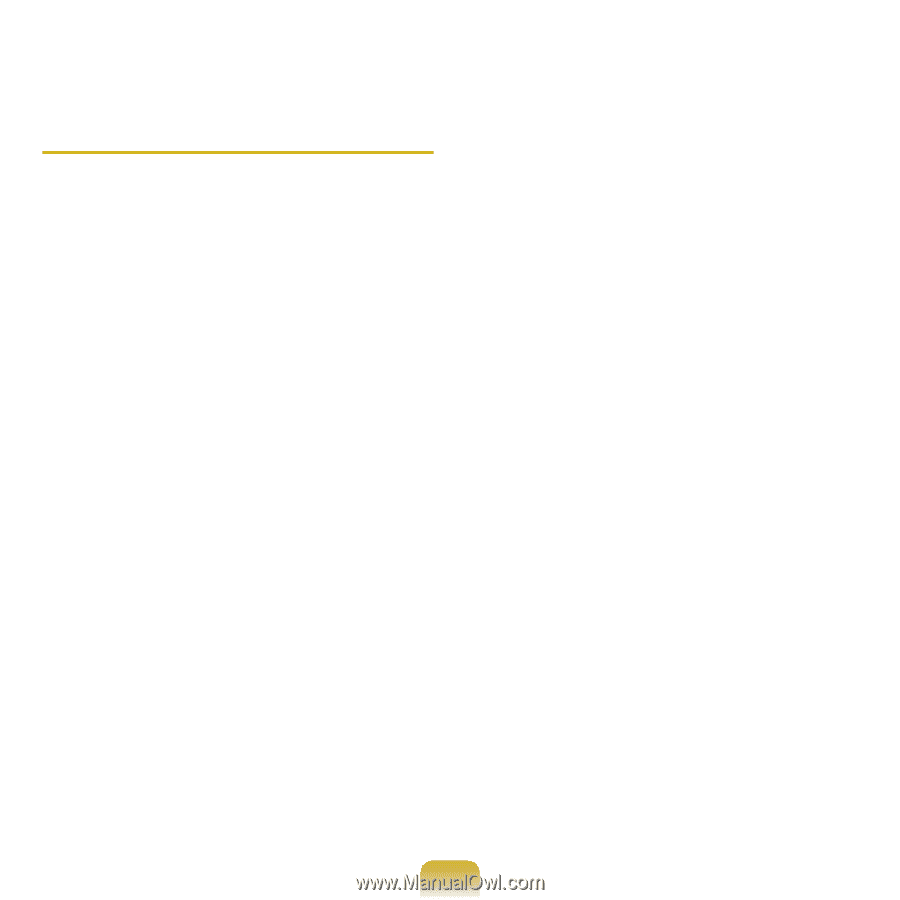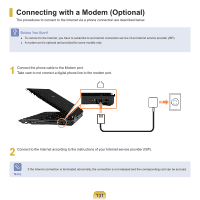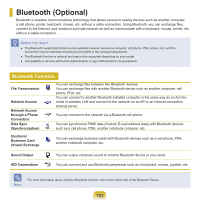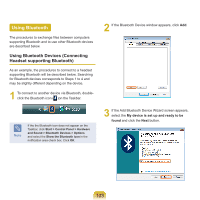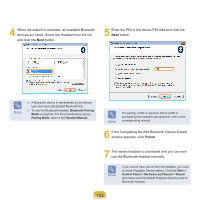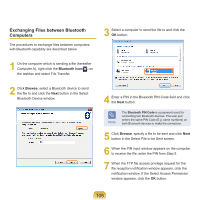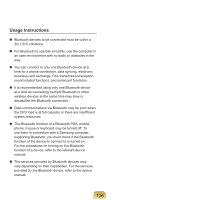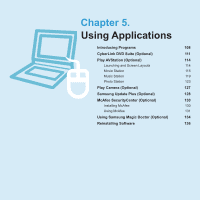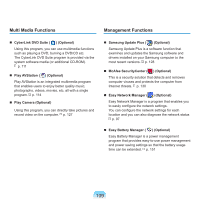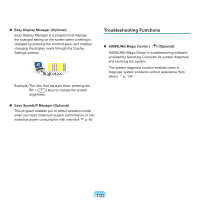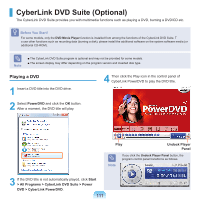Samsung NP-Q310I User Manual Vista Ver.1.5 (English) - Page 107
Usage Instructions, phone, mouse or keyboard may be turned off.
 |
View all Samsung NP-Q310I manuals
Add to My Manuals
Save this manual to your list of manuals |
Page 107 highlights
Usage Instructions Bluetooth devices to be connected must be within a 3m (10 ft.) distance. For Bluetooth to operate smoothly, use the computer in an open environment with no walls or obstacles in the way. You can connect to only one Bluetooth device at a time for a phone connection, data syncing, electronic business card exchange, FAX transmission/reception, sound related functions, and serial port functions. It is recommended using only one Bluetooth device at a time as connecting multiple Bluetooth or other wireless devices at the same time may slow or destabilize the Bluetooth connection. Data communications via Bluetooth may be poor when the CPU load is at full capacity or there are insufficient system resources. The Bluetooth function of a Bluetooth PDA, mobile phone, mouse or keyboard may be turned off. To use them in connection with a Samsung computer supporting Bluetooth, you must check if the Bluetooth function of the device to connect to is turned on. For the procedures on turning on the Bluetooth function of a device, refer to the relevant device manual. The services provided by Bluetooth devices may vary depending on their capabilities. For the services provided by the Bluetooth device, refer to the device manual. 106