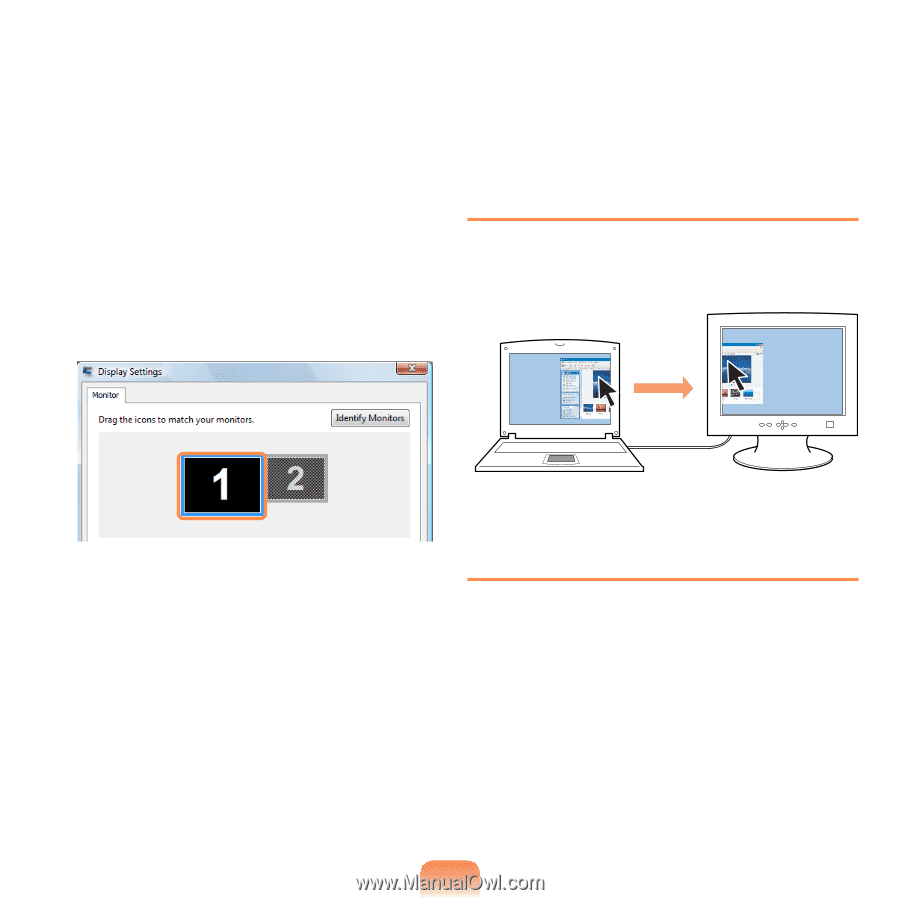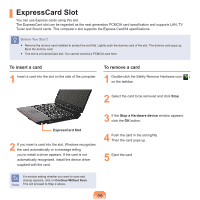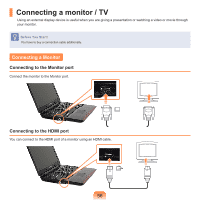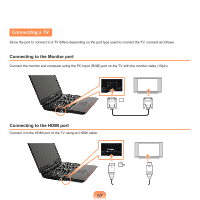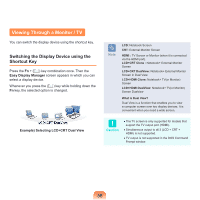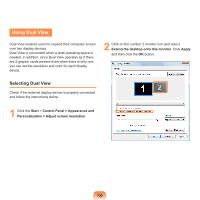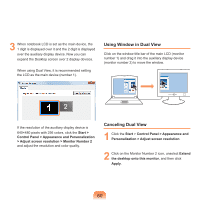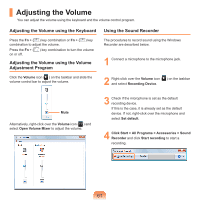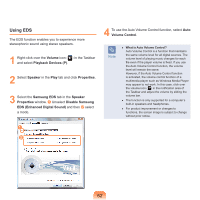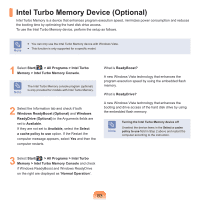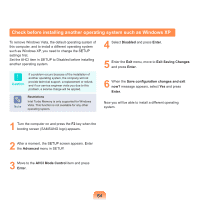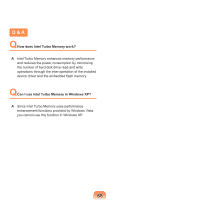Samsung NP-Q310I User Manual Vista Ver.1.5 (English) - Page 61
Using Window in Dual View, Canceling Dual View, Control Panel > Appearance and Personalization
 |
View all Samsung NP-Q310I manuals
Add to My Manuals
Save this manual to your list of manuals |
Page 61 highlights
3 When notebook LCD is set as the main device, the 1 digit is displayed over it and the 2 digit is displayed over the auxiliary display device. Now you can expand the Desktop screen over 2 display devices. When using Dual View, it is recommended setting the LCD as the main device (number 1). Using Window in Dual View Click on the window title bar of the main LCD (monitor number 1) and drag it into the auxiliary display device (monitor number 2) to move the window. () If the resolution of the auxiliary display device is 640×480 pixels with 256 colors, click the Start > Control Panel > Appearance and Personalization > Adjust screen resolution > Monitor Number 2 and adjust the resolution and color quality. Canceling Dual View 1 Click the Start > Control Panel > Appearance and Personalization > Adjust screen resolution. 2 Click on the Monitor Number 2 icon, unselect Extend the desktop onto this monitor, and then click Apply. 60