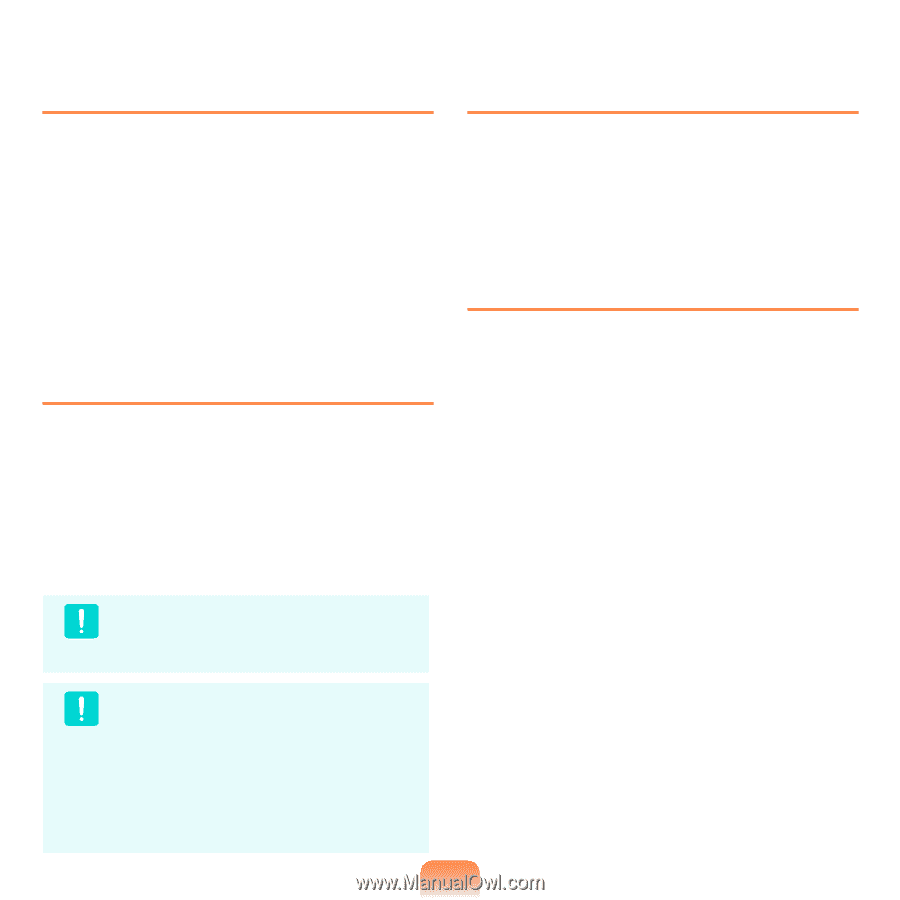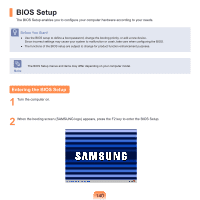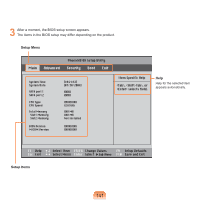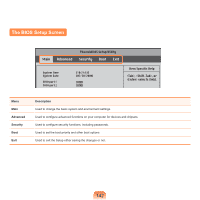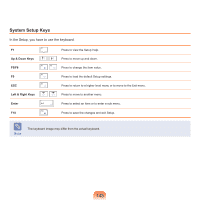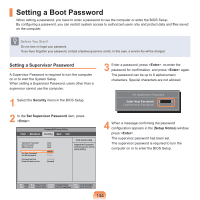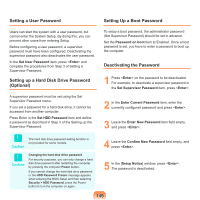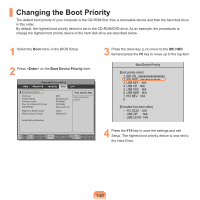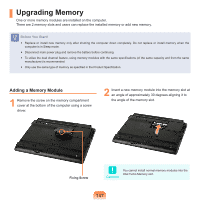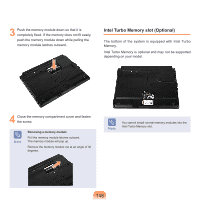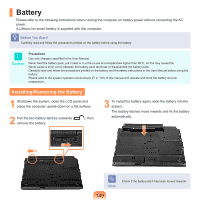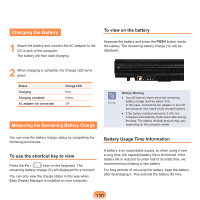Samsung NP-Q310I User Manual Vista Ver.1.5 (English) - Page 146
Setting a User Password, Setting up a Hard Disk Drive Password, Optional, Deactivating the Password
 |
View all Samsung NP-Q310I manuals
Add to My Manuals
Save this manual to your list of manuals |
Page 146 highlights
Setting a User Password Users can start the system with a user password, but cannot enter the System Setup. By doing this, you can prevent other users from entering Setup. Before configuring a user password, a supervisor password must have been configured. Deactivating the supervisor password also deactivates the user password. In the Set User Password item, press and complete the procedures from Step 3 of Setting a Supervisor Password. Setting up a Hard Disk Drive Password (Optional) A supervisor password must be set using the Set Supervisor Password menu. If you set a password for a hard disk drive, it cannot be accessed from another computer. Press Enter in the Set HDD Password item and define a password as described in Step 3 of the Setting up the Supervisor Password. Setting Up a Boot Password To setup a boot password, the administrator password (Set Supervisor Password) should be set in advance. Set the Password on boot item to Enabled. Once a boot password is set, you have to enter a password to boot up the computer. Deactivating the Password 1 Press on the password to be deactivated. For example, to deactivate a supervisor password in the Set Supervisor Password item, press . 2 In the Enter Current Password item, enter the currently configured password and press . 3 Leave the Enter New Password item field empty, and press . Caution The hard disk drive password setting function is not provided for some models. Caution Changing the hard disk drive password For security purposes, you can only change a hard disk drive password after restarting the computer by pressing the computer Power button. If you cannot change the hard disk drive password or the HDD Password Frozen message appears when entering the BIOS Setup and then selecting Security > HDD Password, press the Power button to turn the computer on again. 4 Leave the Confirm New Password field empty, and press . 5 In the [Setup Notice] window, press . The password is deactivated. 145