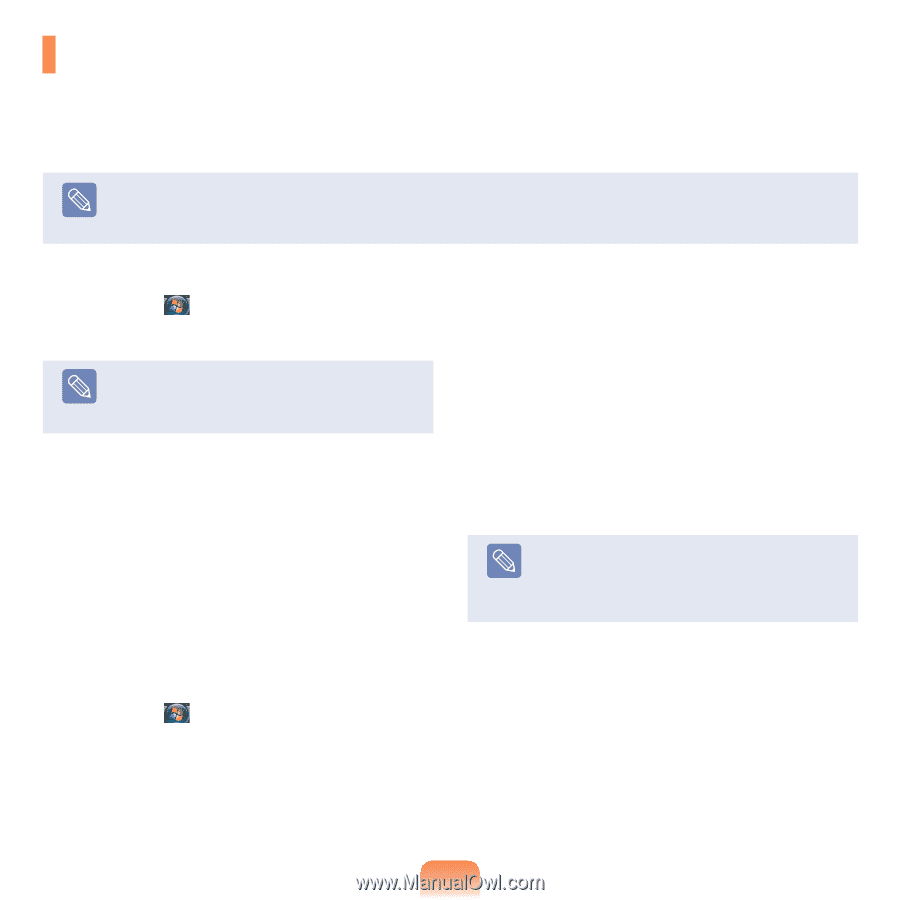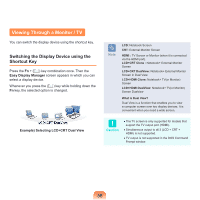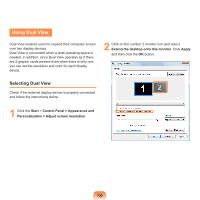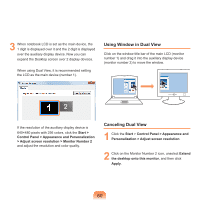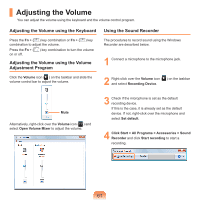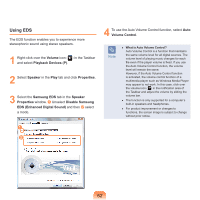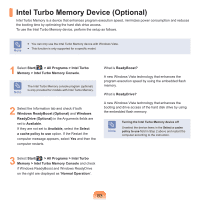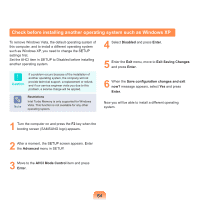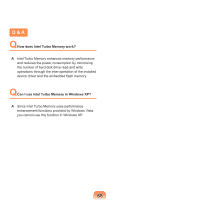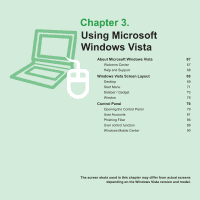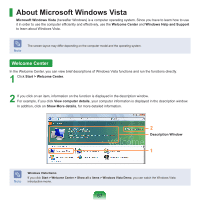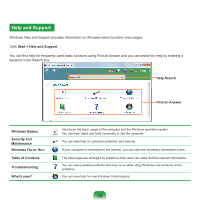Samsung NP-Q310I User Manual Vista Ver.1.5 (English) - Page 64
Intel Turbo Memory Device (Optional
 |
View all Samsung NP-Q310I manuals
Add to My Manuals
Save this manual to your list of manuals |
Page 64 highlights
Intel Turbo Memory Device (Optional) Intel Turbo Memory is a device that enhances program execution speed, minimizes power consumption and reduces the booting time by optimizing the hard disk drive access. To use the Intel Turbo Memory device, perform the setup as follows. Note ■ You can only use the Intel Turbo Memory device with Windows Vista. ■ This function is only supported for a specific model. 1 Select Start( ) > All Programs > Intel Turbo Memory > Intel Turbo Memory Console. Note The Intel Turbo Memory console program (optional) is only provided for models with Intel Turbo Memory. 2 Select the Information tab and check if both Windows ReadyBoost (Optional) and Windows ReadyDrive (Optional) in the Arguments fields are set to Available. If they are not set to Available, select the Select a cache policy to use option. If the Restart the computer message appears, select Yes and then the computer restarts. What is ReadyBoost? A new Windows Vista technology that enhances the program execution speed by using the embedded flash memory. What is ReadyDrive? A new Windows Vista technology that enhances the booting and drive access of the hard disk drive by using the embedded flash memory. Note Turning the Intel Turbo Memory device off Unselect the device items in the Select a cache policy to use field in Step 2 above and restart the computer according to the instruction. 3 Select Start( ) > All Programs > Intel Turbo Memory > Intel Turbo Memory Console and check if Windows ReadyBoost and Windows ReadyDrive on the right are displayed as 'Normal Operation'. 63