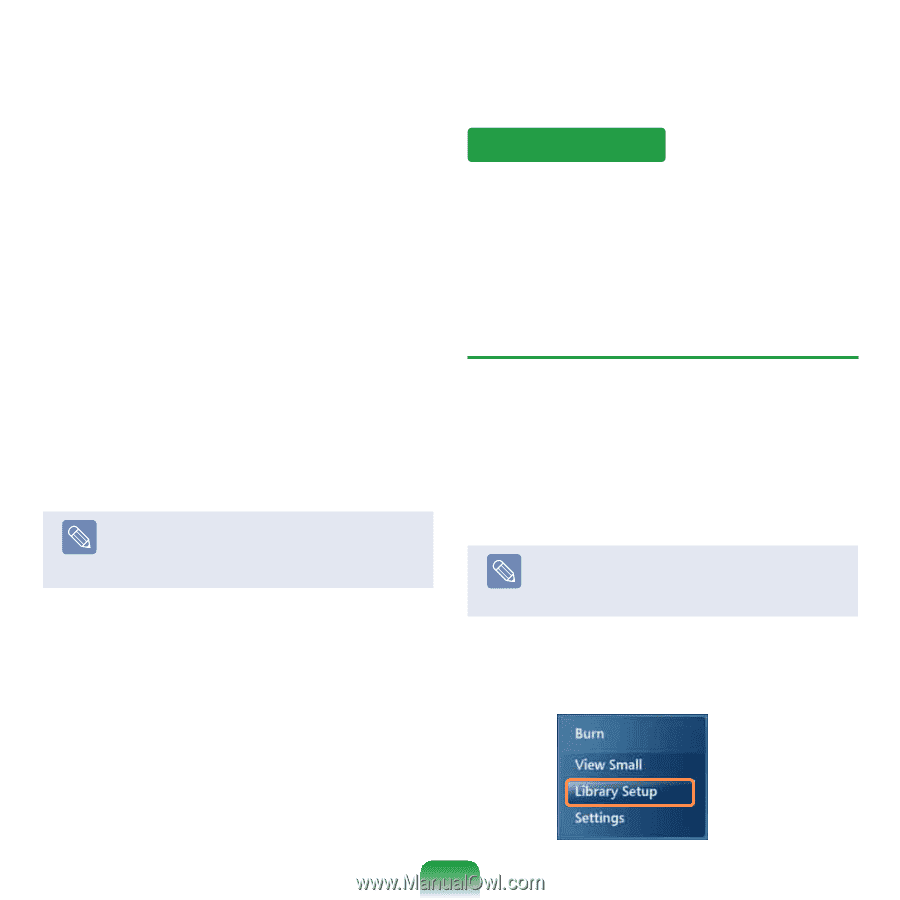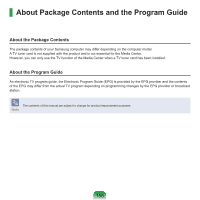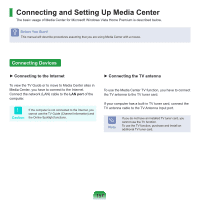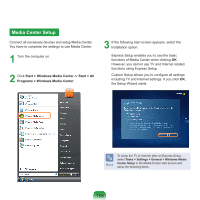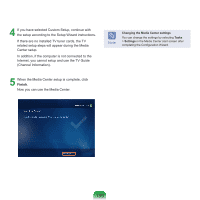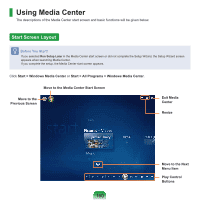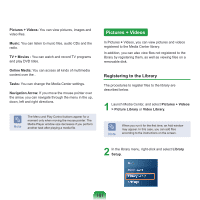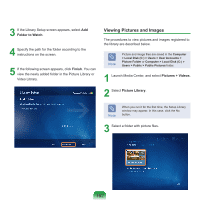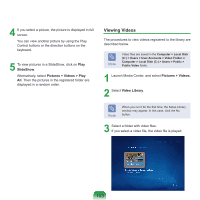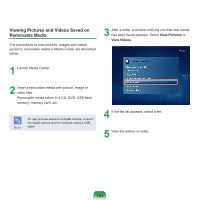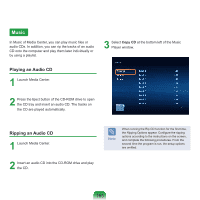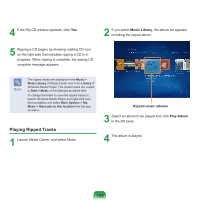Samsung NP-Q310I User Manual Vista Ver.1.5 (English) - Page 162
Pictures + Videos, Registering to the Library
 |
View all Samsung NP-Q310I manuals
Add to My Manuals
Save this manual to your list of manuals |
Page 162 highlights
Pictures + Videos: You can view pictures, images and video files. Music: You can listen to music files, audio CDs and the radio. TV + Movies : You can watch and record TV programs and play DVD titles. Online Media: You can access all kinds of multimedia content over the . Tasks: You can change the Media Center settings. Navigation Arrow: If you move the mouse pointer over the arrow, you can navigate through the menu in the up, down, left and right directions. Note The Menu and Play Control buttons appear for a moment only when moving the mouse pointer. The Media Player window size decreases if you perform another task after playing a media file. Pictures + Videos In Pictures + Videos, you can view pictures and videos registered to the Media Center library. In addition, you can also view files not registered to the library by registering them, as well as viewing files on a removable disk. Registering to the Library The procedures to register files to the library are described below. 1 Launch Media Center, and select Pictures + Videos > Picture Library or Video Library. Note When you run it for the first time, an Add window may appear. In this case, you can add files according to the instructions on the screen. 2 In the library menu, right-click and select Library Setup. 161