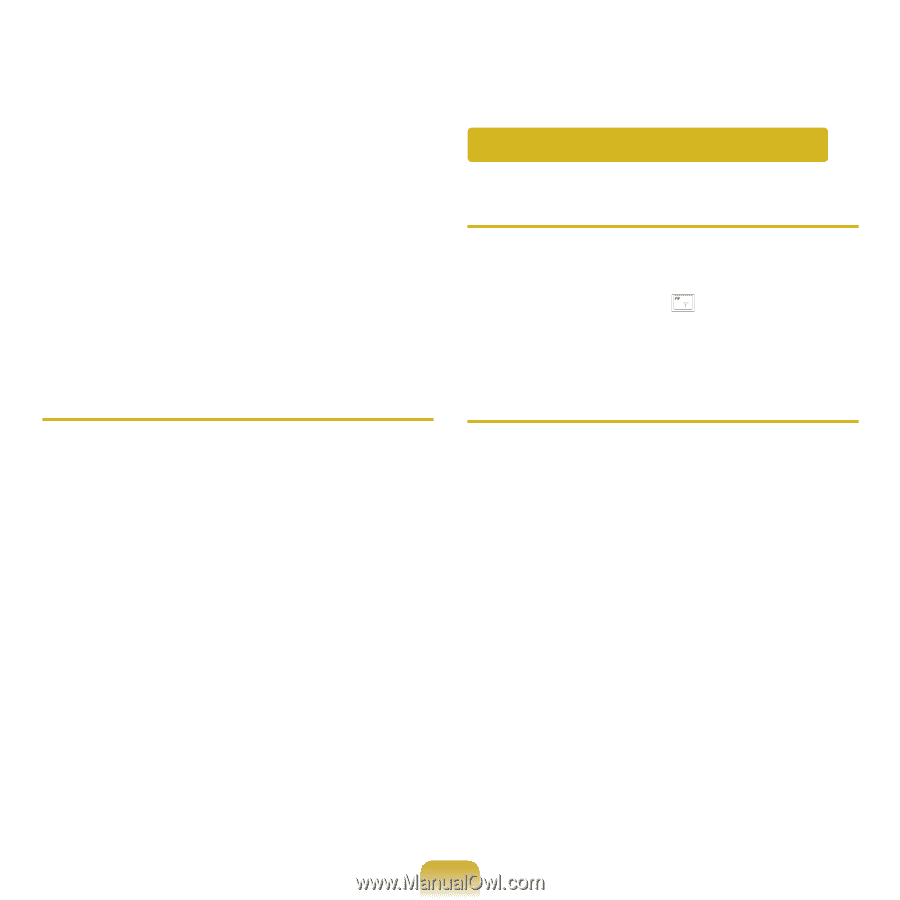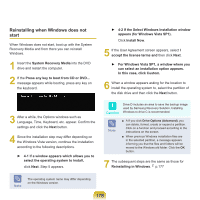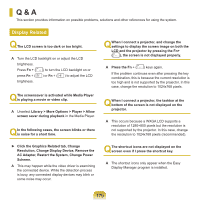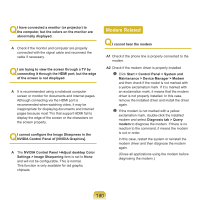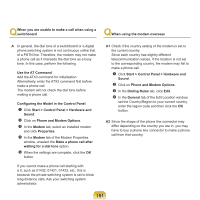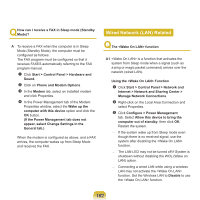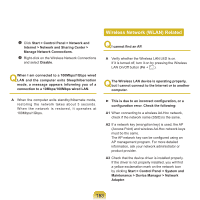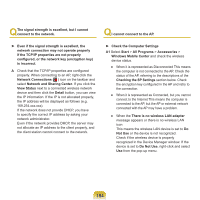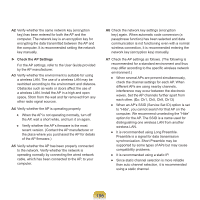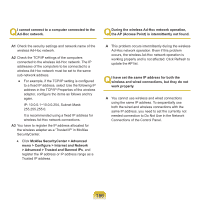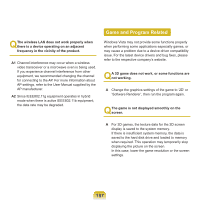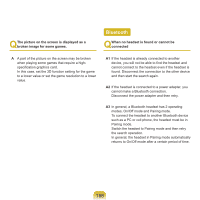Samsung NP-Q310I User Manual Vista Ver.1.5 (English) - Page 184
Wireless Network (WLAN) Related, QI cannot find an AP. QThis is due to an incorrect configuration
 |
View all Samsung NP-Q310I manuals
Add to My Manuals
Save this manual to your list of manuals |
Page 184 highlights
Wireless Network (WLAN) Related Click Start > Control Panel > Network and Internet > Network and Sharing Center > Manage Network Connections. Right-click on the Wireless Network Connections and select Disable. Q When I am connected to a 100Mbps/1Gbps wired LAN and the computer exits Sleep/hibernation mode, a message appears informing you of a connection to a 10Mbps/100Mbps wired LAN. QI cannot find an AP. A Verify whether the Wireless LAN LED is on. If it is turned off, turn it on by pressing the Wireless LAN On/Off button (Fn + ). Q The Wireless LAN device is operating properly, but I cannot connect to the Internet or to another computer. A When the computer exits standby/hibernate mode, restoring the network takes about 3 seconds. When the network is restored, it operates at 100Mbps/1Gbps. ► This is due to an incorrect configuration, or a configuration error. Check the following: A1 When connecting to a wireless Ad-Hoc network, check if the network name (SSID) is the same. A2 If a network key (encryption key) is used, the AP (Access Point) and wireless Ad-Hoc network keys must be the same. The AP network key can be configured using an AP management program. For more detailed information, ask your network administrator or product provider. A3 Check that the device driver is installed properly. If the driver is not properly installed, you will find a yellow exclamation mark on the network icon by clicking Start > Control Panel > System and Maintenance > Device Manager > Network Adapter. 183