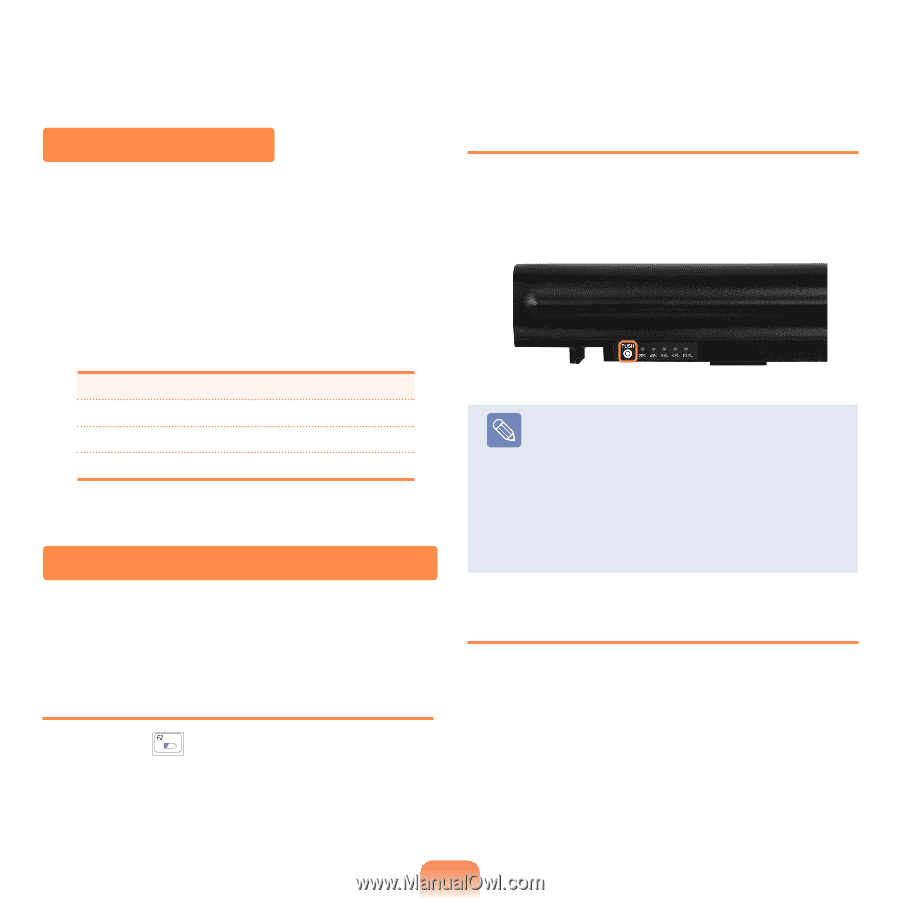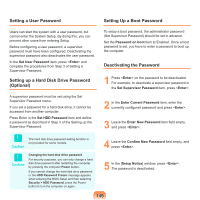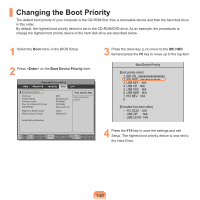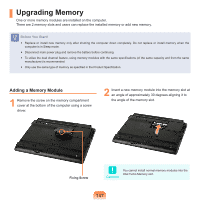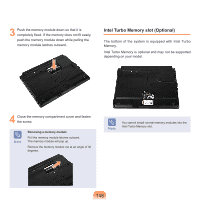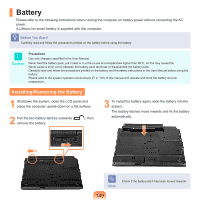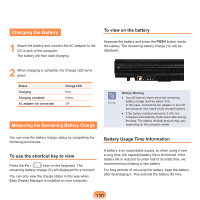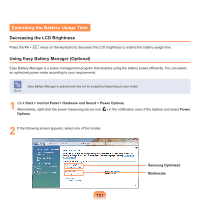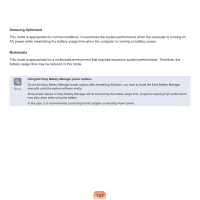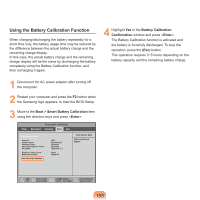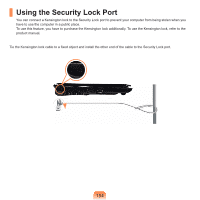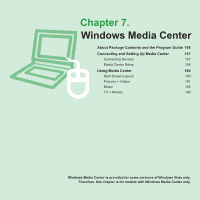Samsung NP-Q310I User Manual Vista Ver.1.5 (English) - Page 151
Charging the Battery, Measuring the Remaining Battery Charge, To view on the battery
 |
View all Samsung NP-Q310I manuals
Add to My Manuals
Save this manual to your list of manuals |
Page 151 highlights
Charging the Battery 1 Attach the battery and connect the AC adapter to the DC-in jack of the computer. The battery will then start charging. To view on the battery Separate the battery and press the PUSH button inside the battery. The remaining battery charge (%) will be displayed. 2 When charging is complete, the Charge LED turns green. Status Charging Charging complete AC adapter not connected Charge LED Red Green Off Measuring the Remaining Battery Charge Note Battery Warning ■ You will hear an alarm when the remaining battery charge reaches below 10%. In this case, connect the AC adapter or turn off the computer and install a fully charged battery. ■ If the battery residual amount is 3~5%, the computer automatically shuts down after saving the data. The battery residual amount may vary depending on the computer model. You can view the battery charge status by completing the following procedures. To use the shortcut key to view Press the Fn + ( ) keys on the keyboard. The remaining battery charge (%) will displayed for a moment. You can only view the charge status in this way when Easy Display Manager is installed on your computer. Battery Usage Time Information A battery is an expendable supply, so when using it over a long time, the capacity/battery life is shortened. If the battery life is reduced to under half of its initial time, we recommend purchasing a new battery. For long periods of not using the battery, keep the battery after discharging it. This extends the battery life time. 150