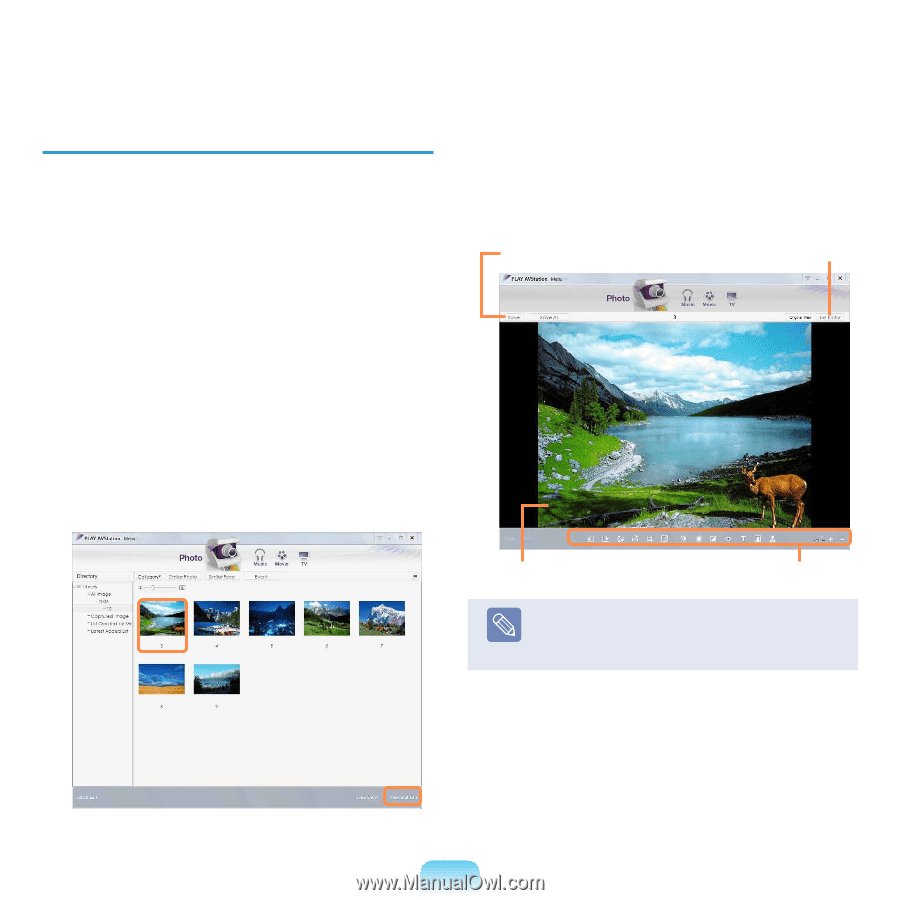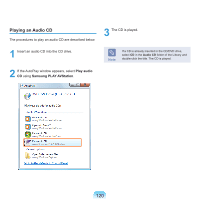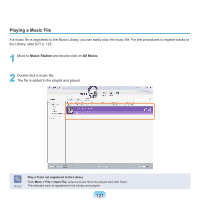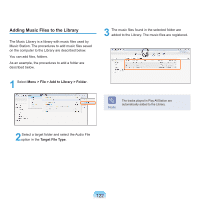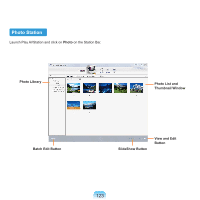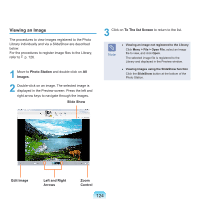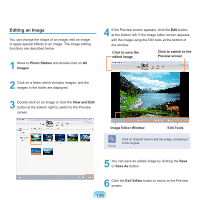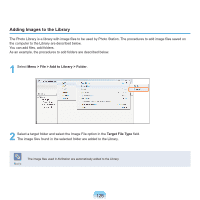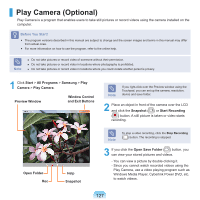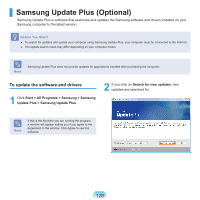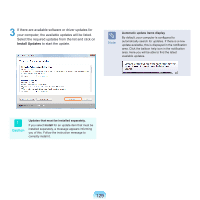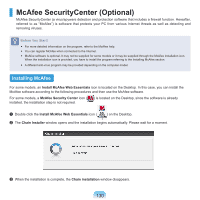Samsung NP-Q310I User Manual Vista Ver.1.5 (English) - Page 126
Editing an Image, Image Editor Window
 |
View all Samsung NP-Q310I manuals
Add to My Manuals
Save this manual to your list of manuals |
Page 126 highlights
Editing an Image You can change the shape of an image, edit an image or apply special effects to an image. The image editing functions are described below. 1 Move to Photo Station and double-click on All Images. 4 If the Preview screen appears, click the Edit button at the bottom left. If the image editor screen appears, edit the image using the Edit tools at the bottom of the window. Click to save the edited image Click to switch to the Preview screen 2 Click on a folder which includes images, and the images in the folder are displayed. 3 Double-click on an image or click the View and Edit button at the bottom right to switch to the Preview screen. Image Editor Window Edit Tools Note Click on Original View to edit the image comparing it to the original. 5 You can save an edited image by clicking the Save or Save As button. 6 Click the Exit Editor button to return to the Preview screen. 125