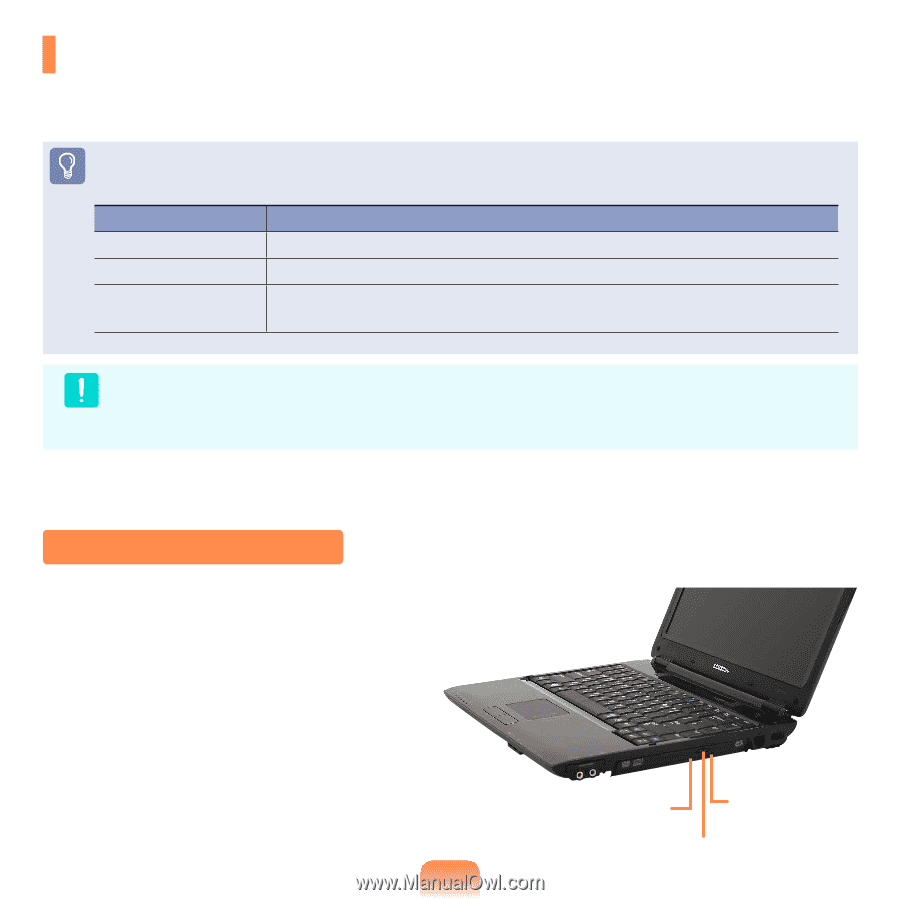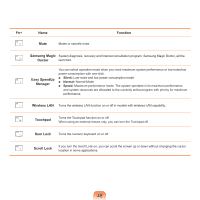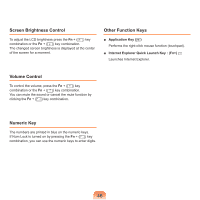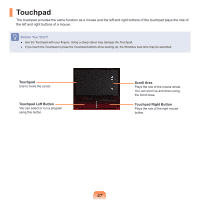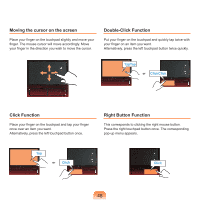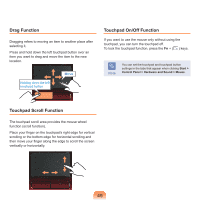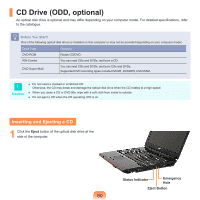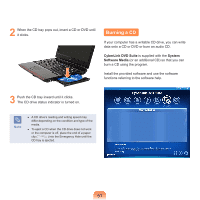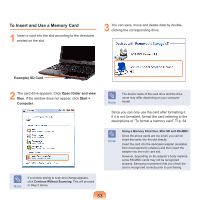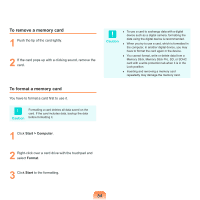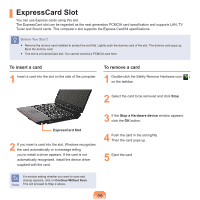Samsung NP-Q310I User Manual Vista Ver.1.5 (English) - Page 51
CD Drive (ODD, optional), Inserting and Ejecting a CD
 |
View all Samsung NP-Q310I manuals
Add to My Manuals
Save this manual to your list of manuals |
Page 51 highlights
CD Drive (ODD, optional) An optical disk drive is optional and may differ depending on your computer model. For detailed specifications, refer to the catalogue. Before You Start! One of the following optical disk drives is installed on this computer or may not be provided depending on your computer model. Drive Type Function DVD-ROM Reads CD/DVD. RW-Combo DVD Super Multi You can read CDs and DVDs, and burn a CD. You can read CDs and DVDs, and burn CDs and DVDs. Supported DVD recording types include DVD±R, DVD±RW, DVD-RAM. Caution ■ Do not insert a cracked or scratched CD. Otherwise, the CD may break and damage the optical disk drive when the CD rotates at a high speed. ■ When you clean a CD or DVD title, wipe with a soft cloth from inside to outside. ■ Do not eject a CD when the CD operating LED is on. Inserting and Ejecting a CD 1 Click the Eject button of the optical disk drive at the side of the computer. Status Indicator Emergency Hole Eject Button 50