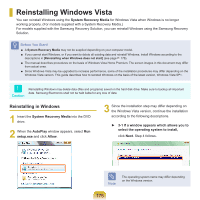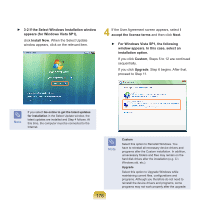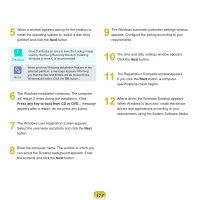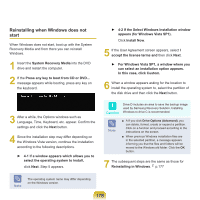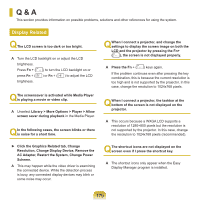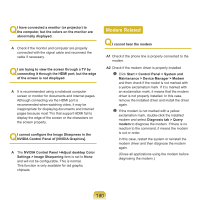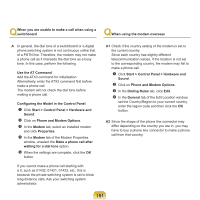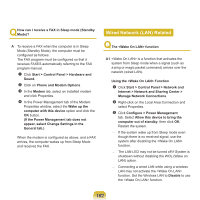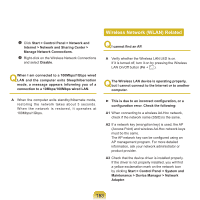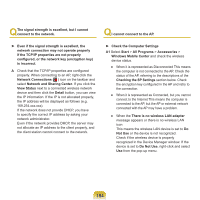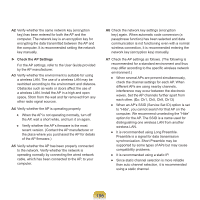Samsung NP-Q310I User Manual Vista Ver.1.5 (English) - Page 181
Modem Related, NVIDIA Control Panel >Adjust desktop Color
 |
View all Samsung NP-Q310I manuals
Add to My Manuals
Save this manual to your list of manuals |
Page 181 highlights
Q I have connected a monitor (or projector) to the computer, but the colors on the monitor are abnormally displayed. A Check if the monitor and computer are properly connected with the signal cable and reconnect the cable if necessary. Q I am trying to view the screen through a TV by connecting it through the HDMI port, but the edge of the screen is not displayed. A It is recommended using a notebook computer screen or monitor for documents and Internet pages. Although connecting via the HDMI port is recommended when watching video, it may be inappropriate for displaying documents and Internet pages because most TVs that support HDMI fail to display the edge of the screen or the characters on the screen properly. Q I cannot configure the Image Sharpness in the NVIDIA Control Panel of [NVIDIA Graphics]. A The NVIDIA Control Panel >Adjust desktop Color Settings > Image Sharpening item is set to None and will not be configurable. This is normal. This function is only available for old graphic chipsets. Modem Related Q I cannot hear the modem A1 Check if the phone line is properly connected to the modem. A2 Check if the modem driver is properly installed. Click Start > Control Panel > System and Maintenance > Device Manager > Modem and then check if the model is not marked with a yellow exclamation mark. If it is marked with an exclamation mark, it means that the modem driver is not properly installed. In this case, remove the installed driver and install the driver again. If the modem is not marked with a yellow exclamation mark, double-click the installed modem and select Diagnosis tab > Query modem to diagnose the modem. If there is no reaction to the command, it means the modem is out or order. In this case, restart the system or reinstall the modem driver and then diagnose the modem again. (Close all applications using the modem before diagnosing the modem.) 180