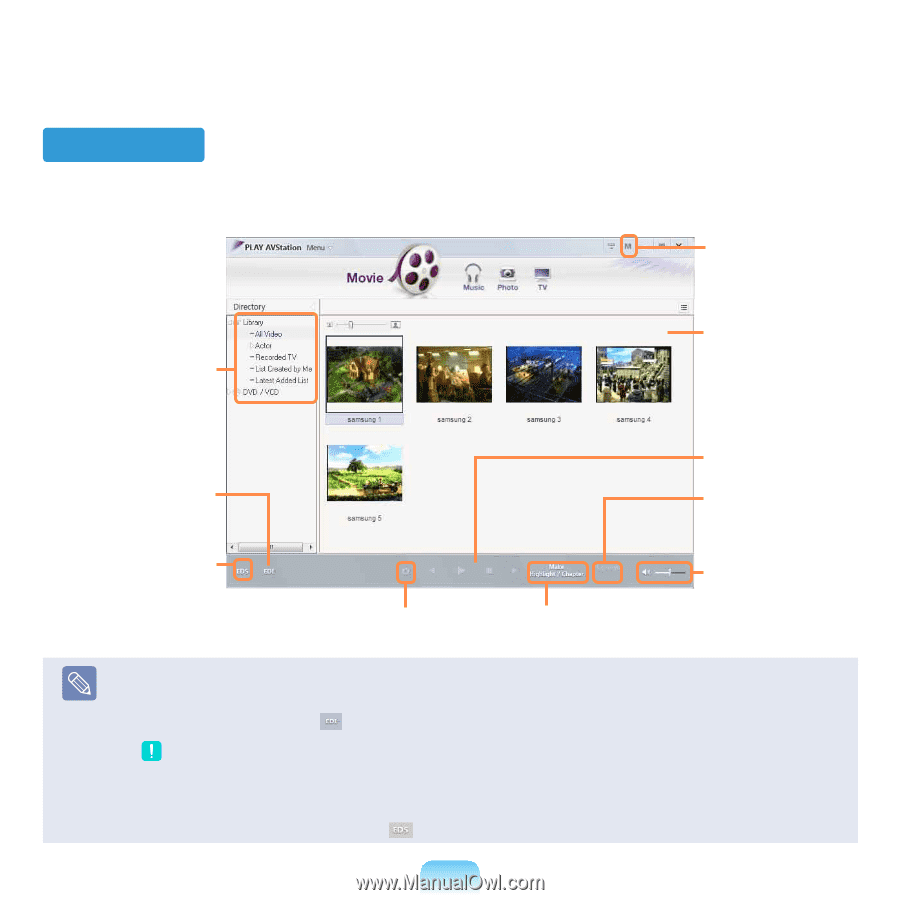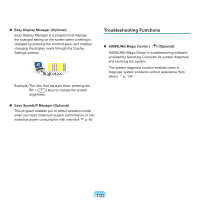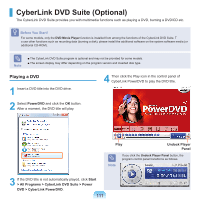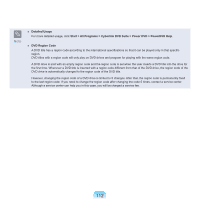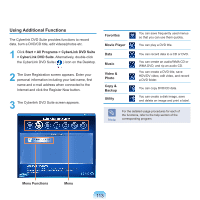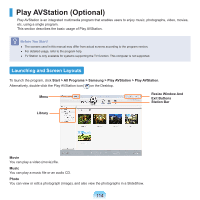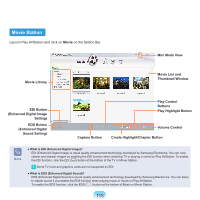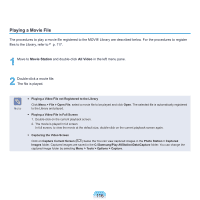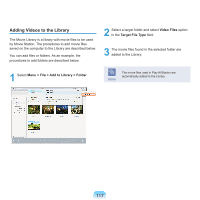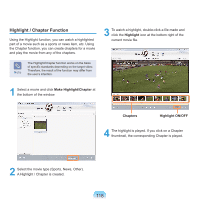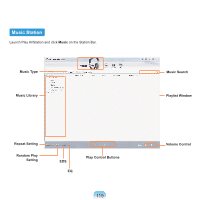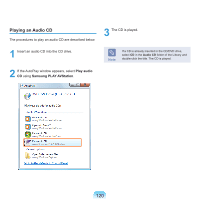Samsung NP-Q310I User Manual Vista Ver.1.5 (English) - Page 116
Movie Station, Create Highlight/ Button
 |
View all Samsung NP-Q310I manuals
Add to My Manuals
Save this manual to your list of manuals |
Page 116 highlights
Movie Station Launch Play AVStation and click on Movie on the Station Bar. Mini Mode View Movie Library Movie List and Thumbnail Window EDI Button (Enhanced Digital Image Setting) EDS Button (Enhanced Digital Sound Setting) Play Control Buttons Play Highlight Button Capture Button Volume Control Create Highlight/Chapter Button Note ● What is EDI (Enhanced Digital Image)? EDI (Enhanced Digital Image) is visual quality enhancement technology developed by Samsung Electronics. You can view clearer and sharper images by enabling the EDI function when watching TV or playing a movie on Play AVStation. To enable the EDI function, click the EDI ( ) button at the bottom of the TV or Movie Station. Some TV tuner and graphics cards are not supported by EDI. ● What is EDS (Enhanced Digital Sound)? EDS (Enhanced Digital Sound) is sound quality enhancement technology developed by Samsung Electronics. You can listen to clearer sound if you enable the EDS function when playing music or movie on Play AVStation. To enable the EDS function, click the EDS ( ) button at the bottom of Music or Movie Station. 115