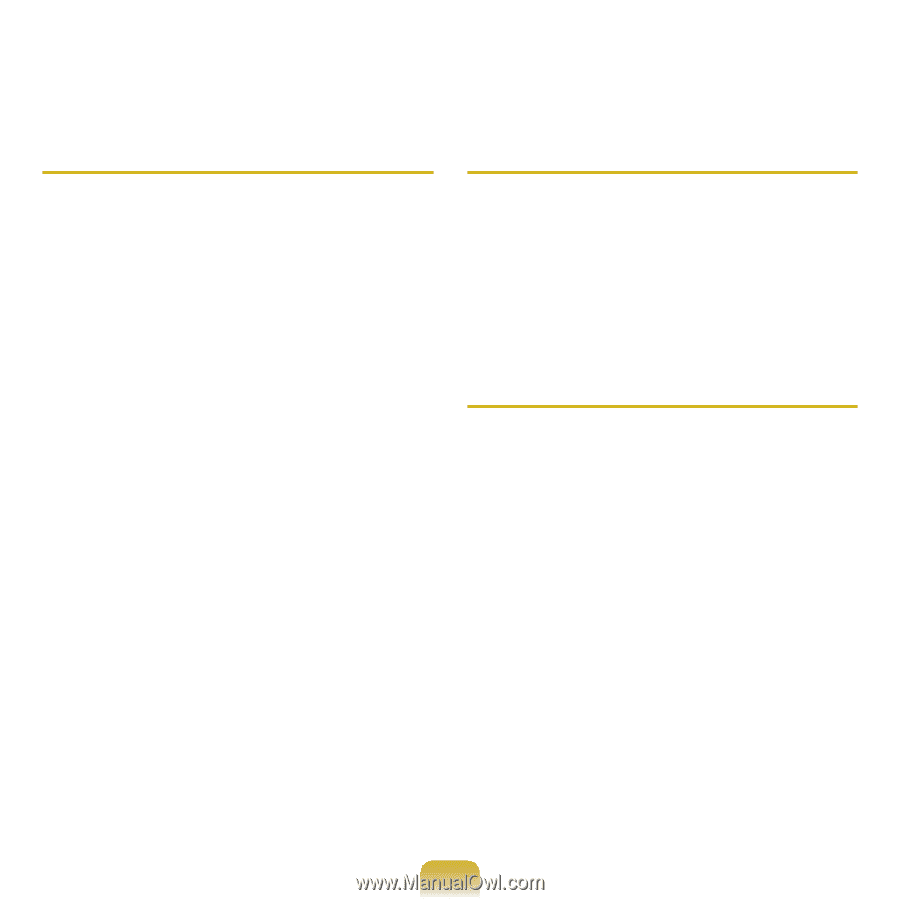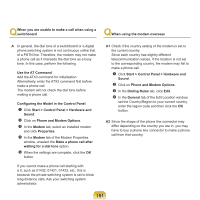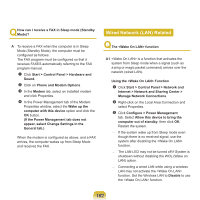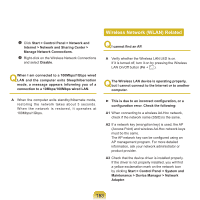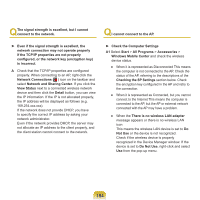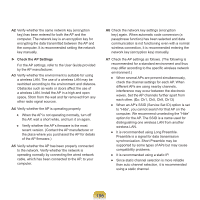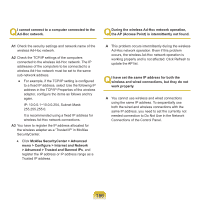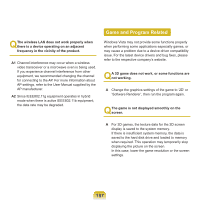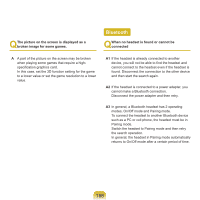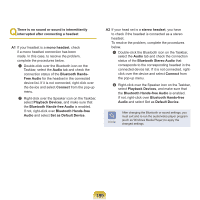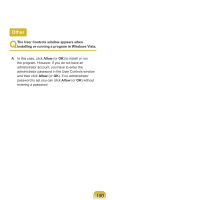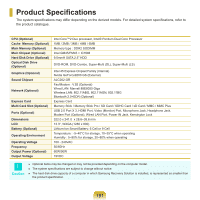Samsung NP-Q310I User Manual Vista Ver.1.5 (English) - Page 187
> Advanced > Trusted and Banned IPs, McAfee SecurityCenter > Advanced
 |
View all Samsung NP-Q310I manuals
Add to My Manuals
Save this manual to your list of manuals |
Page 187 highlights
Q I cannot connect to a computer connected to the Ad-Hoc network. Q During the wireless Ad-Hoc network operation, the AP (Access Point) is intermittently not found. A1 Check the security settings and network name of the wireless Ad-Hoc network. A2 Check the TCP/IP settings of the computers connected to the wireless Ad-Hoc network. The IP addresses of the computers to be connected to a wireless Ad-Hoc network must be set to the same sub-network address. ● For example, if the TCP/IP setting is configured to a fixed IP address, select Use the following IP address in the TCP/IP Properties of the wireless adapter, configure the items as follows and try again. IP: 10.0.0.1~10.0.0.254, Subnet Mask: 255.255.255.0. It is recommended using a fixed IP address for wireless Ad-Hoc network connections. A3 You have to register the IP address allocated for the wireless adapter as a 'Trusted IP' in McAfee SecurityCenter. ● Click McAfee SecurityCenter > Advanced menu > Configure > Internet and Network > Advanced > Trusted and Banned IPs, and register the IP address or IP address range as a Trusted IP address. A This problem occurs intermittently during the wireless Ad-Hoc network operation. Even if this problem occurs, the wireless Ad-Hoc network operation is working properly and is not affected. Click Refresh to update the AP list. Q I have set the same IP address for both the wireless and wired connections, but they do not work properly. A You cannot use wireless and wired connections using the same IP address. To sequentially use both the wired and wireless connections with the same IP address, you need to set the currently not needed connection to Do Not Use in the Network Connections of the Control Panel. 186