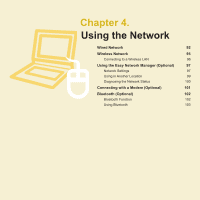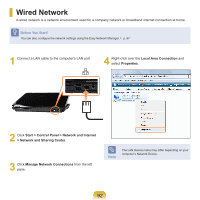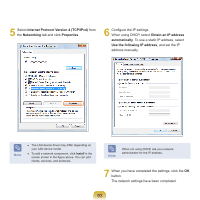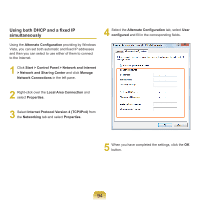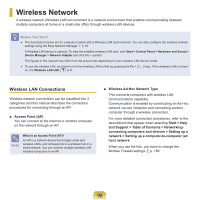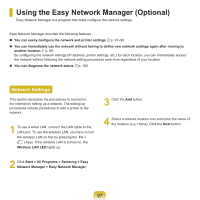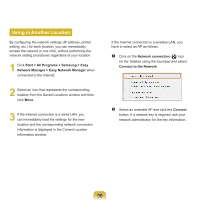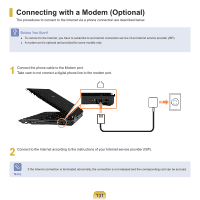Samsung NP-Q310I User Manual Vista Ver.1.5 (English) - Page 97
Connecting to a Wireless LAN, Checking the network connection status
 |
View all Samsung NP-Q310I manuals
Add to My Manuals
Save this manual to your list of manuals |
Page 97 highlights
Connecting to a Wireless LAN If there is an AP, you can connect to the Internet via the AP using the Wireless LAN connection method provided by Windows Vista. 1 Right-click over the Network Connections ( ) icon on the taskbar and click Connect to the Network. Note Ask your network administrator for the network key, if necessary. 3 When Connected to the AP is displayed, click the Close button. You can access the network. 2 Select an AP to connect to and click Connect. If there is a configured network key for the AP to connect to, the Enter Network Key window appears. Enter the network key in the window and then click the Connect button. Checking the network connection status Move the mouse pointer over the Wireless Network Connection ( ) icon on the taskbar, and the connection status is displayed. 96