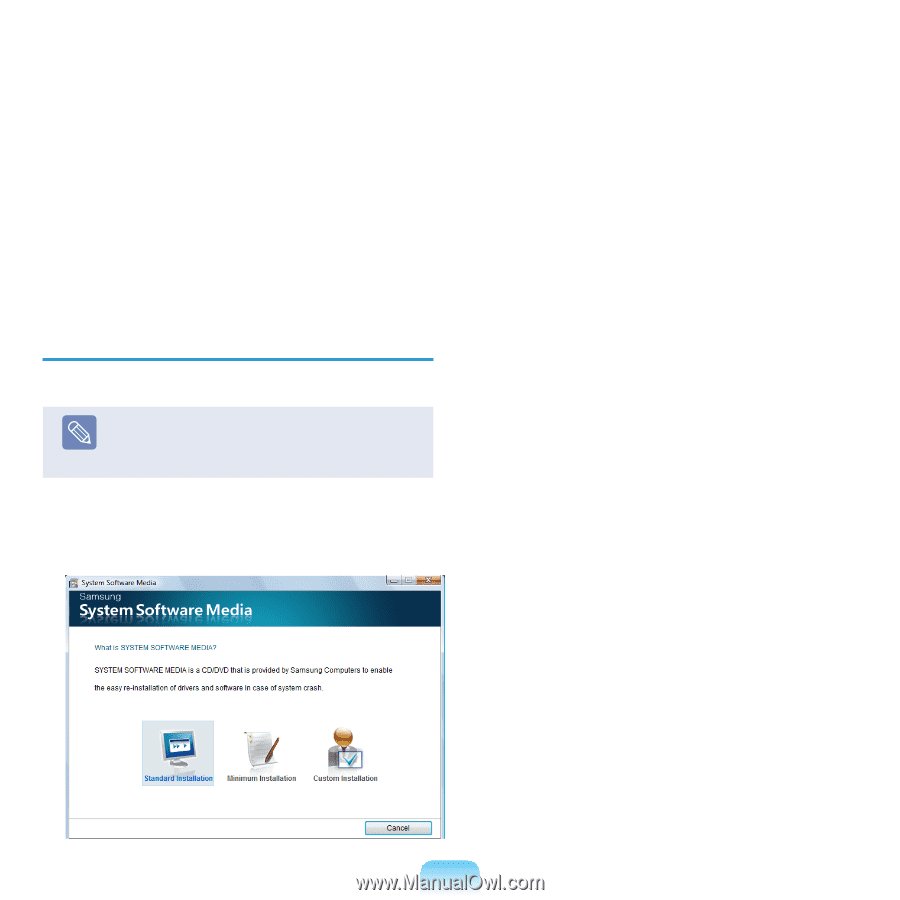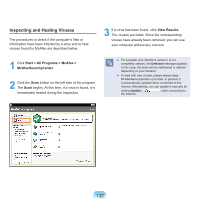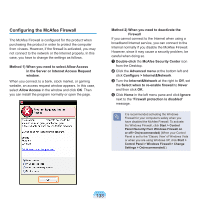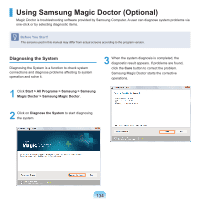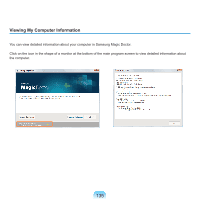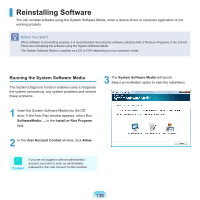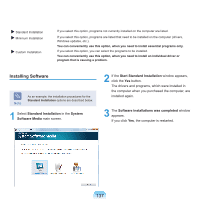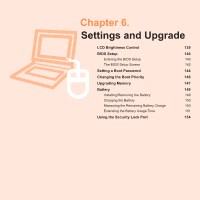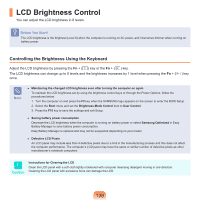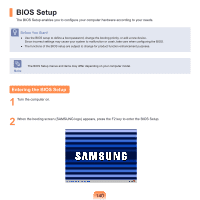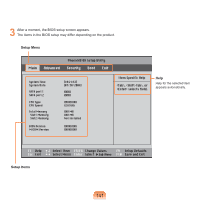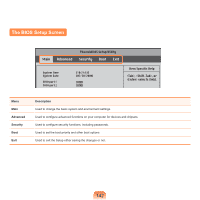Samsung NP-Q310I User Manual Vista Ver.1.5 (English) - Page 138
Installing Software, Standard Installation, System, Software Media
 |
View all Samsung NP-Q310I manuals
Add to My Manuals
Save this manual to your list of manuals |
Page 138 highlights
Standard Installation Minimum Installation Custom Installation If you select this option, programs not currently installed on the computer are listed. If you select this option, programs are listed that need to be installed on the computer (drivers, Windows updates, etc.). You can conveniently use this option, when you need to install essential programs only. If you select this option, you can select the programs to be installed. You can conveniently use this option, when you need to install an individual driver or program that is causing a problem. Installing Software Note As an example, the installation procedures for the Standard Installation options are described below. 1 Select Standard Installation in the System Software Media main screen. 2 If the Start Standard Installation window appears, click the Yes button. The drivers and programs, which were installed in the computer when you purchased the computer, are installed again. 3 The Software installations was completed window appears. If you click Yes, the computer is restarted. 137