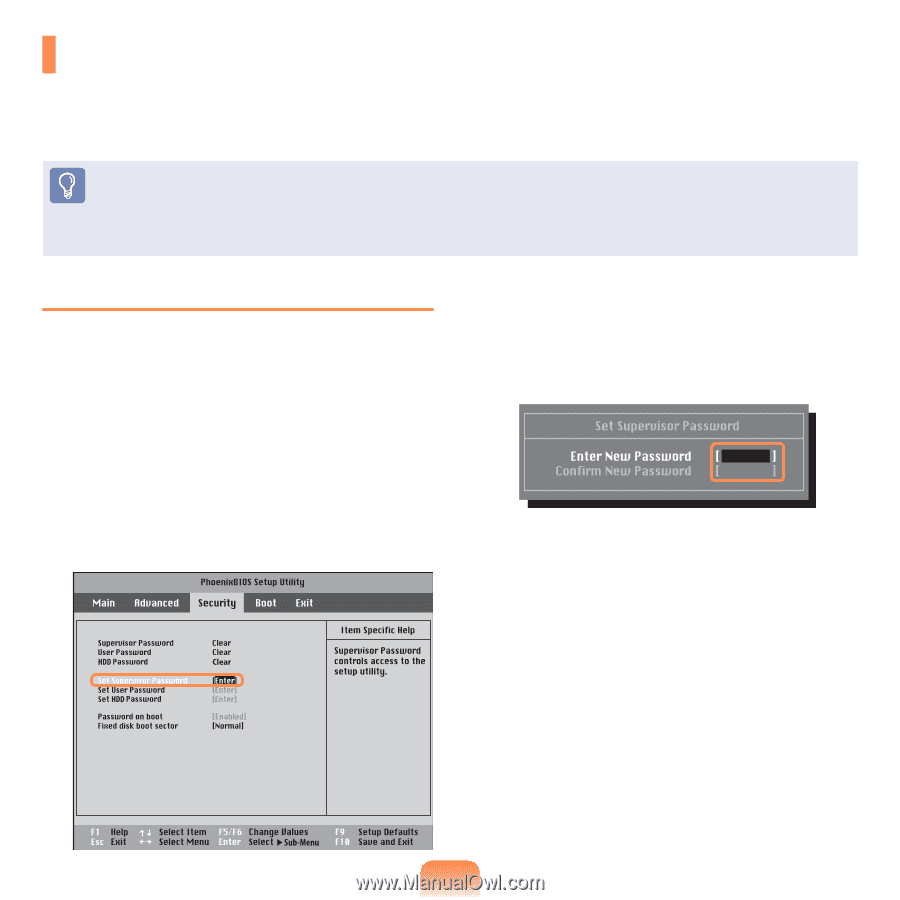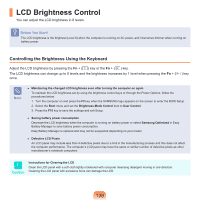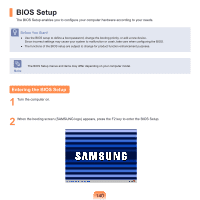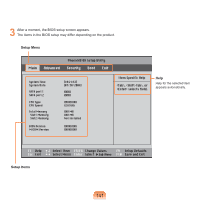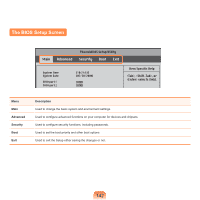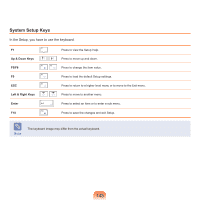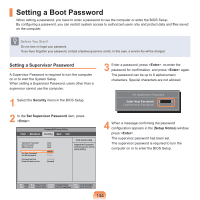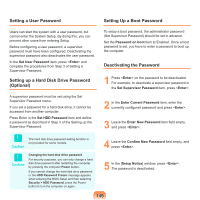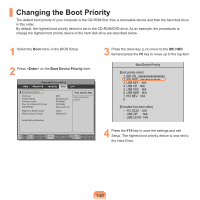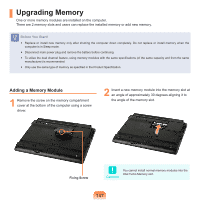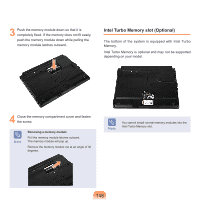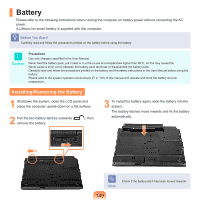Samsung NP-Q310I User Manual Vista Ver.1.5 (English) - Page 145
Setting a Boot Password
 |
View all Samsung NP-Q310I manuals
Add to My Manuals
Save this manual to your list of manuals |
Page 145 highlights
Setting a Boot Password When setting a password, you have to enter a password to use the computer or enter the BIOS Setup. By configuring a password, you can restrict system access to authorized users only and protect data and files saved on the computer. Before You Start! Do not lose or forget your password. If you have forgotten your password, contact a Samsung service center. In this case, a service fee will be charged. Setting a Supervisor Password A Supervisor Password is required to turn the computer on or to start the System Setup. When setting a Supervisor Password, users other than a supervisor cannot use the computer. 1 Select the Security menu in the BIOS Setup. 2 In the Set Supervisor Password item, press . 3 Enter a password, press , re-enter the password for confirmation, and press again. The password can be up to 8 alphanumeric characters. Special characters are not allowed. 4 When a message confirming the password configuration appears in the [Setup Notice] window, press . The supervisor password has been set. The supervisor password is required to turn the computer on or to enter the BIOS Setup. 144