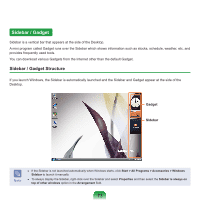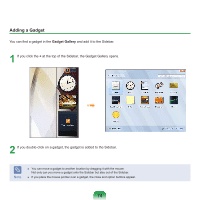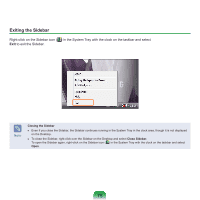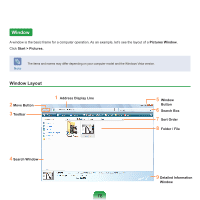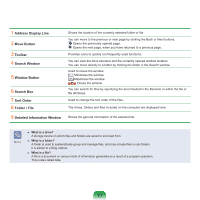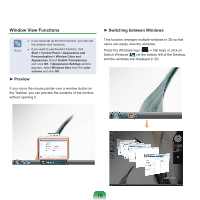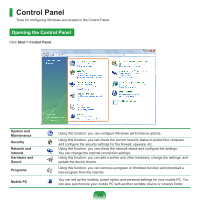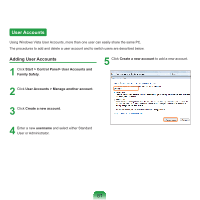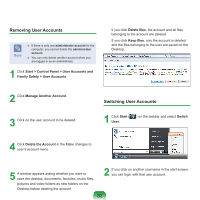Samsung NP-Q310I User Manual Vista Ver.1.5 (English) - Page 78
Address Display Line, Move Button, Toolbar, Search Window, Window Button, Search Box, Sort Order
 |
View all Samsung NP-Q310I manuals
Add to My Manuals
Save this manual to your list of manuals |
Page 78 highlights
1 Address Display Line 2 Move Button 3 Toolbar 4 Search Window 5 Window Button 6 Search Box 7 Sort Order 8 Folder / File 9 Detailed Information Window Shows the location of the currently selected folder or file. You can move to the previous or next page by clicking the Back or Next buttons. Opens the previously opened page. Opens the next page, when you have returned to a previous page. Provides icons to quickly run frequently used functions. You can view the drive structure and the currently opened window location. You can move directly to a folder by clicking the folder in the Search window. Used to resize the window. Minimizes the window. Maximizes the window. Closes the window. You can search for files by specifying the text included in the filename or within the file or file attributes. Used to change the sort order of the files. The drives, folders and files included on the computer are displayed here. Shows the general information of the selected file. Note ■ What is a drive? A storage device on which files and folders are saved to and read from. ■ What is a folder? A folder is used to systematically group and manage files, and may include files in sub-folders. It is similar to a filing cabinet. ■ What is a file? A file is a document or various kinds of information generated as a result of a program operation. This is also called data. 77