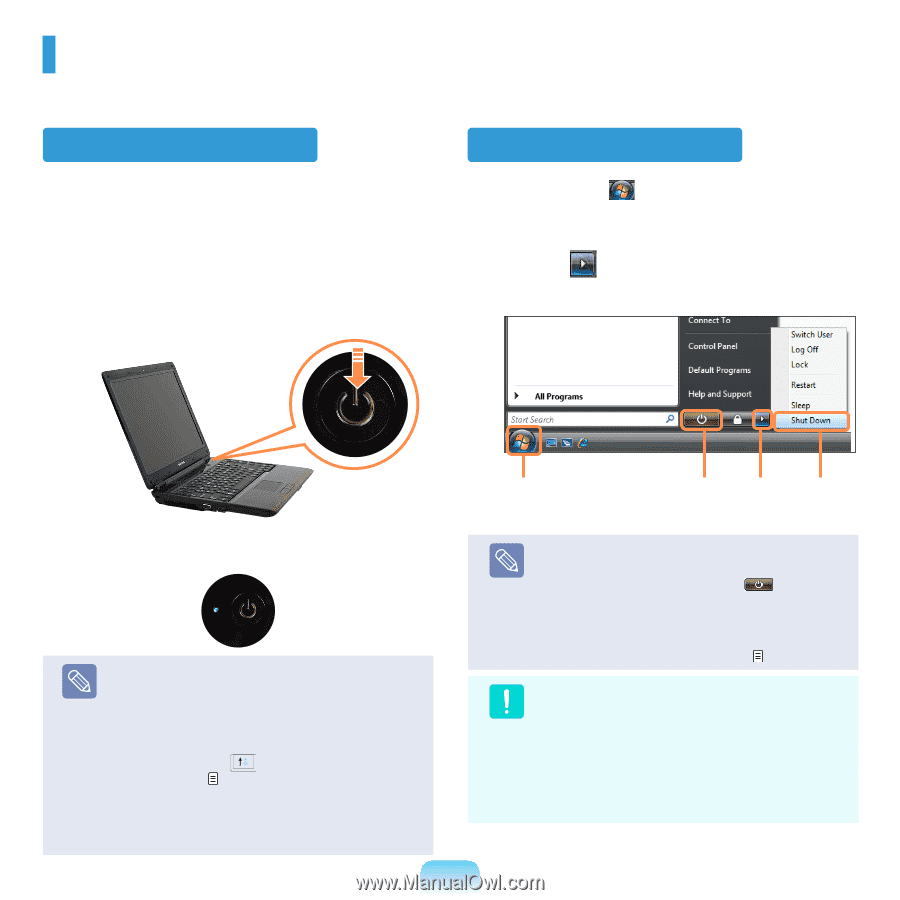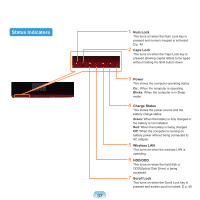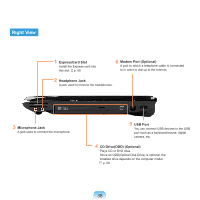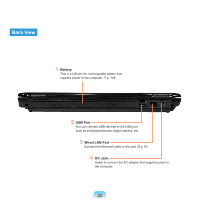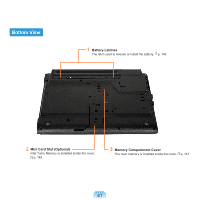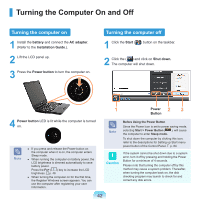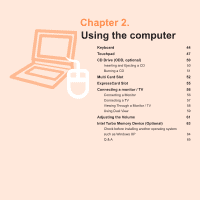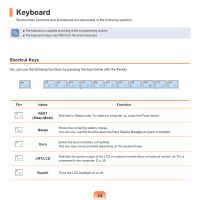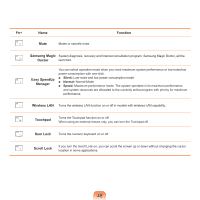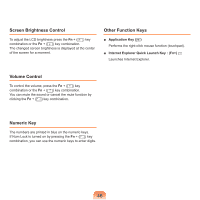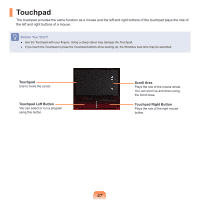Samsung NP-Q310I User Manual Vista Ver.1.5 (English) - Page 43
Turning the Computer On and Off, Turning the computer on, Turning the computer off
 |
View all Samsung NP-Q310I manuals
Add to My Manuals
Save this manual to your list of manuals |
Page 43 highlights
Turning the Computer On and Off Turning the computer on 1 Install the battery and connect the AC adapter. (Refer to the Installation Guide.). 2 Lift the LCD panel up. 3 Press the Power button to turn the computer on. Turning the computer off 1 Click the Start ( ) button on the taskbar. 2 Click the ( ) and click on Shut down. The computer will shut down. 4 Power button LED is lit while the computer is turned on. Note ■ If you press and release the Power button on the computer when it is on, the computer enters Sleep mode. ■ When running the computer on battery power, the LCD brightness is dimmed automatically to save battery power. Press the Fn+ ( ) key to increase the LCD brightness. p. 46 ■ When turning the computer on for the first time, the Register Windows screen appears. You can use the computer after registering your user information. 1 Power 2 3 Button Note Before Using the Power Button Since the Power Icon is set to power saving mode, selecting Start > Power Button ( ), will cause the computer to enter Sleep mode. To shut down the computer by clicking this icon, refer to the descriptions for Setting up Start menu power button of the Control Panel. p. 84 Caution If the system cannot be shut down due to a system error, turn it off by pressing and holding the Power Button for a minimum of 4 seconds. Please note that turning the computer off by this method may cause a system problem. Thereafter, when turning the computer back on, the disk checking program may launch to check for and correct any disk errors. 42