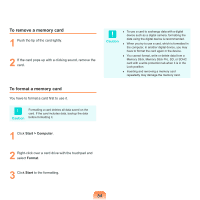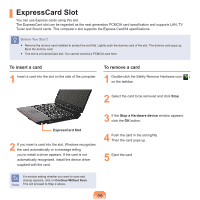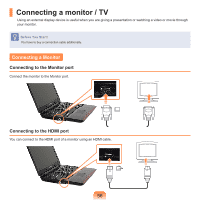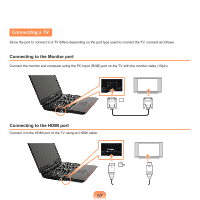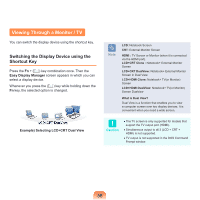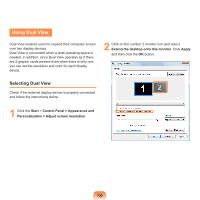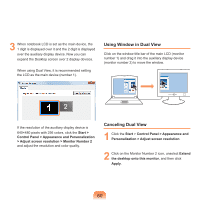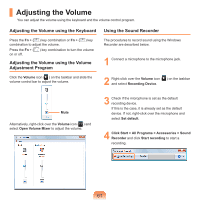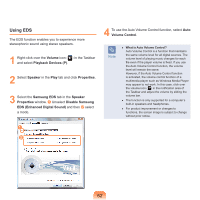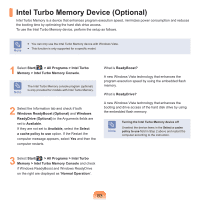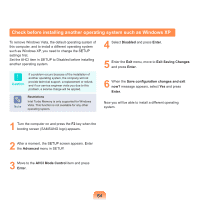Samsung NP-Q310I User Manual Vista Ver.1.5 (English) - Page 60
Using Dual View, Selecting Dual View
 |
View all Samsung NP-Q310I manuals
Add to My Manuals
Save this manual to your list of manuals |
Page 60 highlights
Using Dual View Dual View enables users to expand their computer screen over two display devices. Dual View is convenient when a wide operating space is needed. In addition, since Dual View operates as if there are 2 graphic cards present even when there is only one, you can set the resolution and color for each display device. 2 Click on the number 2 monitor icon and select Extend the desktop onto this monitor. Click Apply and then click the OK button. Selecting Dual View Check if the external display device is properly connected and follow the instructions below. 1 Click the Start > Control Panel > Appearance and Personalization > Adjust screen resolution. 59
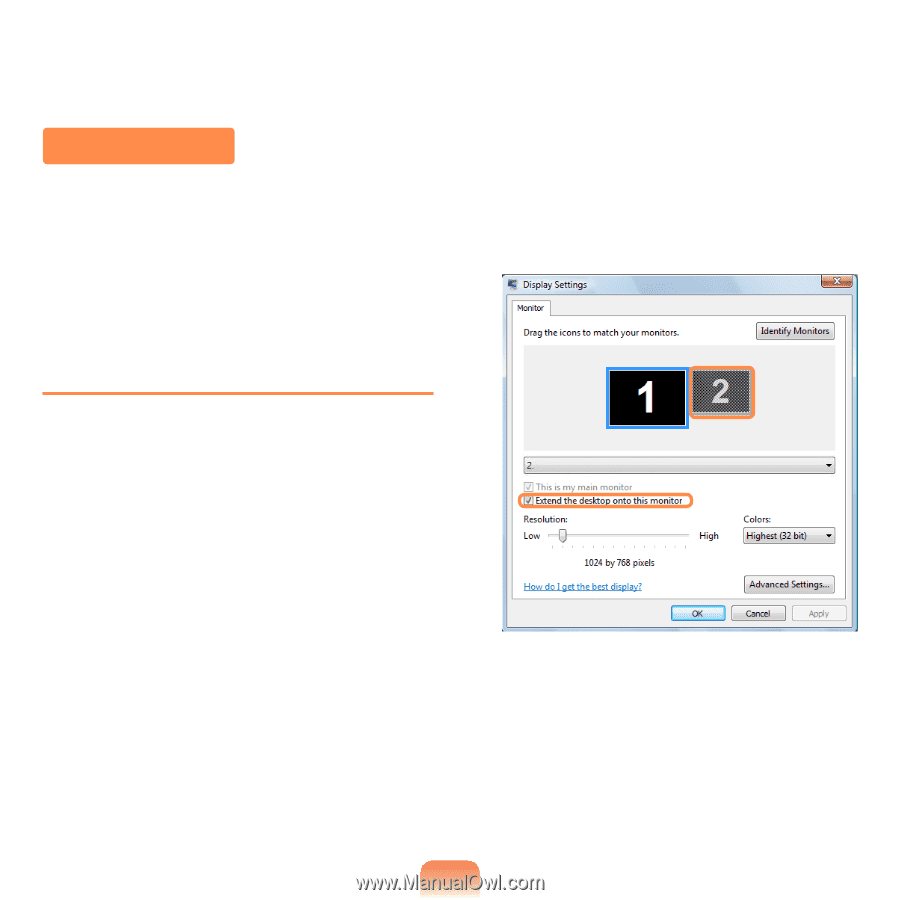
±9
Using Dual View
Dual View enables users to expand their computer screen
over two display devices.
Dual View is convenient when a wide operating space is
needed. In addition, since Dual View operates as if there
are 2 graphic cards present even when there is only one,
you can set the resolution and color for each display
device.
Selecting Dual View
Check if the external display device is properly connected
and follow the instructions below.
1
Click the
Start
>
Control Panel > Appearance and
Personalization > Adjust screen resolution
.
2
Click on the number 2 monitor icon and select
Extend the desktop onto this monitor
. Click
Apply
and then click the
OK
button.