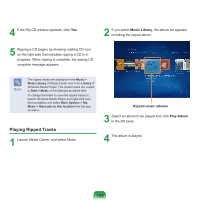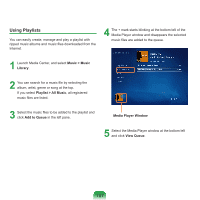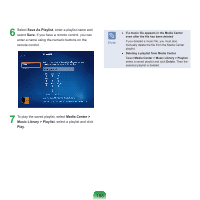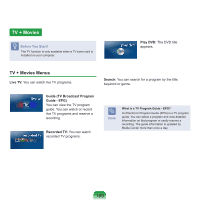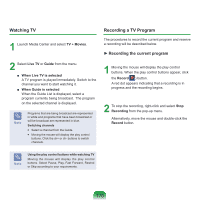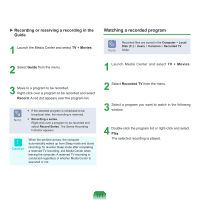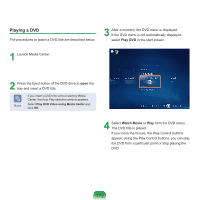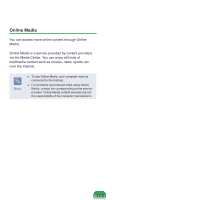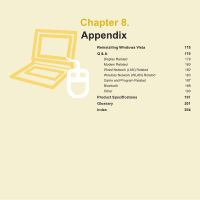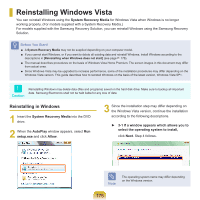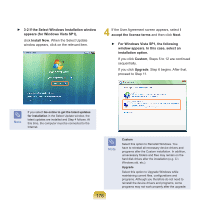Samsung NP-Q310I User Manual Vista Ver.1.5 (English) - Page 172
Watching a recorded program, Recording or reserving a recording in the, Guide
 |
View all Samsung NP-Q310I manuals
Add to My Manuals
Save this manual to your list of manuals |
Page 172 highlights
► Recording or reserving a recording in the Guide 1 Launch the Media Center and select TV + Movies. Watching a recorded program Note Recorded files are saved in the Computer > Local Disk (C:) > Users > Common > Recorded TV folder. 2 Select Guide from the menu. 1 Launch Media Center and select TV + Movies. 3 Move to a program to be recorded. Right-click over a program to be recorded and select Record. A red dot appears over the program list. Note ■ If the selected program is scheduled to be broadcast later, the recording is reserved. ■ Recording a series. Right-click over a program to be recorded and select Record Series. The Series Recording Indicator appears. Caution When the set time arrives, the computer automatically wakes up from Sleep mode and starts recording. To re-enter Sleep mode after completing a reserved TV recording, exit Media Center when leaving the computer. A reserved TV recording is conducted regardless of whether Media Center is executed or not. 2 Select Recorded TV from the menu. 3 Select a program you want to watch in the following window. 4 Double-click the program list or right-click and select Play. The selected recording is played. 171