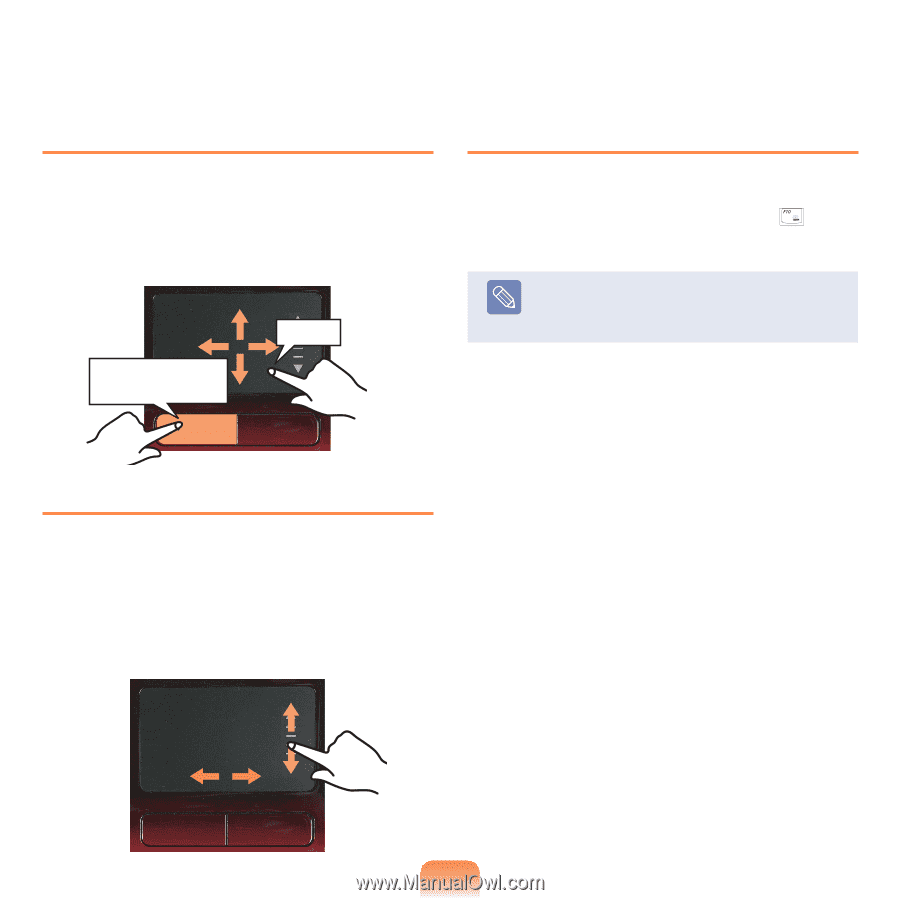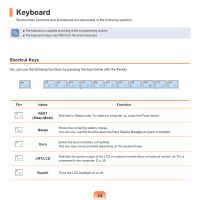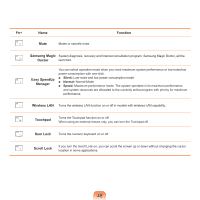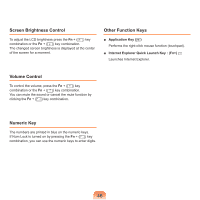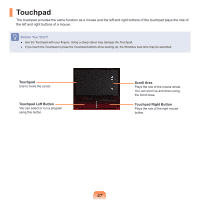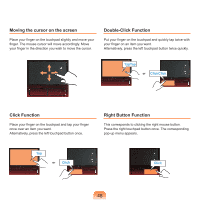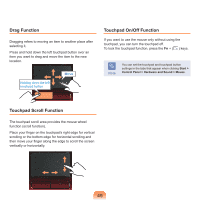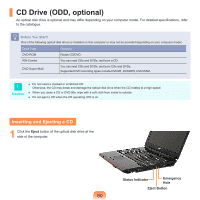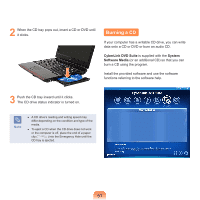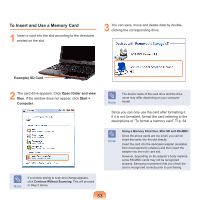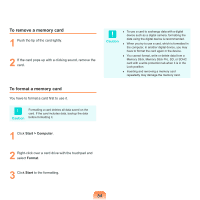Samsung NP-Q310I User Manual Vista Ver.1.5 (English) - Page 50
Drag Function, Touchpad Scroll Function, Start >, Control Panel > Hardware and Sound > Mouse
 |
View all Samsung NP-Q310I manuals
Add to My Manuals
Save this manual to your list of manuals |
Page 50 highlights
Drag Function Dragging refers to moving an item to another place after selecting it. Press and hold down the left touchpad button over an item you want to drag and move the item to the new location. Holding down the left touchpad button Move Touchpad On/Off Function If you want to use the mouse only without using the touchpad, you can turn the touchpad off. To lock the touchpad function, press the Fn + ( ) keys. Note You can set the touchpad and touchpad button settings in the tabs that appear when clicking Start > Control Panel > Hardware and Sound > Mouse. Touchpad Scroll Function The touchpad scroll area provides the mouse wheel function (scroll function). Place your finger on the touchpad's right edge for vertical scrolling or the bottom edge for horizontal scrolling and then move your finger along the edge to scroll the screen vertically or horizontally. 49