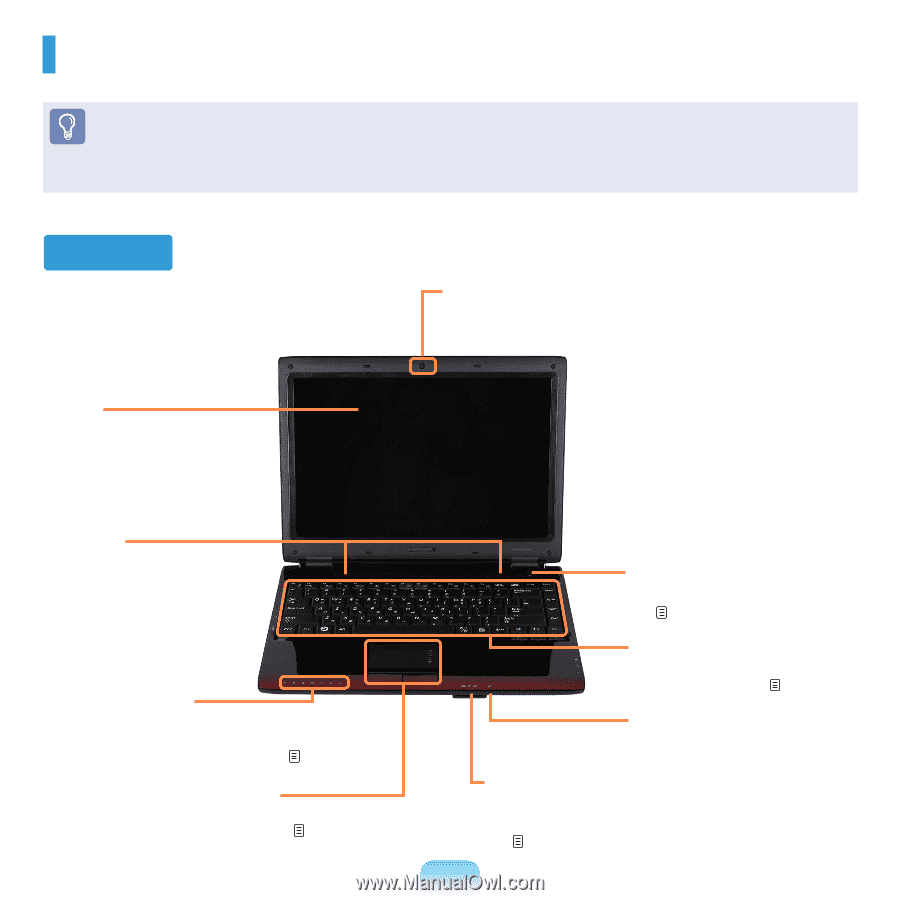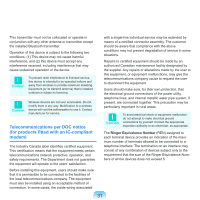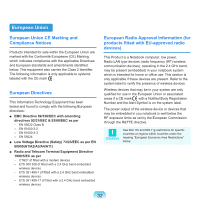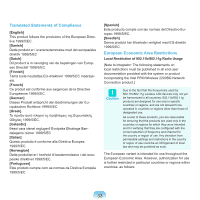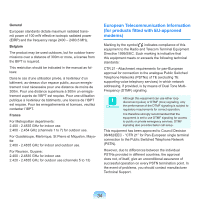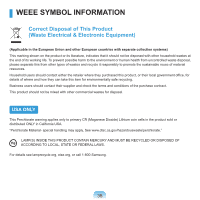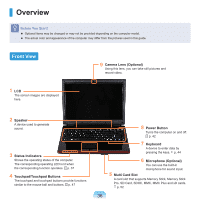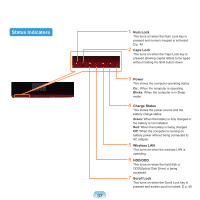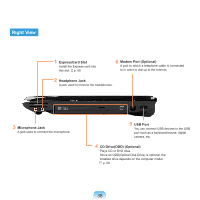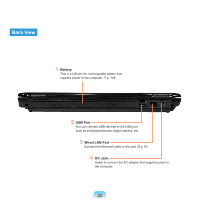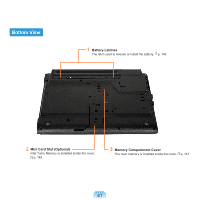Samsung NP-Q310I User Manual Vista Ver.1.5 (English) - Page 37
Overview, Front View
 |
View all Samsung NP-Q310I manuals
Add to My Manuals
Save this manual to your list of manuals |
Page 37 highlights
Overview Before You Start! ■ Optional items may be changed or may not be provided depending on the computer model. ■ The actual color and appearance of the computer may differ from the pictures used in this guide. Front View 9 Camera Lens (Optional) Using this lens, you can take still pictures and record video. 1 LCD The screen images are displayed here. 2 Speaker A device used to generate sound. 3 Status Indicators Shows the operating status of the computer. The corresponding operating LED is lit when the corresponding function operates. p. 37 4 Touchpad/Touchpad Buttons The touchpad and touchpad buttons provide functions similar to the mouse ball and buttons. p. 47 8 Power Button Turns the computer on and off. p. 42 7 Keyboard A device to enter data by pressing the keys. p. 44 6 Microphone (Optional) You can use the built-in microphone for sound input. 5 Multi Card Slot A card slot that supports Memory Stick, Memory Stick Pro, SD Card, SDHC, MMC, MMC Plus and xD cards. p. 52 36