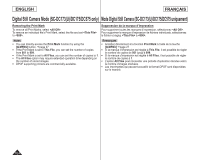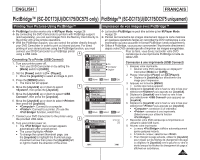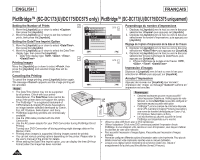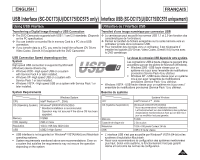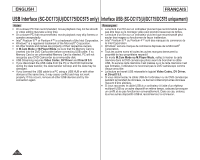Samsung SC DC173U User Manual (ENGLISH) - Page 103
Marquage des images pour l'impression Print Mark, Marking Images for Printing Print Mark
 |
UPC - 036725301726
View all Samsung SC DC173U manuals
Add to My Manuals
Save this manual to your list of manuals |
Page 103 highlights
ENGLISH FRANÇAIS Digital Still Camera Mode (SC-DC173(U)/DC175/DC575 only) Mode Digital Still Camera (SC-DC173(U)/DC175/DC575 uniquement) Marking Images for Printing (Print Mark) Marquage des images pour l'impression (Print Mark) The Print Mark function works only in M.Player Mode. page 26 La fonction Print Mark ne peut être activée qu'en M.Player Mode. page This DVD Camcorder supports the DPOF (Digital Print Order Format) 26 print format. Ce caméscope peut accueillir le format d'impression DPOF (Digital Print You can automatically print images recorded on a Memory Card with a Order Format), un protocole de commande d'impression numérique. printer supporting DPOF. Les images enregistrées sur une carte mémoire peuvent être imprimées Setting the Print Mark is only available when using a memory card. directement sur une imprimante qui peut accueillir le format DPOF. There are 2 ways to make a Print Mark. Le réglage des marques d'impression n'est disponible qu'avec une carte - This File: You can set a print mark on the photo image displayed on the LCD Screen. 3 Photo mémoire. Il existe deux façons d'apposer une marque d' It can be set up to 999. - All Files: To print 1 copy each of all of the stored 100-0001 [1/10] impression. - This File: Permet d'apposer une marque d' images. impression à la photo affichée à l'écran ACL. Il est possible d'en apposer jusqu'à 999. 1. Set the [Mode] switch to [CARD]. 2. Set the [Power] switch to [ (Player)]. - All Files: Permet d'imprimer une copie de toutes les images stockées. The thumbnail index of photo images appears. If there are no recorded images on the Memory 1. Placez l'interrupteur [Mode] sur [CARD]. Card, the message will appear. 2. Placez l'interrupteur [Power] sur [ (Player)]. 3. Use the [Joystick] to search for the photo image that you want to mark. 4. Press the [MENU] button. The menu list will appear. 5. Move the [Joystick] up or down to select , then press the [Joystick]. 6. Move the [Joystick] up or down to select , then press the [Joystick]. 7. Move the [Joystick] up or down to select desired option (All Off, All Files or This File), then press the [Joystick]. 8. If you select , move the [Joystick] up or down to select the quantity, then press the [Joystick]. 9. To exit, press the [MENU] button. Print Mark icon( ) and number of prints are displayed. 8 M.Player Mode ►Memory Delete Delete All Protect Print Mark All Off Format All Files This File 005 Move OK Select MENU Exit 9 Photo 100-0001 [1/10] 5 L'index des vignettes des images figées s' ffiche. S'il n'existe pas d'images enregistrées sur la carte mémoire, le message s'affiche. 3. Déplacez le [Joystick] pour rechercher l'image figée que vous souhaitez marquer. 4. Appuyez sur la touche [MENU]. La liste des menus apparaît. 5. Déplacez le [Joystick] vers le haut ou vers le bas pour sélectionner , puis appuyez sur [Joystick]. 6. Déplacez le [Joystick] vers le haut ou vers le bas pour sélectionner ,puis appuyez sur [Joystick]. 7. Déplacez le [Joystick] vers le haut ou vers le bas pour sélectionner l'option de votre choix (All Off, All Files ou This File) puis appuyez sur [Joystick]. 8. Si vous sélectionnez déplacez le [Joystick] vers le haut ou vers le bas pour sélectionner la quantité puis appuyez sur [Joystick]. 9. Pour quitter, appuyez sur la touche [MENU]. L'icône de marque d'impression( ) et la quantité d'impressions s'affichent. 103