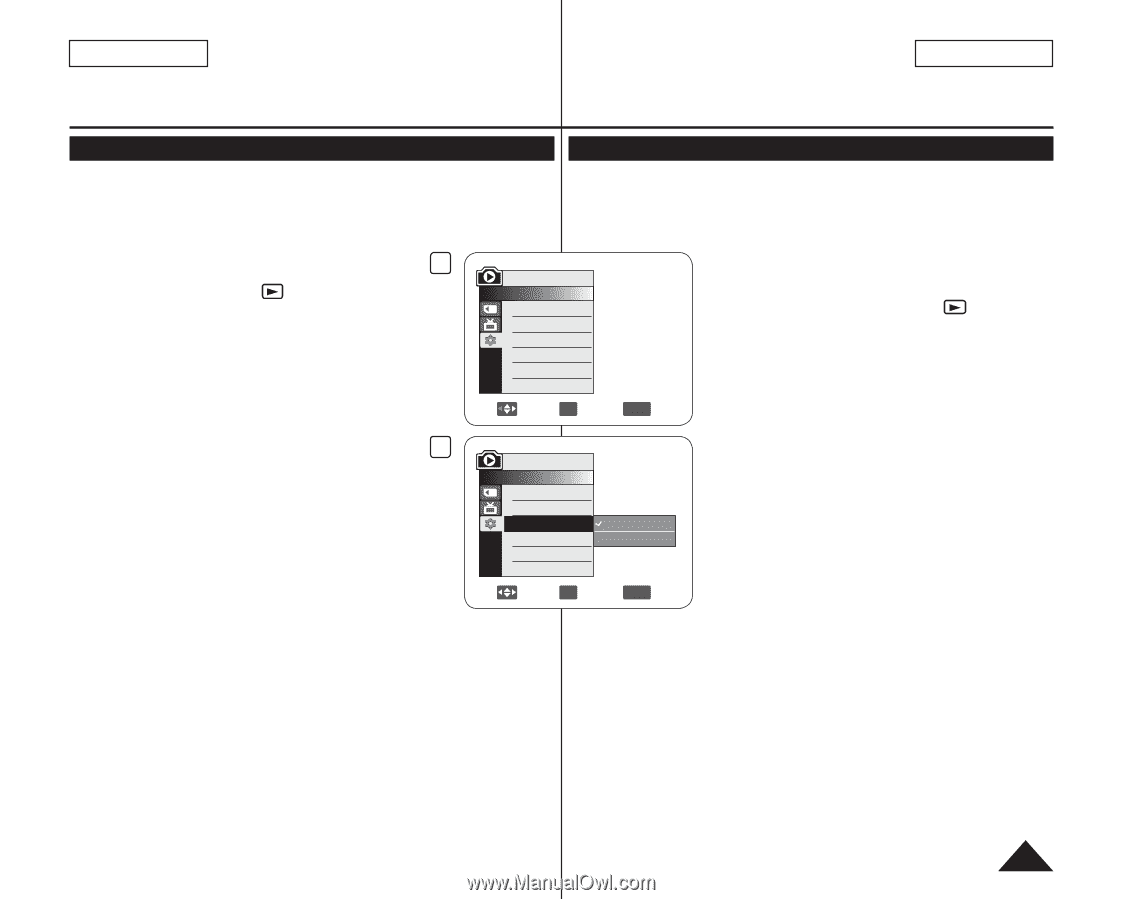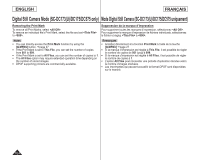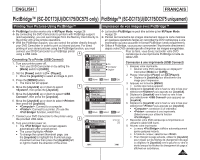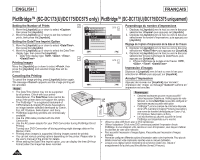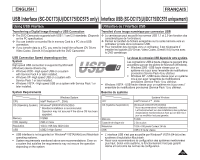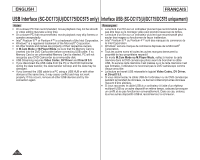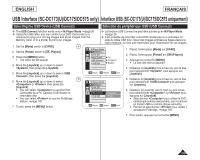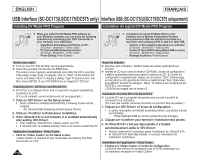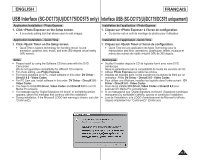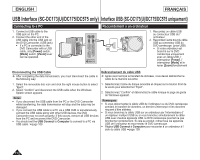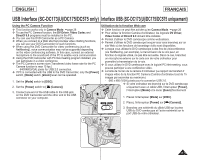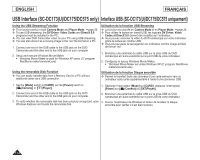Samsung SC DC173U User Manual (ENGLISH) - Page 109
Sélection du périphérique USB USB Connect, Selecting the USB Device USB Connect
 |
UPC - 036725301726
View all Samsung SC DC173U manuals
Add to My Manuals
Save this manual to your list of manuals |
Page 109 highlights
ENGLISH FRANÇAIS USB Interface (SC-DC173(U)/DC175/DC575 only) Interface USB (SC-DC173(U)/DC175/DC575 uniquement) Selecting the USB Device (USB Connect) Sélection du périphérique USB (USB Connect) The USB Connect function works only in M.Player Mode. page 26 Using the USB cable, you can connect your DVD Camcorder to a computer to copy your moving images and photo images from the Memory Card, or to a printer to print your images. La fonction USB Connect ne peut être activée qu'en M.Player Mode. page 26 Il est possible de raccorder votre DVD caméscope à un ordinateur à l' aide du câble USB pour copier des images animées ou figées depuis la carte mémoire, ou vers une imprimante pour l'impression de vos images. 1. Set the [Mode] switch to [CARD]. 4 2. Set the [Power] switch to [ (Player)]. 3. Press the [MENU] button. The menu list will appear. 4. Move the [Joystick] up or down to select , then press the [Joystick]. 5. Move the [Joystick] up or down to select , then press the [Joystick]. 5 6. Move the [Joystick] up or down to select or , then press the [Joystick]. You can select to use the DVD Camcorder as a PC Camera, USB Stream or removable disk. You can select to use the PictBridge feature. page 105 7. To exit, press the [MENU] button. M.Player Mode ►System Clock Set Beep Sound ►On USB Connect ►Computer Language ►English Move OK Select MENU Exit M.Player Mode ►System Clock Set Beep Sound USB Connect Language Computer Printer Move OK Select MENU Exit 1. Placez l'interrupteur [Mode] sur [CARD]. 2. Placez l'interrupteur [Power] sur [ (Player)]. 3. Appuyez sur la touche [MENU]. La liste des menus apparaît. 4. Déplacez le [Joystick] vers le haut ou vers le bas pour sélectionner , puis appuyez sur [Joystick]. 5. Déplacez le [Joystick] vers le haut ou vers le bas pour sélectionner puis appuyez sur [Joystick]. 6. Déplacez le [Joystick] vers le haut ou vers le bas pour sélectionner ou puis appuyez sur [Joystick]. Sélectionnez pour utiliser le DVD caméscope comme webcaméra, pour la lecture en transit USB ou comme disque amovible. Permet de sélectionner pour utiliser l' accessoire Pictbridge. page 105 7. Pour quitter, appuyez sur la touche [MENU]. 109