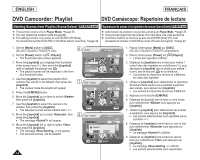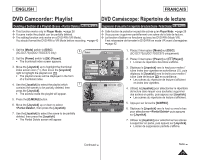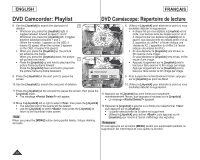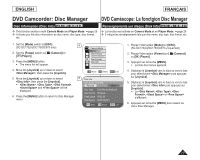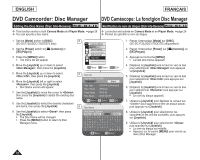Samsung SC DC173U User Manual (ENGLISH) - Page 73
Changing the Order of Scene Playing within a Playlist Scene-Move, Modification de l'ordre de lecture
 |
UPC - 036725301726
View all Samsung SC DC173U manuals
Add to My Manuals
Save this manual to your list of manuals |
Page 73 highlights
ENGLISH FRANÇAIS DVD Camcorder: Playlist DVD Caméscope: Répertoire de lecture Changing the Order of Scene Playing within a Playlist (Scene-Move) DVD-RW(VR mode) Modification de l'ordre de lecture des scènes d'un répertoire de lecture (Scene-Move) DVD-RW(VR mode) This function works only in Player Mode. page 26 You can change the order of scene playing within a playlist. The editing function only works on a DVD-RW (VR Mode). You should format the DVD-RW to VR Mode before recording. page 42 Cette fonction de protection ne peut être activée qu'en Player Mode. page 26 Permet de modifier l'ordre de lecture des scènes dans un répertoire de lecture. La fonction d'édition ne fonctione qu'avec les DVDRW (Mode VR). Il est nécessaire de formater le DVD-RW en mode VR avant d'enregistrer. page 42 1. Set the [Mode] switch to [DISC]. 6 (SC-DC173(U)/DC175/DC575 only) 2. Set the [Power] switch to [ (Player)]. The thumbnail index screen appears. 3. Move the [Joystick] up to highlight the thumbnail index screen icon ( ), then move the [Joystick] right to highlight the playlist icon ( ). The playlist scenes will be displayed in the form of a thumbnail index. 4. Use the [Joystick] to select the playlist which contains the scenes whose order you want to change, then press the [Joystick]. 7 The scenes inside the playlist will appear. 5. Press the [Q.MENU] button. 6. Move the [Joystick] up or down to select , then press the [Joystick]. 7. Use the [Joystick] to select the scene to be moved, then press the [Joystick]. The selected scene will be marked with . Also a bar next to the scene will appear. 8. Use the [Joystick] to move the bar to the position of your choice, then press the [Joystick]. The selected scene will be moved to the new 9 position. 9. Move the [Joystick] up to select , then press the [Joystick]. The message will appear. 10.Move the [Joystick] left or right to select , then press the [Joystick]. The message will appear. You can move the scenes as many times as you wish. Scene Playlist [1/9] Back 1. Placez l'interrupteur [Mode] sur [DISC]. (SC-DC173(U)/ DC175/DC575 uniquement) 2. Placez l'interrupteur [Power] sur [ (Player)]. L'index des vignettes s'affiche. Add Delete Partial Delete Move Q.MENU Exit 3. Déplacez le [Joystick] vers le haut pour mettre l' icône Index des vignettes en surbrillance ( ), puis déplacez le [Joystick] vers la droite pour mettre l' icône Liste de lecture ( ) en surbrillance.. Les scènes du répertoire de lecture s'affichent en index des vignettes. Edit > Move Execute Playlist [1/9] Back 4. Utilisez le [Joystick] pour sélectionner le répertoire de lecture dans lequel vous souhaitez modifier l'ordre de lecture des scènes, puis appuez sur [Joystick]. Les scènes du répertoire de lecture s'affichent. 5. Appuyez sur la touche [Q.MENU]. 6. Déplacez le [Joystick] vers le haut ou vers le bas pour sélectionner puis appuyez sur [Joystick]. 7. Utilisez le [Joystick] pour sélectionner les scènes à déplacer, puis appuez sur [Joystick]. La scène sélectionnée est indiquée avec un . Une barre s'affiche également à côté des scènes. Edit > Move Execute Playlist [1/9] Back 8. Utilisez le [Joystick] pour déplacer la barre à la position de votre choix, puis appuyez sur [Joystick]. La scène sélectionnée est déplacée vers sa Want to move? Yes No nouvelle position. 9. Déplacez le [Joystick] vers le haut ou vers le bas pour sélectionner puis appuyez sur [Joystick]. Le message s'affiche. Move OK Select 10.Déplacez le [Joystick] vers le haut ou vers le bas pour sélectionner puis appuyez sur [Joystick]. Le message s'affiche. Vou pouvez déplacer des scènes autant de fois que vous le souhaitez. 73