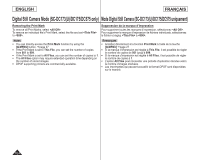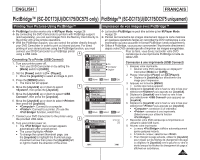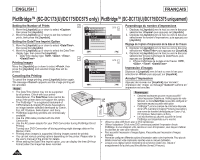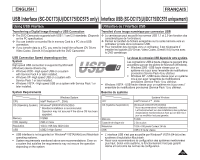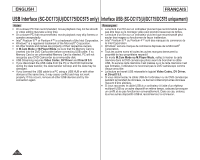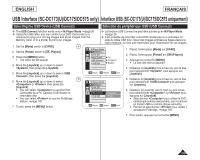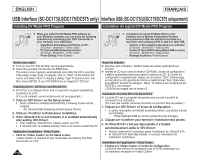Samsung SC DC173U User Manual (ENGLISH) - Page 105
PictBridge™ SC-DC173U/DC175/DC575 uniquement, PictBridge™ SC-DC173U/DC175/DC575 only
 |
UPC - 036725301726
View all Samsung SC DC173U manuals
Add to My Manuals
Save this manual to your list of manuals |
Page 105 highlights
ENGLISH FRANÇAIS PictBridge™ (SC-DC173(U)/DC175/DC575 only) PictBridge™ (SC-DC173(U)/DC175/DC575 uniquement) Printing Your Pictures-Using PictBridge™ Impression de vos images avec PictBridge™ PictBridge function works only in M.Player Mode. page 26 La fonction PictBridge ne peut être activée qu'en M.Player Mode. By connecting the DVD Camcorder to printers with PictBridge support page 26 (sold separately), you can send images from the Memory Card directly to Permet de transmettre les images directement depuis la carte mémoire the printer with a few simple operations. en quelques opérations faciles en raccordant le DVD caméscope à une With the PictBridge Support, you can control the printer directly through imprimante qui peut accueillir le format PictBridge (vendu séparément). your DVD Camcorder in order to print out stored pictures. For direct Grâce à Pictbridge, vous pouvez commander l'imprimante directement printing of your stored pictures using the PictBridge function, you must depuis votre DVD caméscope afin d'imprimer les images enregistrées. connect your DVD Camcorder to a PictBridge printer using a USB cable. 4 Connecting To a Printer (USB Connect) 1. Turn your printer power off. Turn your DVD Camcorder on by setting the [Mode] switch to [CARD]. 2. Set the [Power] switch to [ (Player)]. Move the [Joystick] to select an image to print. 3. Press the [MENU] button. M.Player Mode ►System Clock Set Beep Sound ►On USB Connect ►Computer Language ►English Move OK Select MENU Exit Pour ce faire, vous devez raccorder votre DVD caméscope à une imprimante PictBridge à l'aide du câble USB. Connexion à une imprimante (USB Connect) 1. Éteignez votre imprimante. Allumez votre DVD caméscope en déplaçant l' interrupteur [Mode] sur [CARD]. 2. Placez l'interrupteur [Power] sur [ (Player)]. Déplacez le [Joystick] pour sélectionner une image pour l'impression. The menu list will appear. 3. Appuyez sur la touche [MENU]. 4. Move the [Joystick] up or down to select 5 , then press the [Joystick]. 5. Move the [Joystick] up or down to select , then press the [Joystick]. M.Player Mode ►System Clock Set Beep Sound La liste des menus apparaît. 4. Déplacez le [Joystick] vers le haut ou vers le bas pour sélectionner puis appuyez sur [Joystick]. 5. Déplacez le [Joystick] vers le haut ou vers le bas pour sélectionner puis appuyez sur 6. Move the [Joystick] up or down to select , then press the [Joystick]. : Connect to a computer. : Connect to a printer. (To use the function, select this.) 7. Connect your DVD Camcorder to the printer using the provided USB cable. 8 8. Turn your printer power on. The menu screen appears automatically after a short period. The cursor highlights . To change the current thumbnail page, use USB Connect Language Computer Printer Move OK Select MENU Exit M.Player Mode 5/10 ►Pict Bridge Print Copies Date/Time [Joystick]. 6. Déplacez le [Joystick] vers le haut ou vers le bas pour sélectionner puis appuyez sur [Joystick]. : connexion à un ordinateur. : connexion à une imprimante. (Sélectionner pour utiliser la fonction ). 7. Raccordez votre DVD caméscope à l'imprimante en utilisant le câble USB fourni. 8. Allumez votre imprimante. Le menu s'affiche automatiquement après quelques instants. À l'aide du curseur, sélectionnez . the [Joystick] to highlight the thumbnail page Pour changer la page actuelle, utilisez le [Joystick] movement arrows then press the [Joystick] left pour cliquer sur les flèches de changement de page or right to match the direction of the arrow. ou déplacez le [Joystick] vers la gauche ou vers la droite lorsque les flèches de changement de page s' affichent en surbrillance. 105