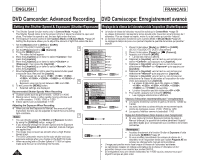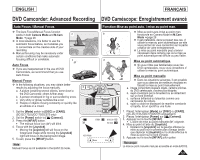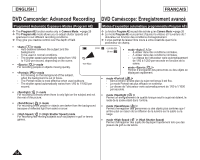Samsung SC DC173U User Manual (ENGLISH) - Page 57
Setting the Custom White Balance, Réglage du mode Custom White Balance
 |
UPC - 036725301726
View all Samsung SC DC173U manuals
Add to My Manuals
Save this manual to your list of manuals |
Page 57 highlights
ENGLISH FRANÇAIS DVD Camcorder: Advanced Recording Setting the Custom White Balance You can adjust the white balance as you wish based on the recording environment. DVD Caméscope: Enregistrement avancé Réglage du mode Custom White Balance Vous permet de régler l'équilibre des blancs selon vos désirs et fondé sur l'environnement d'enregistrement. 1. Set the [Mode] switch to [DISC] or [CARD]. (SC-DC173(U)/DC175/DC575 only) 6 Camera Mode 1. Placez l'interrupteur [Mode] sur [DISC] ou [CARD]. (SC-DC173(U)/DC175/DC575 uniquement) 2. Set the [Power] switch to [ (Camera)]. ►Camera Program AE 2. Placez l'interrupteur [Power] sur [ (Camera)]. 3. Press the [MENU] button. The menu list will appear. White Balance Auto A Digital Effect Indoor Shutter Outdoor 3. Appuyez sur la touche [MENU]. La liste des menus apparaît. 4. Move the [Joystick] up or down to select , then press the [Joystick]. Exposure Custom WB 16:9 Wide ▼ Move OK Select MENU Exit 4. Déplacez le [Joystick] vers le haut ou vers le bas pour sélectionner , puis appuyez sur [Joystick]. 5. Move the [Joystick] up or down to select 5. Déplacez le [Joystick] vers le haut ou vers le bas , then press the [Joystick]. 6. Move the [Joystick] up or down to select , then press the [Joystick]. The will blink. 7. Place the subject under the desired lighting, then Set White Balance pour sélectionner puis appuyez sur [Joystick]. 6. pour sélectionner , puis appuyez sur [Joystick]. L'icône clignote. press the [Joystick]. The will disappear and the white balance setting will commence. 8. To exit, press the [MENU] button. Custom WB icon ( ) is displayed. 8 Notes OK Select MENU Exit STBY SP 0:00:00 -RW 30 min VR 7. Placez l'objet blanc sous des conditions d'éclairage souhaitées, puis appuyez sur [Joystick]. L'icône disparraît et l' équilibrage des blancs commence. 8. Pour quitter, appuyez sur la touche [MENU]. L'icône Équilibre des blancs personnalisés ( ) s'affiche. You can directly access the White Balance function by using the [Q.MENU] button. page 27 The White Balance function will not operate in Remarques Accédez directement à la fonction White Balance EASY.Q mode. Turn the Digital Zoom off (if necessary) to set a more accurate white balance. Reset the white balance if lighting conditions 16:9 Wide à l'aide de la touche [Q.MENU] page 27 La fonction White Balance ne fonctionne pas en mode EASY.Q. Désactivez si nécessaire la fonction Digital Zoom pour obtenir un meilleur équilibre des blancs. change. Modifiez le réglage de l'équilibre des blancs si les During normal outdoor recording, setting to Auto may provide better conditions d'éclairage changent. results. Lors d'un enregistrement en extérieur dans des conditions normales, le basculement vers le mode Auto peut permettre d'obtenir de meilleurs résultats. 57