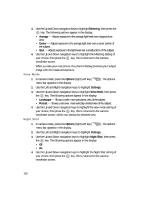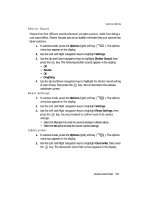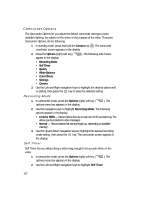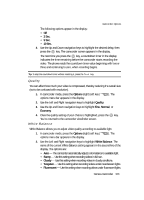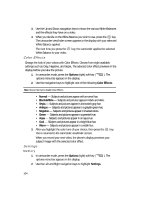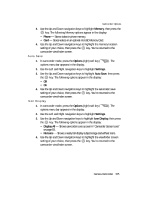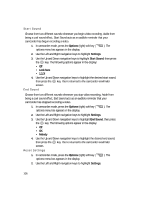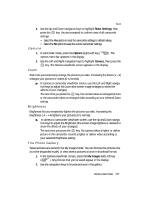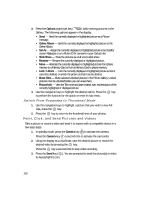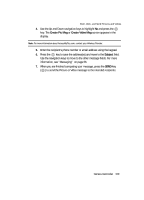Samsung SCH R500 User Manual (ENGLISH) - Page 105
Auto Save, Icon Display, right soft key
 |
View all Samsung SCH R500 manuals
Add to My Manuals
Save this manual to your list of manuals |
Page 105 highlights
Camcorder Options 3. Use the Up and Down navigation keys to highlight Memory, then press the key. The following Memory options appear in the display: • Phone - Stores videos in phone memory. • Card - Stores videos on an optional microSD Memory Card. 4. Use the Up and Down navigation keys to highlight the memory location setting of your choice, then press the key. You're returned to the camcorder viewfinder screen. Auto Save 1. In camcorder mode, press the Options (right) soft key ( options menu bar appears in the display. ). The 2. Use the Left and Right navigation keys to highlight Settings. 3. Use the Up and Down navigation keys to highlight Auto Save, then press the key. The following options appear in the display: • Off • On 4. Use the Up and Down navigation keys to highlight the automatic save setting of your choice, then press the key. You're returned to the camcorder viewfinder screen. Icon Display 1. In camcorder mode, press the Options (right) soft key ( options menu bar appears in the display. ). The 2. Use the Left and Right navigation keys to highlight Settings. 3. Use the Up and Down navigation keys to highlight Icon Display, then press the key. The following options appear in the display: • Display All - Shows camcorder icons as seen in "Camcorder Screen Icons" on page 93. • No Icons - Shows a nearly full-display subject image and without icons. 4. Use the Up and Down navigation keys to highlight the viewfinder screen setting of your choice, then press the key. You're returned to the camcorder viewfinder screen. Camera-Camcorder 105