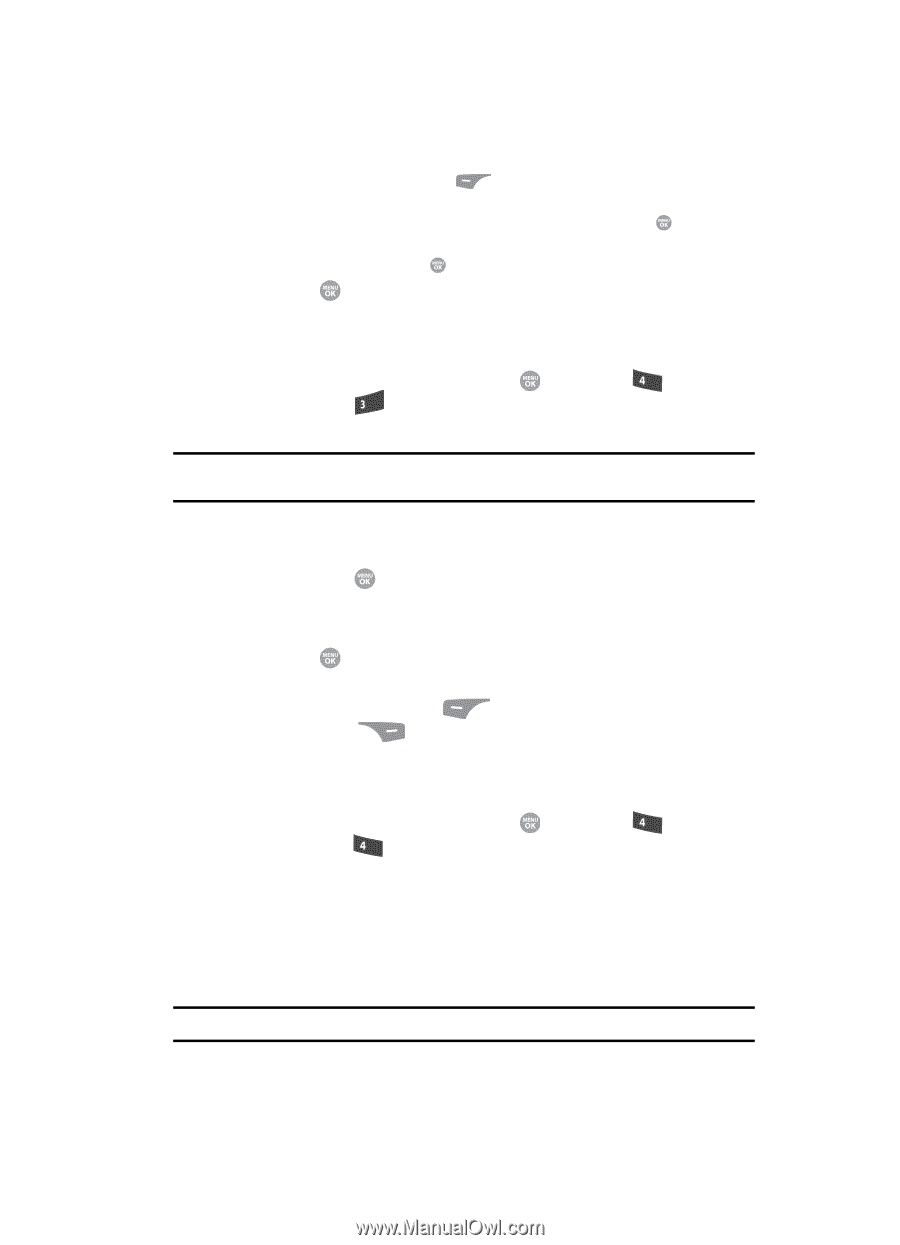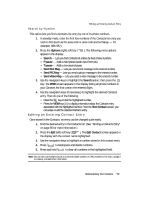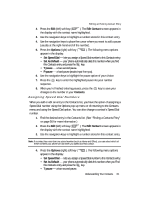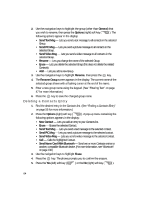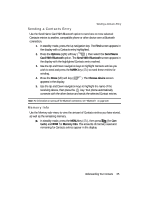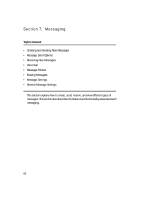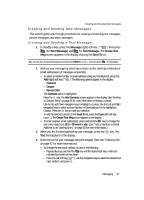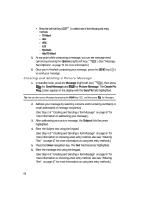Samsung SCH R500 User Manual (ENGLISH) - Page 63
Speed Dial Numbers, Renaming a Contacts Group
 |
View all Samsung SCH R500 manuals
Add to My Manuals
Save this manual to your list of manuals |
Page 63 highlights
Speed Dial Numbers - Press the abc (left) soft key ( Abc highlighted. ). A pop-up menu appears in the display with - Use the navigation keys to highlight Shortcuts, then press the key. - Use the navigation keys to highlight the desired domain type (such as, .com, .net, or .edu), then press the key. 5. Press the key to save your changes. Speed Dial Numbers You can assign and change Speed Dial numbers for Contacts entries. 1. In standby mode, press the MENU key ( ), then press ghi (for Contacts) and def for Speed Dial. The Speed Dial list appears in the display. Tip: You can also assign a Speed Dial number when creating or editing a Contacts entry. See "Assigning Speed Dial Numbers" on page 61 for more information. 2. Enter a Speed Dial number in the Go To field or use the navigation keys to highlight a Speed Dial number. 3. Press the SET ( ) key. The Set Speed Dial screen appears in the display. 4. Enter a Contact name or use the navigation keys to highlight a Contact entry. 5. Press the key. You are prompted to confirm the new Speed Dial setting. 6. Press the Yes (left) soft key ( ) to save the new setting. Press the No (right) soft key ( ) to discard the new setting. Renaming a Contacts Group Use this option to rename a group in your Contacts list. 1. In standby mode, press the MENU key ( ), then press ghi (for Contacts) and ghi for Group. A list of group names (like the following list) appears in the display: • General • Family • Friends • Colleague • Business Note: You cannot rename No Group. Understanding Your Contacts 63