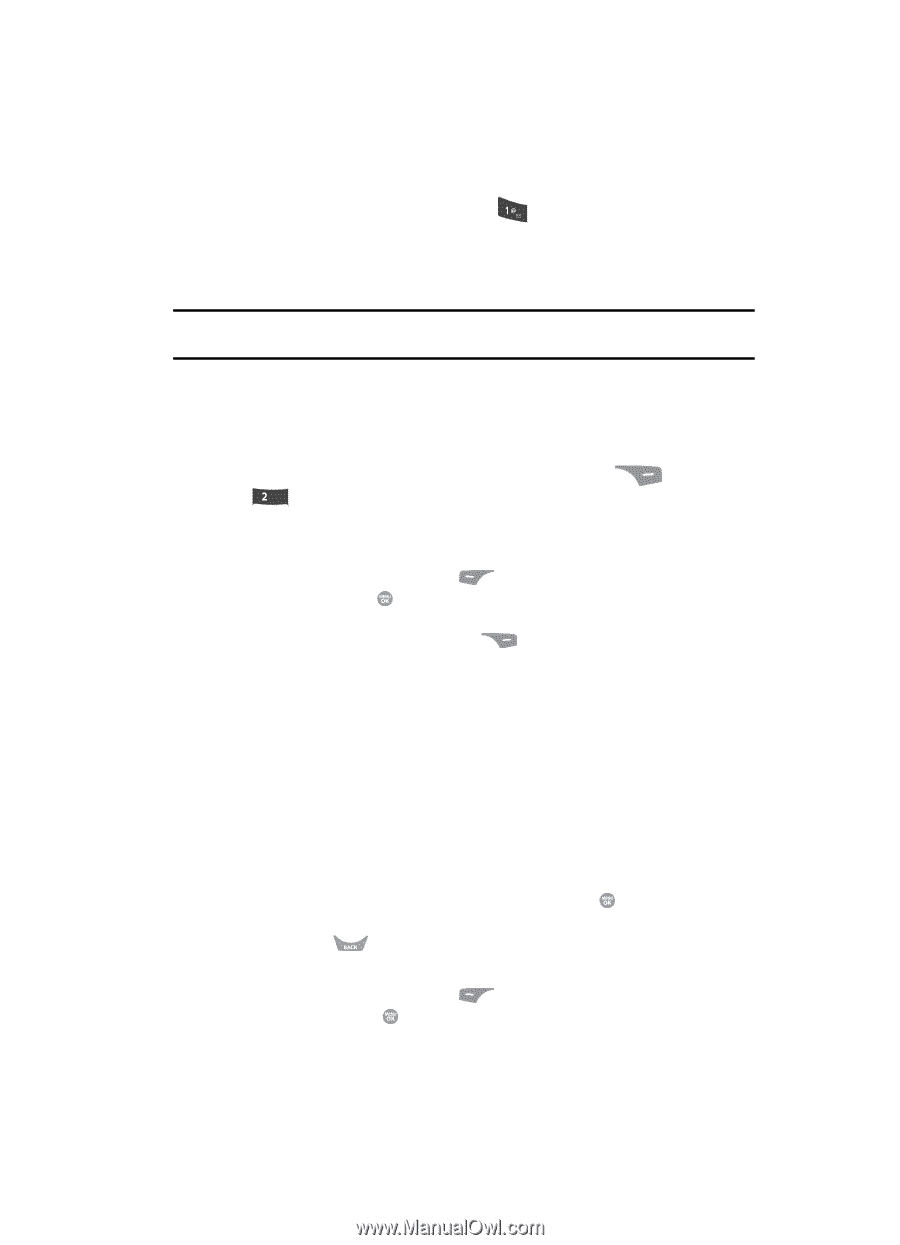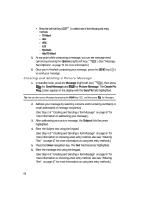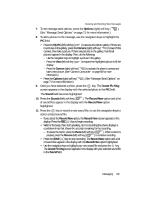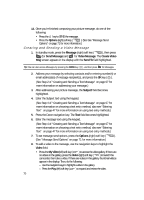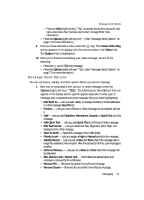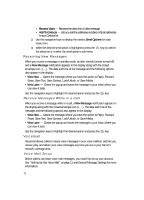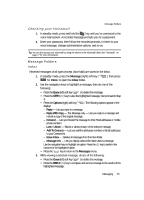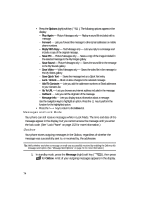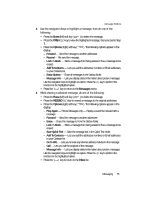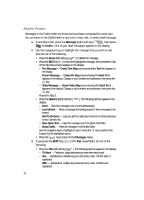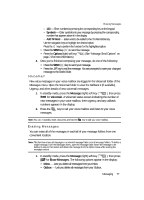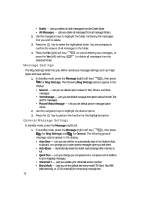Samsung SCH R500 User Manual (ENGLISH) - Page 73
Checking your Voicemail, Message Folders, Inbox, Reply, Reply With Copy, Forward, Unlock
 |
View all Samsung SCH R500 manuals
Add to My Manuals
Save this manual to your list of manuals |
Page 73 highlights
Message Folders Checking your Voicemail 1. In standby mode, press and hold the key until you're connected to the voice mail system. A recorded message prompts you for a password. 2. Enter your password, then follow the recorded prompts, to listen to your voice message, change administrative options, and so on. Tip: You can also access your Voicemail by using the entries in the Voicemail folder. See "Voicemail" on page 77 for more information. Message Folders Inbox Received messages of all types (except Voice Mail) are stored in the Inbox. 1. In standby mode, press the Message (right) soft key ( abc for Inbox, to open the Inbox folder. ), then press 2. Use the navigation keys to highlight a message, then do one of the following: • Press the Erase (left) soft key ( ) to delete the message. • Press the OPEN ( ) key to view the highlighted message, then proceed to Step 3. • Press the Options (right) soft key ( display: ). The following options appear in the - Reply - Lets you reply to a message. - Reply With Copy - Text Message only - Lets you reply to a message and include a copy of the original message. - Forward - Lets you forward the message to other Email addresses or mobile phone numbers. - Lock / Unlock - Blocks or allows erasure of the selected message. - Add To Contacts - Lets you add the addressee numbers or Email addresses to your Contacts list. - Erase Inbox - Deletes all messages from the Inbox folder. - Message Info - Lets you display status information about a message. Use the navigation keys to highlight an option. Press the key to perform the function for the highlighted option. • Press the key to return to the Messages menu. 3. While viewing a selected message, do one of the following: • Press the Erase (left) soft key ( ) to delete the message. • Press the REPLY ( ) key to compose and send a message to the sender of the highlighted message. Messaging 73