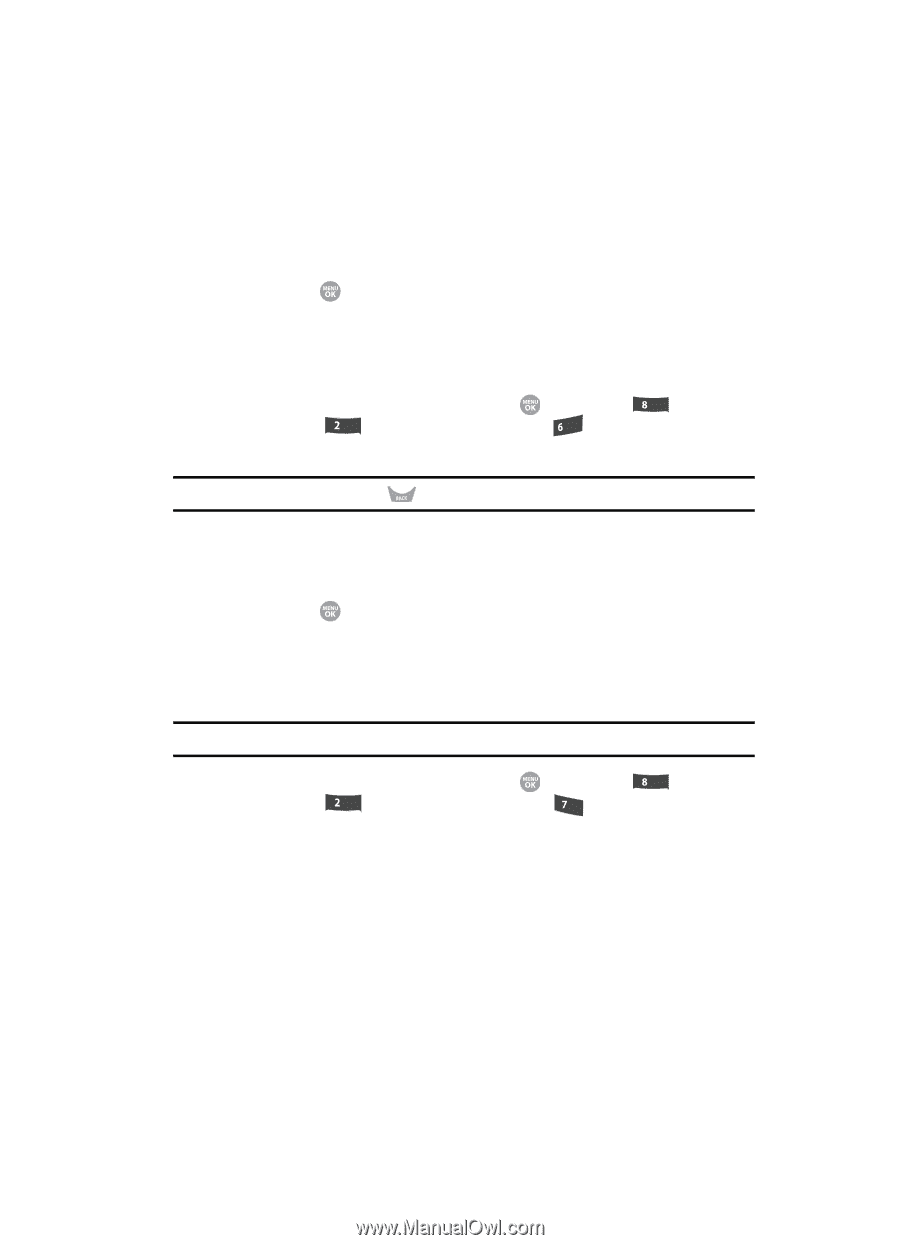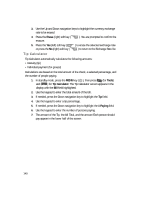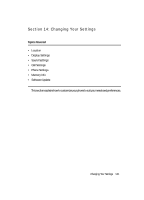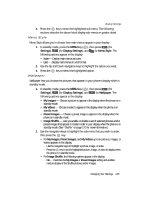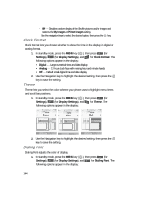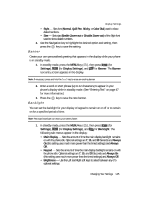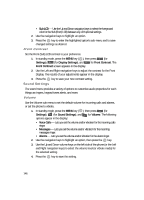Samsung SCH R500 User Manual (ENGLISH) - Page 145
Banner, Backlight, Color Dial
 |
View all Samsung SCH R500 manuals
Add to My Manuals
Save this manual to your list of manuals |
Page 145 highlights
Display Settings • Style - Sets font (Normal, Quill Pen, Sticky, or Color Dial) used to show dialed numbers. • Size - Sets size (Enable Zoom-out or Disable Zoom-out) of the Style font used to show dialed numbers. 2. Use the Navigation key to highlight the desired option and setting, then press the key to save the setting. Banner Create your own personalized greeting that appears in the display while your phone is in standby mode. 1. In standby mode, press the MENU key ( ), then press tuv (for Settings), abc (for Display Settings), and mno for Banner. The Banner text entry screen appears in the display. Note: If necessary, press and hold the key to erase an existing banner. 2. Enter a word or short phrase (up to 12 characters) to appear in your phone's display while in standby mode. (See "Entering Text" on page 47 for more information.) 3. Press the key to save the new banner. Backlight You can set the backlight for your display or keypad to remain on or off or to remain on for a specified period of time. Note: Prolonged backlight use drains your battery faster. 1. In standby mode, press the MENU key ( ), then press tuv (for Settings), abc (for Display Settings), and pqrs for Backlight. The following sub-menus appear in the display: • Main Display - Sets the amount of time the main display backlight remains on with the phone idle. Optional settings are 7, 15, and 30 Seconds and Always On (this setting uses much more power than the timed settings) and Always Off. • Keypad - Sets the amount of time the main display backlight remains on with the phone idle. Optional settings are 7, 15, and 30 Seconds and Always On (this setting uses much more power than the timed settings) and Always Off. • Brightness - Use the Left and Right soft keys to select between any of 5 optional settings. Changing Your Settings 145