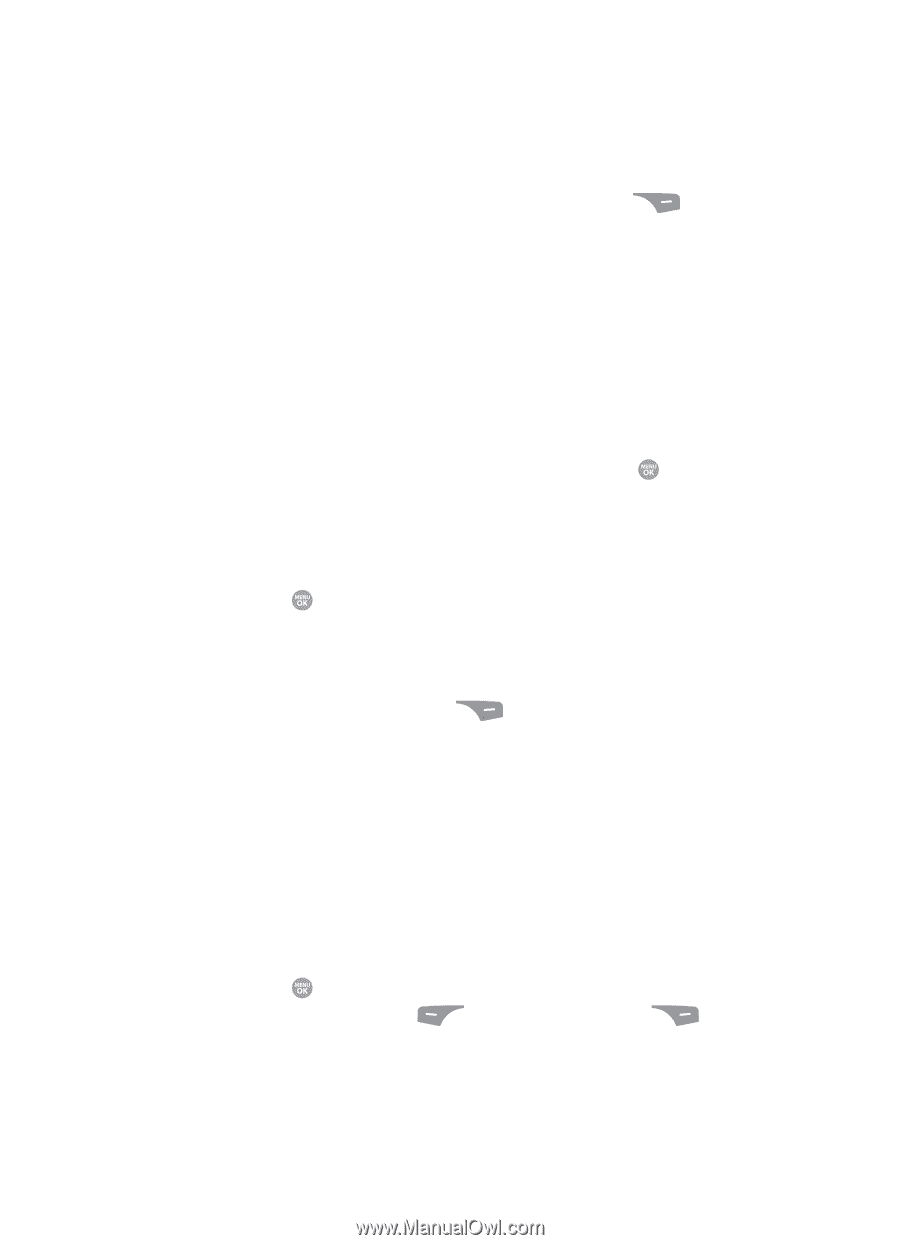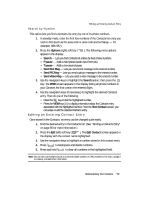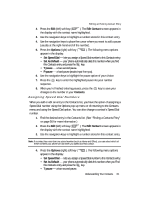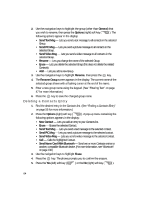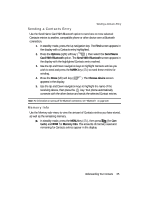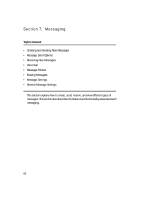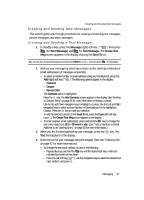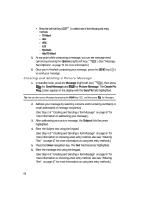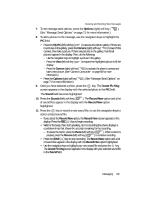Samsung SCH R500 User Manual (ENGLISH) - Page 64
Deleting a Contacts Entry
 |
View all Samsung SCH R500 manuals
Add to My Manuals
Save this manual to your list of manuals |
Page 64 highlights
2. Use the navigation keys to highlight the group (other than General) that you wish to rename, then press the Options (right) soft key ( ). The following options appear in the display: • Send Text Msg - Lets you send a text message to all contacts in the selected Group. • Send PIC Msg - Lets you send a picture message to all contacts in the selected Group. • Send Video Msg - Lets you send a video message to all contacts in the selected Group. • Rename - Lets you change the name of the selected Group. • Erase - Lets you delete the selected Group (this does not delete the related Contacts). • Add - Lets you add a new Group. 3. Use the navigation keys to highlight Rename, then press the key. 4. The Rename Group screen appears in the display. The current name of the selected group shows with a flashing cursor at the end of the name. 5. Enter a new group name using the keypad. (See "Entering Text" on page 47 for more information.) 6. Press the key to save the changed group name. Deleting a Contacts Entry 1. Find the desired entry in the Contacts list. (See "Finding a Contacts Entry" on page 56 for more information.) 2. Press the Options (right) soft key ( ). A pop-up menu containing the following options appears in the display: • New Contact - Lets you add an entry to your Contacts list. • Erase - Erases the selected Contact. • Send Text Msg - Lets you send a text message to the selected contact. • Send PIC Msg - Lets you send a picture message to the selected contact. • Send Video Msg - Lets you send a video message to the selected contact. • Call - Calls the highlighted Contact. • Send Name Card With Bluetooth - Send one or more Contacts entries to another, compatible Bluetooth device. (For more information, see "Bluetooth" on page 130.) 3. Use the navigation keys to highlight Erase. 4. Press the key. The phone prompts you to confirm the erasure. 5. Press the Yes (left) soft key ( ) or the No (right) soft key ( ). 64