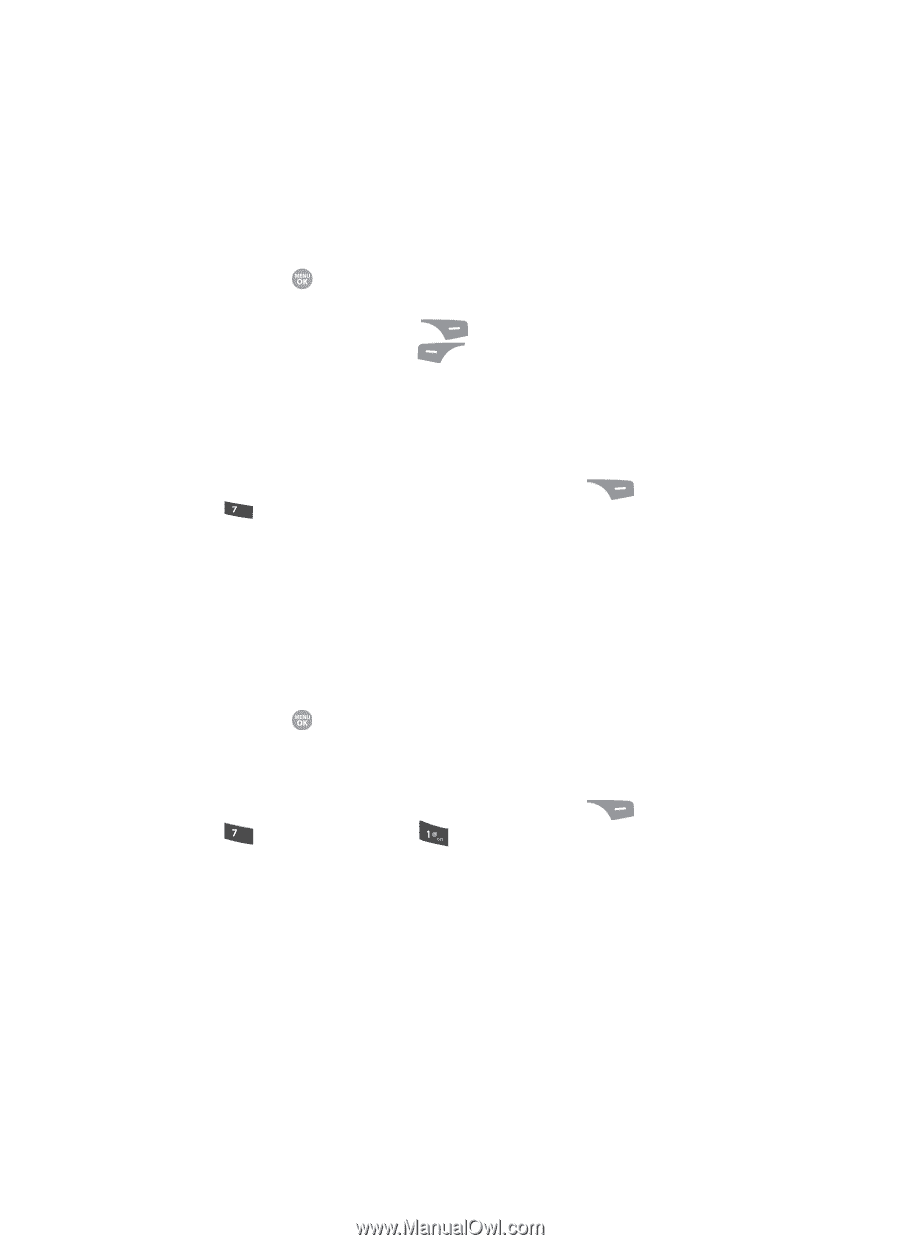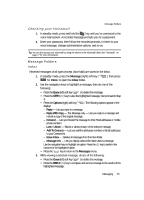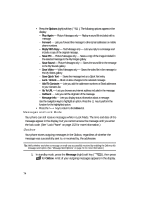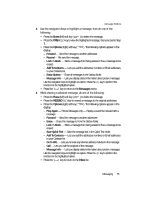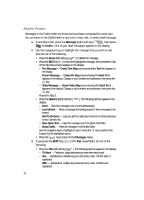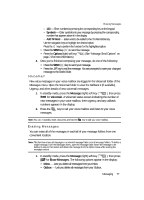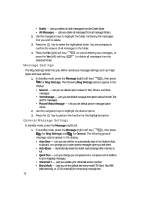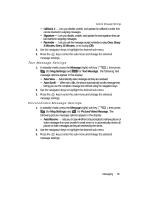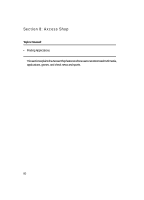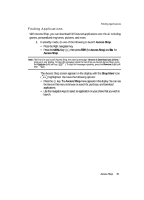Samsung SCH R500 User Manual (ENGLISH) - Page 78
Message Settings, General Message Settings
 |
View all Samsung SCH R500 manuals
Add to My Manuals
Save this manual to your list of manuals |
Page 78 highlights
• Drafts - Lets you delete all draft messages from the Drafts folder. • All Messages - Lets you delete all messages from all message folders. 2. Use the navigation keys to highlight the folder containing the messages that you wish to delete. 3. Press the key to select the highlighted folder. You are prompted to confirm the erasure of all messages in the folder. 4. Press the No (right) soft key ( press the Yes (left) soft key ( selected folder. ) to cancel deleting any messages, or ) to delete all messages from the Message Settings The Msg Settings folder lets you define numerous message settings such as ringer types and save options. 1. In standby mode, press the Message (right) soft key ( ), then press pqrs for Msg Settings. The following Msg Settings options appear in the display: • General - Lets you set default option values for Text, Picture, and Voice messages. • Text Message - Lets you set default message text option values for both Text and Pic messages. • Picture/Video Message - Lets you set default picture message option values. 2. Use the navigation keys to highlight the desired option. 3. Press the key to perform the function for the highlighted option. General Message Settings In standby mode, press the Message (right) soft 1. In standby mode, press the Message (right) soft key ( ), then press pqrs (for Msg Settings) and for General. The following general message options appear in the display: • Auto Save - Lets you set whether to automatically save to the Outbox folder, to discard, or to prompt you to save unsent messages when you exit them. • Auto Erase - Automatically erase the oldest read message after memory is full. • Quick Text - Lets you change pre-composed text or compose text for addition to your outgoing messages. • Voicemail # - Lets you update your Voicemail access number. • Entry Mode - Lets you set the default text entry mode [T9 Word, Abc/ABC (alphabetically, or 123 (numerical)] for composing message text. 78