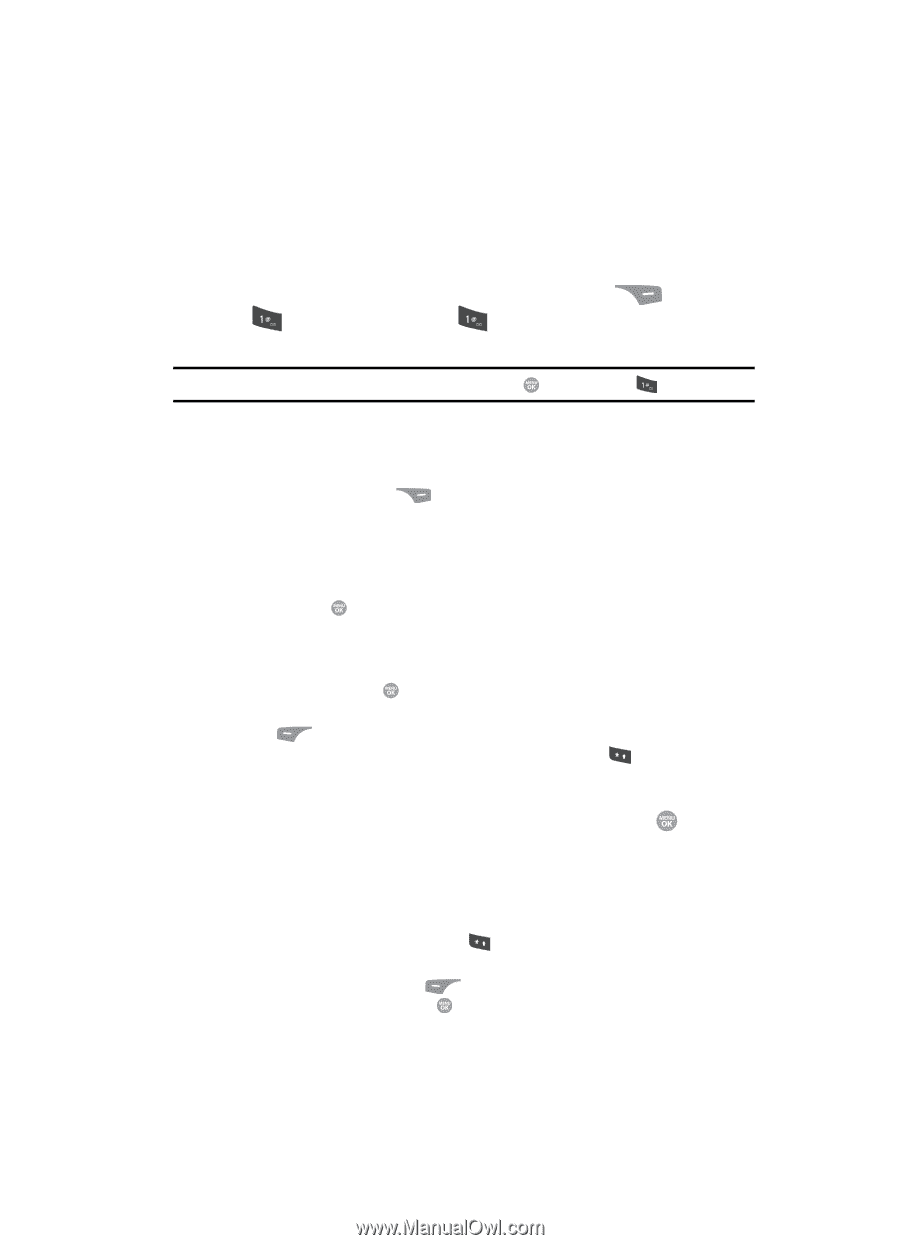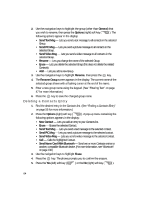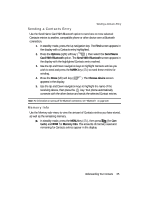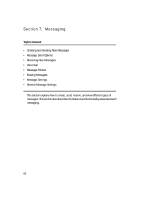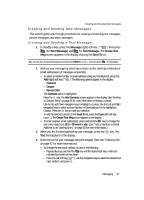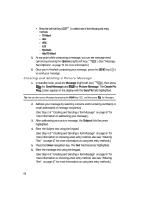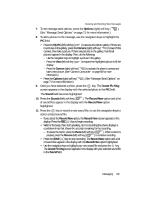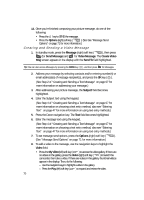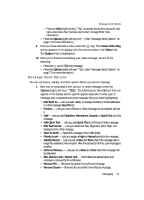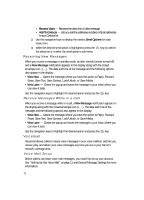Samsung SCH R500 User Manual (ENGLISH) - Page 67
Creating and Sending New Messages, Contacts, Groups, Recent Calls, Add Contacts, Send
 |
View all Samsung SCH R500 manuals
Add to My Manuals
Save this manual to your list of manuals |
Page 67 highlights
Creating and Sending New Messages Creating and Sending New Messages This section guides you through procedures for creating and sending text messages, picture messages, and video messages. Creating and Sending a Text Message 1. In standby mode, press the Message (right) soft key ( ), then press (for Send Message) and for Text Message. The Create Text Msg screen appears in the display showing the Send To list. Tip: You can also access Messages by pressing the MENU key ( ), and then press for Messages. 2. Address your message by selecting contacts and/or entering number(s) or email address(es) of message recipient(s): • To select a mobile number or email address using your Contacts list, press the Add (right) soft key ( ). The following options appear in the display: - Contacts - Groups - Recent Calls The Contacts option is highlighted. Press the key. The Add Contacts screen appears in the display. See "Finding a Contacts Entry" on page 56 for more information on finding a contact. Use the Up and Down navigation keys to highlight a contact. Use the Left and Right navigation keys to select a phone Number or Email address for the highlighted Contact. Press the key to mark your selection. To add the selected contacts to the Send To list, press the Done (left) soft key ( ). The Create Text Msg screen appears in the display. • To enter recipient email address(es), press and hold the key to change the text entry mode from 123 to T9 word or abc. (See "Add a Number or Email Address to an Existing Entry" on page 62 for more information.) 3. When you are finished addressing your message, press the key. The Text field appears in the display. 4. Enter the text for your message using the keypad. (See See "Entering Text" on page 47 for more information.) • To change the text input method, do one of the following: - Repeatedly press and hold the key until the desired text input method is indicated by the left soft key label. - Press the Left soft key ( ), use the navigation keys to select the desired text input method, and press . Messaging 67