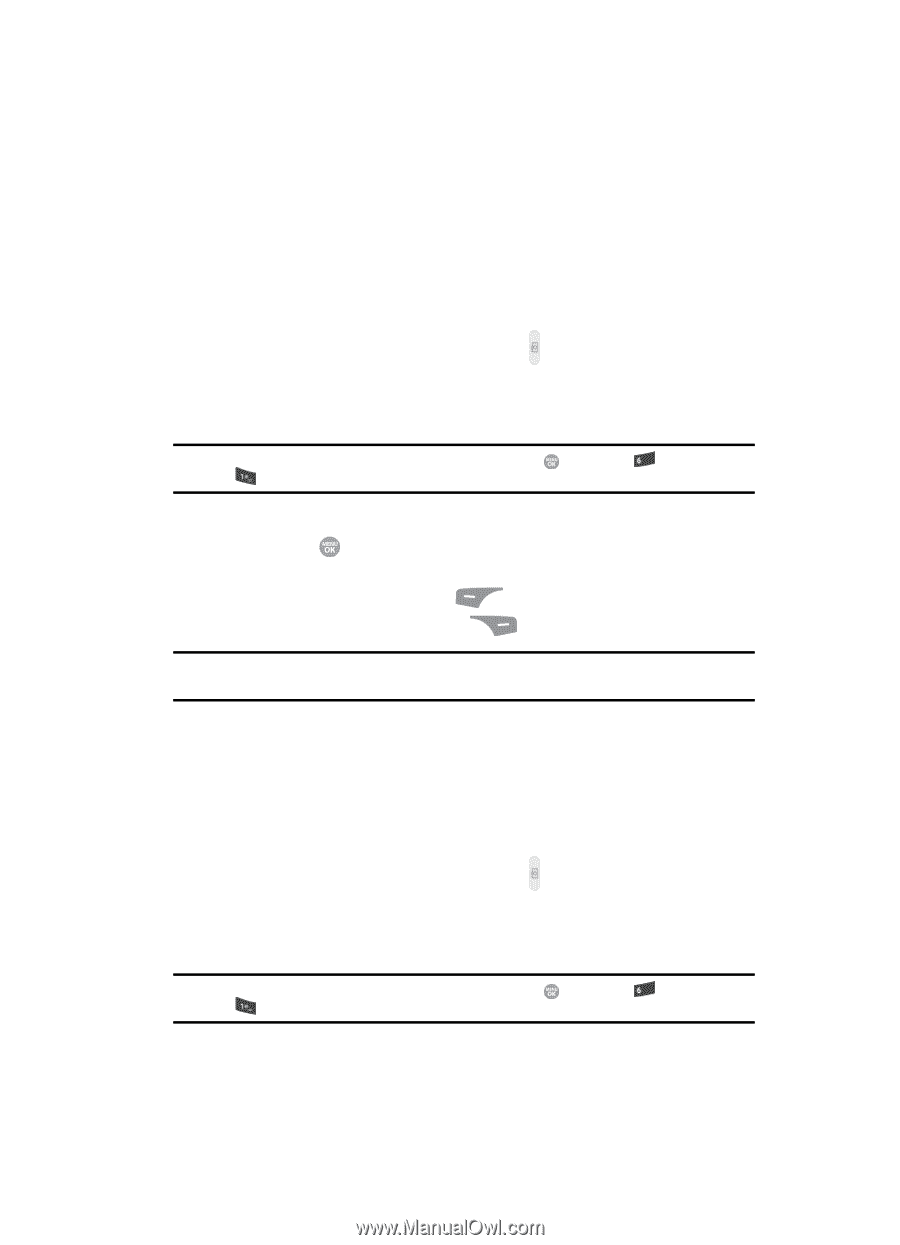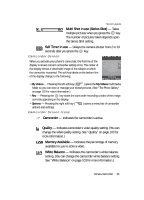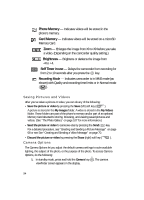Samsung SCH R500 User Manual (ENGLISH) - Page 89
Taking Pictures and Videos, Taking Snap Shots (Single Pictures), Taking Multi Shot Pictures
 |
View all Samsung SCH R500 manuals
Add to My Manuals
Save this manual to your list of manuals |
Page 89 highlights
Taking Pictures and Videos Taking Pictures and Videos Taking pictures videos with the built-in camera-camcorder is as simple as choosing a subject, pointing the lens (located on the rear of your phone, at the top), and pressing a button. Taking Snap Shots (Single Pictures) To take a single picture using the current camera settings, do the following: 1. In standby mode, press the Camera key ( ) on the right side of the phone. The message "Loading..." appears in the display followed by a camera view finder screen. (See "Screen Layouts" on page 91 for more information.) Note: You can also activate the camera by pressing the MENU key ( ), then press mno (for Multimedia) and for Camera. 2. Using the display as a viewfinder, point the camera at your subject. 3. Press the key when the image that you wish to capture appears in the display. 4. Press the Save (left) soft key ( ) to save the picture to memory. 5. Press the Erase (right) soft key ( ) to erase the photo. Tip: You can change a number of the camera's settings to suit particular uses for your pictures. See "Camera Options" on page 94 for more information. Taking Multi Shot Pictures When taking pictures of moving subjects or subjects you cannot pose, such as children and pets, the camera's Multi Shot mode simplifies the process of taking multiple pictures in quick succession. After taking Multi Shot pictures, the camera automatically displays thumbnail views of the pictures you have just taken so you can select the best picture(s) and discard the rest. 1. In standby mode, press the Camera key ( ) on the right side of the phone. The message "Loading..." appears in the display followed by a camera view finder screen. (See "Screen Layouts" on page 91 for more information.) Note: You can also activate the camera by pressing the MENU key ( ), then press mno (for Multimedia) and for Camera. Camera-Camcorder 89