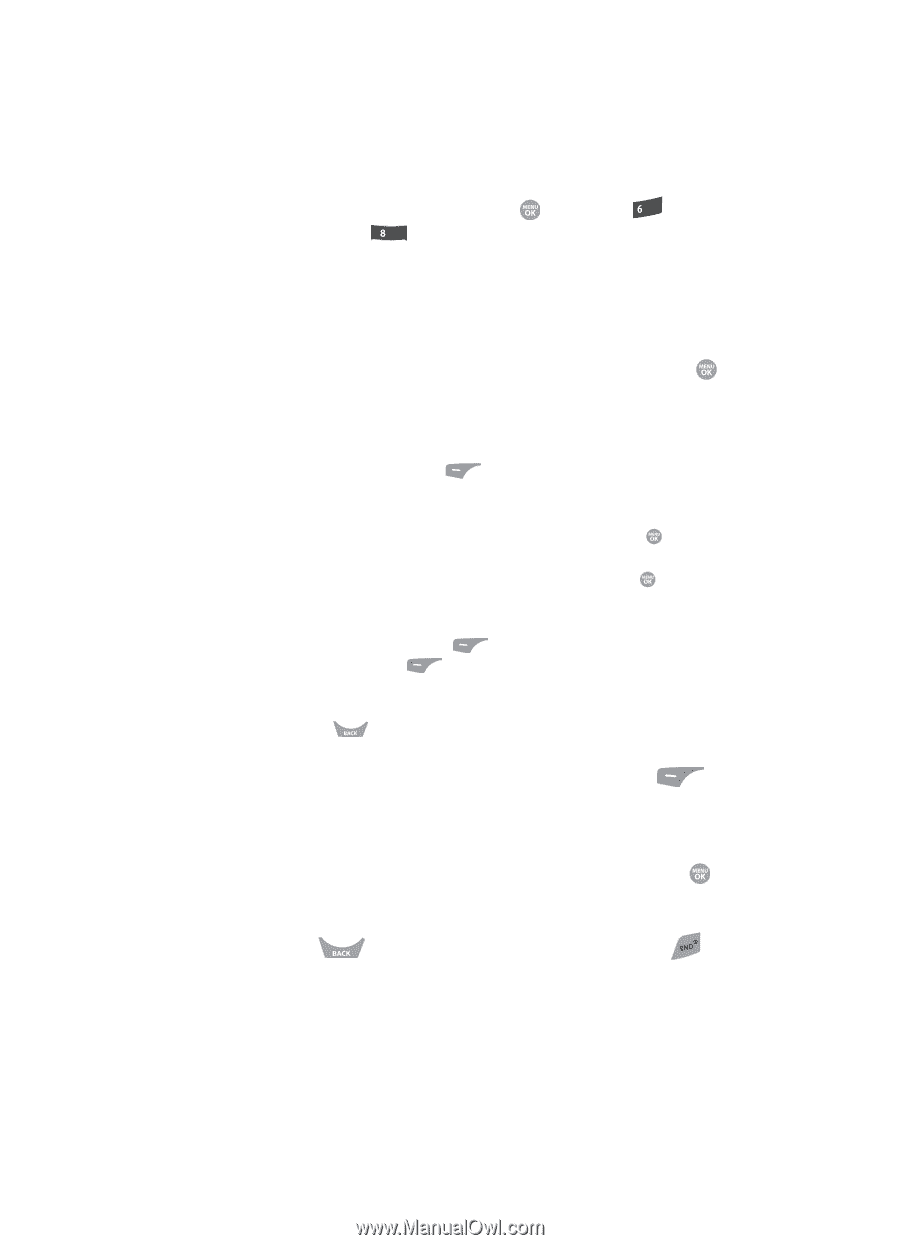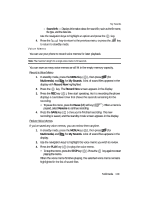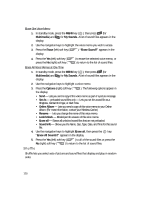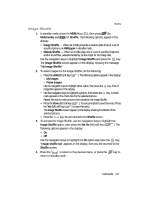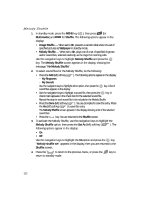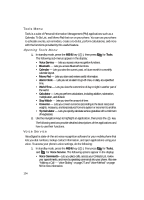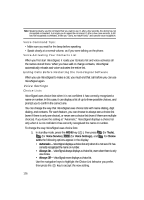Samsung SCH R500 User Manual (ENGLISH) - Page 121
Image Shuffle
 |
View all Samsung SCH R500 manuals
Add to My Manuals
Save this manual to your list of manuals |
Page 121 highlights
Shuffle Image Shuffle 1. In standby mode, press the MENU key ( ), then press mno (for Multimedia) and tuv for Shuffle. The following options appear in the display: • Image Shuffle - When set to On, presents a random slide show of a set of specified pictures as Wallpaper in standby mode. • Melody Shuffle - When set to On, plays one of a set of specified ringtones and/or sound files, selected randomly, as the ringer for incoming calls. Use the navigation keys to highlight Image Shuffle and press the key. The Image Shuffle screen appears in the display, showing the message "No Image Shuffle". 2. To select images for the Image Shuffle, do the following: • Press the Add (left) soft key ( ). The following options appear in the display: - My Images - Preset Images Use the navigation keys to highlight either option, then press the key. A list of image files appears in the display. • Use the navigation keys to highlight a picture, then press the key. A check mark appears in the check box for the selected picture. Repeat this step for each picture to be included in the Image Shuffle. • Press the Done (left) soft key ( ). You are prompted to save this entry. Press the Yes (left) soft key ( ) to save this entry. The Image Shuffle screen appears in the display showing thumbnails of the selected pictures. • Press the key. You are returned to the Shuffle screen. 3. To activate the Image Shuffle, use the navigation keys to highlight the Image Shuffle option, then press the Set As (left) soft key ( ). The following options appear in the display: • On • Off Use the navigation keys to highlight the On option and press the key. "Image shuffle set" appears in the display, then you are returned to the Shuffle screen. 4. Press the to return to the previous menu, or press the return to standby mode. key to Multimedia 121