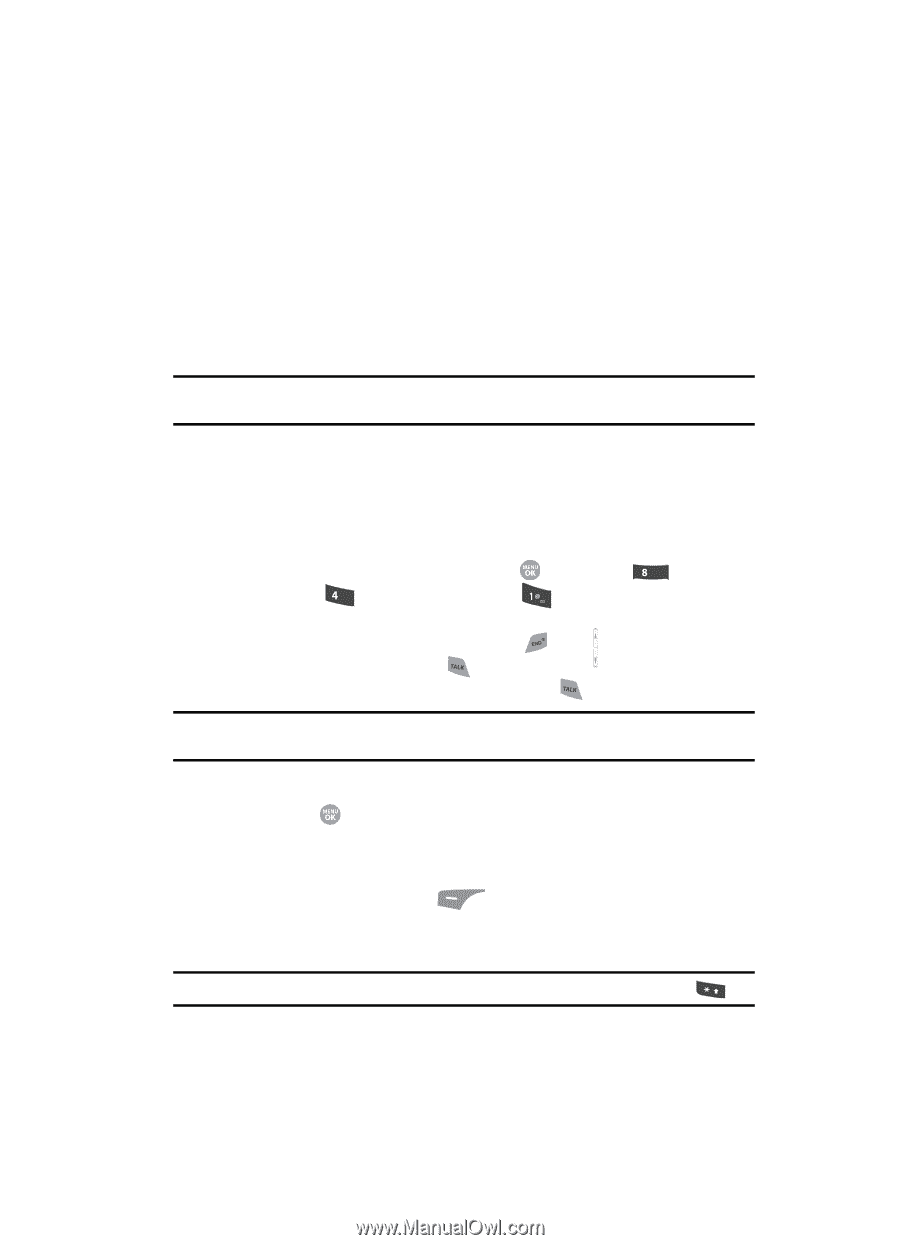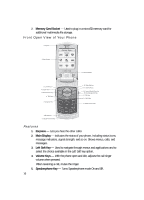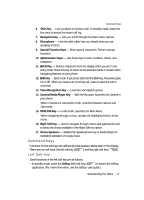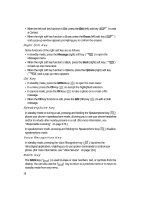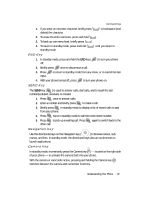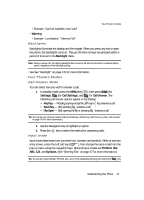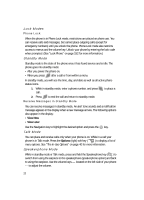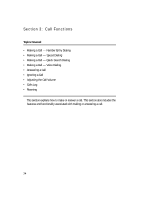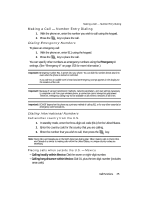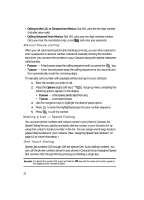Samsung SCH R500 User Manual (ENGLISH) - Page 21
Backlights, Your Phone’s Modes, Call Answer Mode, Input mode
 |
View all Samsung SCH R500 manuals
Add to My Manuals
Save this manual to your list of manuals |
Page 21 highlights
Your Phone's Modes • Example: "Card not available, Insert card" • Warning • Example: "Low Battery," "Memory Full!" Backlights Backlights illuminate the display and the keypad. When you press any key or open the phone, the backlights come on. They go off when no keys are pressed within a period of time set in the Backlight menu. Note: During a phone call, the display backlight dims and turns off after 60 seconds to conserve battery power, regardless of the Backlight setting. See See "Backlight" on page 145 for more information. Your Phone's Modes Call Answer Mode You can select how you wish to answer a call. 1. In standby mode, press the MENU key ( ), then press tuv (for Settings), ghi (for Call Settings), and for Call Answer. The following call answer options appear in the display: • Any Key - Pressing any key except the key or key answers a call. • Send Key - Only pressing answers a call. • Flip Open - Only opening the filp or pressing answers a call. Tip: You can set your phone to answer calls automatically, without any input from you. (See "Auto Answer" on page 149 for more information.) 2. Use the Navigation key to highlight an option. 3. Press the key to select the method for answering calls. Input mode Input mode determines how you enter text, numbers and symbols. While at any text entry screen, press the Left soft key ( ), then choose the input mode from the pop-up menu using the navigation keys. Optional input modes are T9 Word, Abc, ABC, 123, and Symbols. (See "Entering Text" on page 47 for more information.) Tip: You can also cycle between T9 Word, Abc, and 123 by repeatedly pressing and holding the key. Understanding Your Phone 21