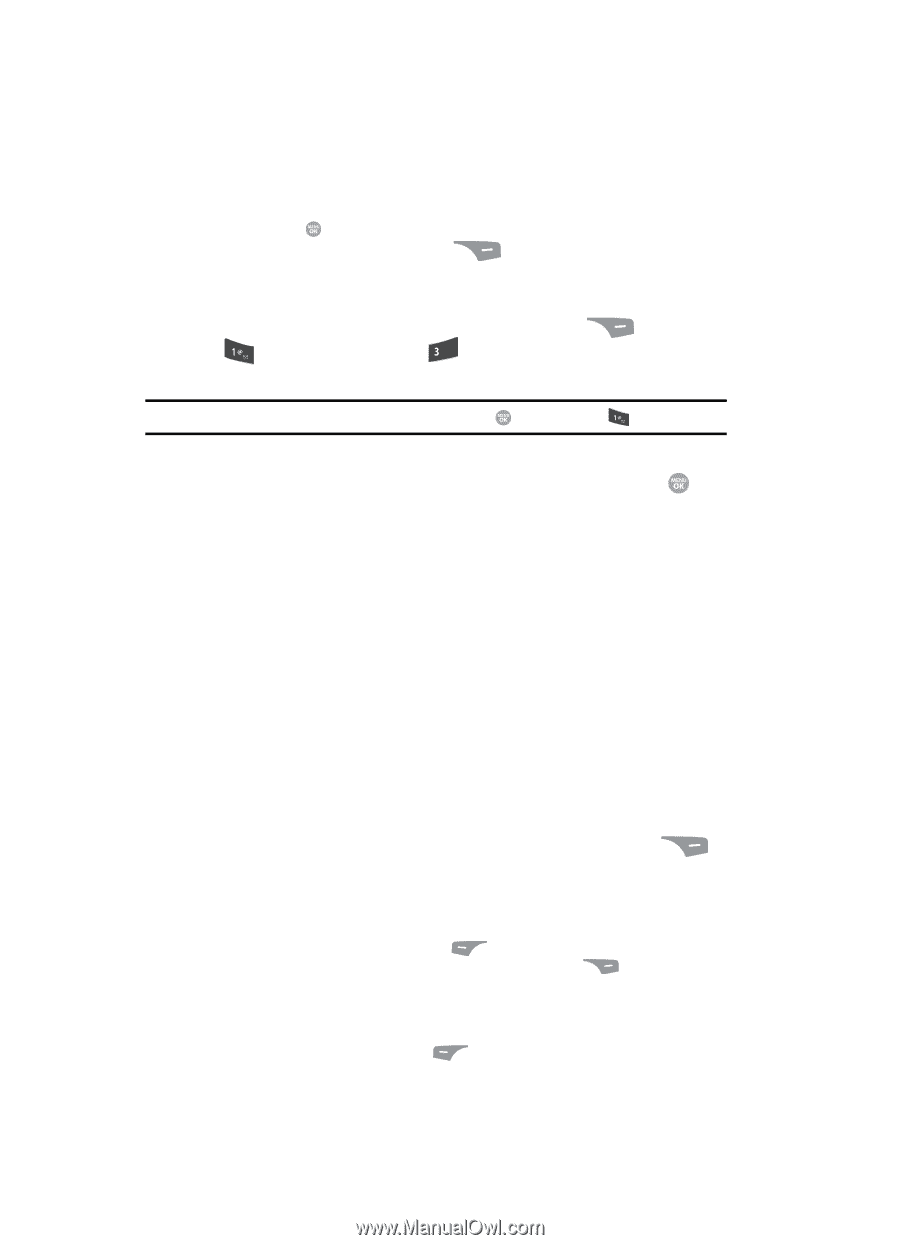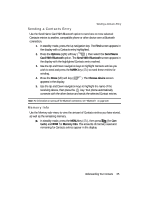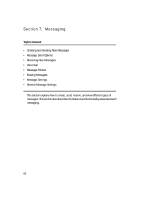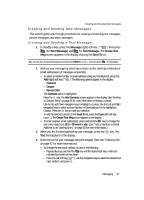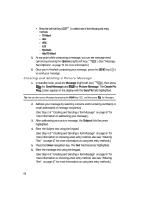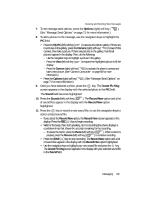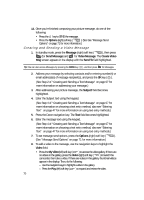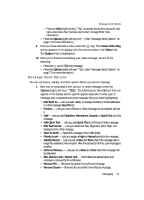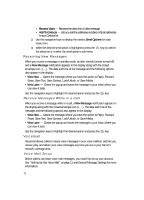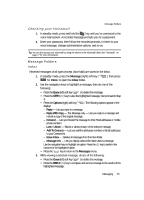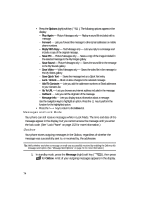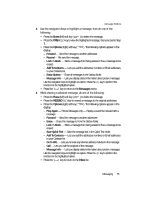Samsung SCH R500 User Manual (ENGLISH) - Page 70
Creating and Sending a Video Message
 |
View all Samsung SCH R500 manuals
Add to My Manuals
Save this manual to your list of manuals |
Page 70 highlights
12. Once you're finished composing your picture message, do one of the following: • Press the key to SEND the message. • Press the Options (right) soft key ( ). (See See "Message Send Options" on page 71 for more information.) Creating and Sending a Video Message 1. In standby mode, press the Message (right) soft key ( ), then press (for Send Message) and def for Video Message. The Create Video Msg screen appears in the display with the Send To field highlighted. Tip: You can also access Messages by pressing the MENU key ( ), and then press for Messages. 2. Address your message by selecting contacts and/or entering number(s) or email address(es) of message recipient(s), and press the OK key ( ). (See Step 2 of "Creating and Sending a Text Message" on page 67 for more information on addressing your message.) 3. After addressing your picture message, the Subject field becomes highlighted. 4. Enter the Subject text using the keypad. (See Step 4 of "Creating and Sending a Text Message" on page 67 for more information on choosing a text entry method, also see "Entering Text" on page 47 for more information on using text entry methods.) 5. Press the Down navigation key. The Text field becomes highlighted. 6. Enter the message text using the keypad. (See Step 4 of "Creating and Sending a Text Message" on page 67 for more information on choosing a text entry method, also see "Entering Text" on page 47 for more information on using text entry methods.) 7. To set message send options, press the Options (right) soft key ( ). (See "Message Send Options" on page 71 for more information.) 8. To add a video to the message, use the navigation keys to highlight the Video field. • Press the My Video (left) soft key ( ) to access the video gallery. If there are no videos in the gallery, press the Video (right) soft key ( ) to launch the camcorder, then take a video. If there are videos in the gallery, thumbnail videos appear in the display. Then, do the following: - Use the navigation keys to highlight a video in the gallery. - Press the Play (left) soft key ( ) to expand and review the video. 70