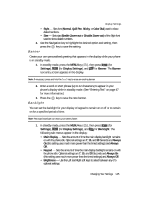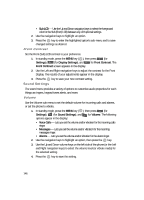Samsung SCH R500 User Manual (ENGLISH) - Page 150
Auto Retry, TTY Mode
 |
View all Samsung SCH R500 manuals
Add to My Manuals
Save this manual to your list of manuals |
Page 150 highlights
Auto Retry Auto Retry automatically re-dials a number if the connection fails. Depending upon your location, the number of times your phone automatically dials the number may vary. 1. In standby mode, press the MENU key ( ), then press tuv (for Settings), ghi (for Call Settings), and def for Auto Retry. The Auto Retry sub-menu with the following options appears in the display: • Off - Disables automatic redialing of numbers • Every 10 Seconds - Phone automatically redials a number every 10 seconds • Every 30 Seconds - Phone automatically redials a number every 30 seconds • Every 60 Seconds - Phone automatically redials a number every 60 seconds 2. Use the navigation keys to highlight the desired setting, then press the key. TTY Mode Your phone is fully TTY compatible. TTY equipment is connected to your phone through the headset connector on the left side of the phone. TTY must be enabled before you can use your phone with a TTY device. 1. In standby mode, press the MENU key ( ), then press tuv (for Settings), ghi (for Call Settings), and ghi for TTY Mode. You are prompted to confirm you want to change the current TTY Mode setting. Note: Note: The "Enabling TTY may impair headset use and non-TTY accessory performance" message pops up when you select TTY Mode. 2. Press the Yes (left) soft key ( press the No (right) soft key ( menu. ) to access the TTY Mode options or ) to return to the Call Settings sub- 3. If you press the Yes (left) soft key ( the display: ), the following options appear in • TTY Full - Enables TTY mode and disables microphone and earpiece • TTY + Talk (VCO) - Enables TTY mode and microphone • TTY + Hear (HCO) - Enables TTY mode and earpiece • TTY Off - Disables TTY mode 4. Use the navigation keys to highlight your selection and press the key to save your selection. Note: The TTY icon ( ) appears in the top of the display when the phone is in standby mode. 150