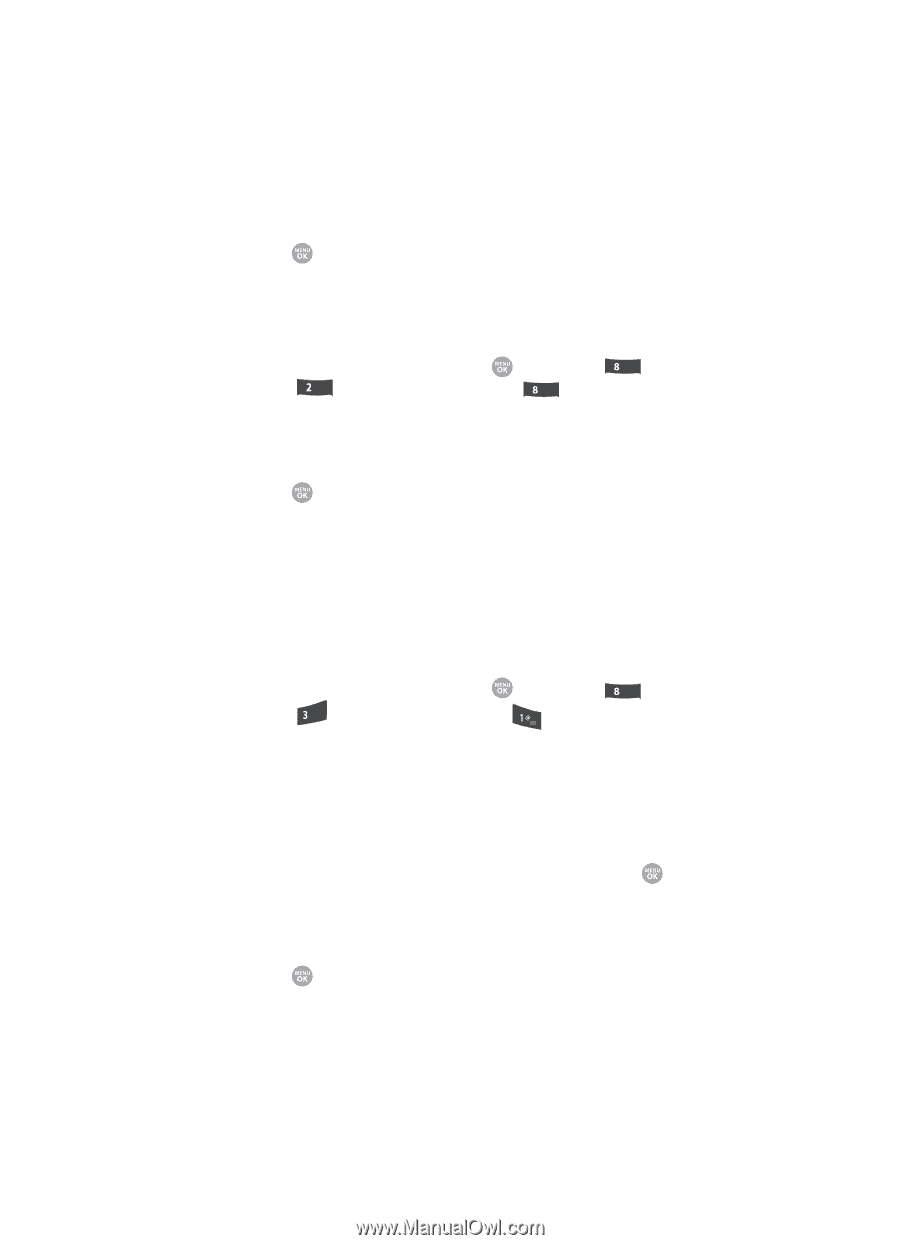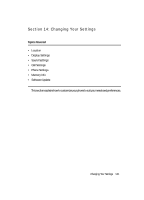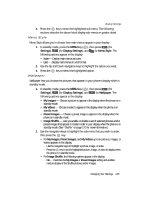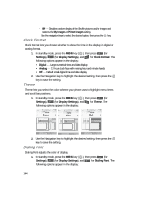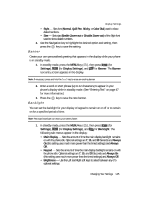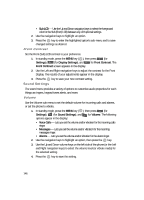Samsung SCH R500 User Manual (ENGLISH) - Page 146
Front Contrast, Sound Settings, Volume
 |
View all Samsung SCH R500 manuals
Add to My Manuals
Save this manual to your list of manuals |
Page 146 highlights
• Sub LCD - Use the Up and Down navigation keys to select the foreground color for the Sub (Front) LCD) between any of 8 optional settings. 2. Use the navigation keys to highlight an option. 3. Press the key to enter the highlighted option's sub-menu and to save changed settings as desired. Front Contrast Set the Front (Sub) LCD contrast to your preference. 1. In standby mode, press the MENU key ( ), then press tuv (for Settings), abc (for Display Settings), and tuv for Front Contrast. The Front Contrast screen appears in the display. 2. Use the Left and Right navigation keys to adjust the contrast for the Front Display. The results of your adjustments appear in the display. 3. Press the key to save your new contrast setting. Sound Settings The sound menu provides a variety of options to customize audio properties for such things as ringers, keypad tones alerts, and more. Volume Use the Volume sub-menu to set the default volume for incoming calls and alarms, or set the phone to vibrate. 1. In standby mode, press the MENU key ( ), then press tuv (for Settings), def (for Sound Settings), and for Volume. The following options appear in the display: • Voice Calls - Lets you set the volume and/or vibration for the incoming calls ringer. • Messages - Lets you set the volume and/or vibration for the incoming messages ringer. • Alarms - Lets you set the volume and/or vibration for the alarm ringer. 2. Use the navigation keys to highlight an option, then press the key. 3. Use the Up and Down volume keys on the left side of the phone (or the Left and Right navigation keys) to select the volume level (or vibrate mode) for the selected setting. 4. Press the key to save the setting. 146