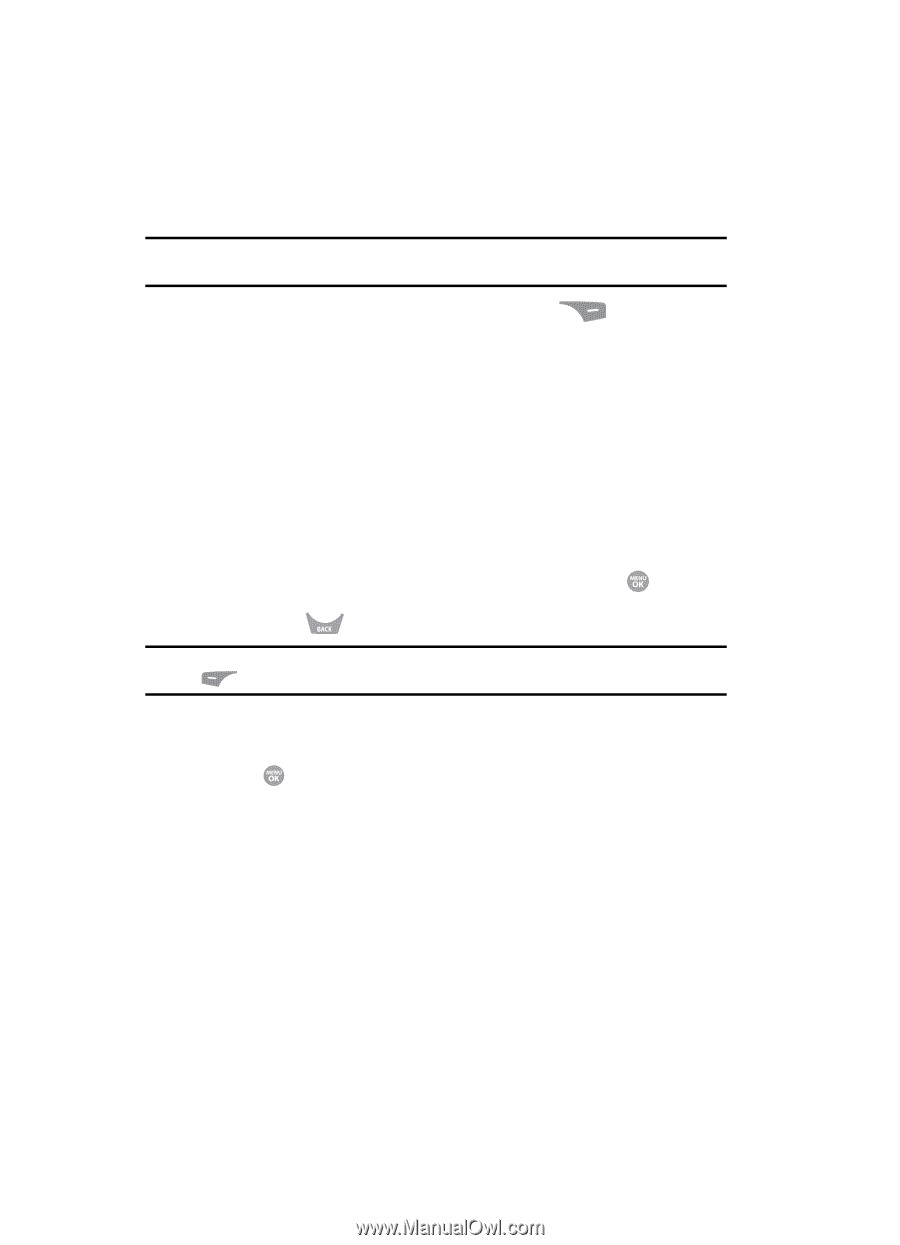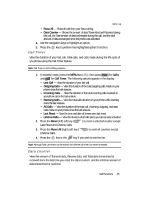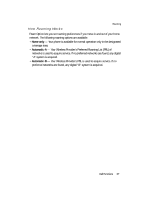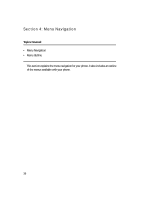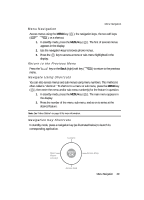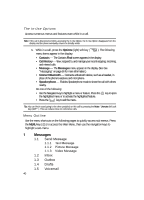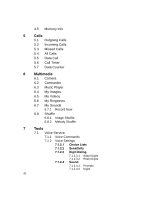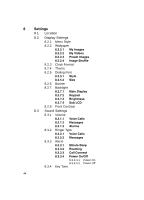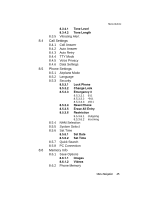Samsung SCH R500 User Manual (ENGLISH) - Page 40
The In-Use Options, Menu Outline, Send Me, Inbox, Outbox, Draft, Voicemail
 |
View all Samsung SCH R500 manuals
Add to My Manuals
Save this manual to your list of manuals |
Page 40 highlights
The In-Use Options Access numerous menus and features even while in a call. Note: If the call is disconnected while accessing the In-Use Option, the In-Use Option disappears from the display and the phone eventually returns to standby mode. 1. While in a call, press the Options (right) soft key ( ). The following menu items appear in the display: • Contacts - The Contacts Find screen appears in the display. • Call History - View, respond to, and manage your recent outgoing, incoming, and missed calls. • Message - The Messages menu appears in the display. (See See "Messaging" on page 66 for more information.) • Connect Bluetooth - Connects a Bluetooth device, such as a headset, in place of the phone's earpiece and microphone. • Speakerphone - Enables Speakerphone mode to share the call with others nearby. Do one of the following: • Use the Navigation key to highlight a menu or feature. Press the key to open the highlighted menu or to activate the highlighted feature. • Press the key to exit the menu. Tip: You can block sound going to the other party(ies) on this call by pressing the Mute / Unmute (left) soft key ( ). This can reduce noise on conference calls. Menu Outline Use the menu shortcuts on the following pages to quickly access sub menus. Press the MENU key ( ) to access the Main Menu, then use the navigation keys to highlight a sub-menu. 1 Messages 1.1 Send Message 1.1.1 Text Message 1.1.2 Picture Message 1.1.3 Video Message 1.2 Inbox 1.3 Outbox 1.4 Drafts 1.5 Voicemail 40