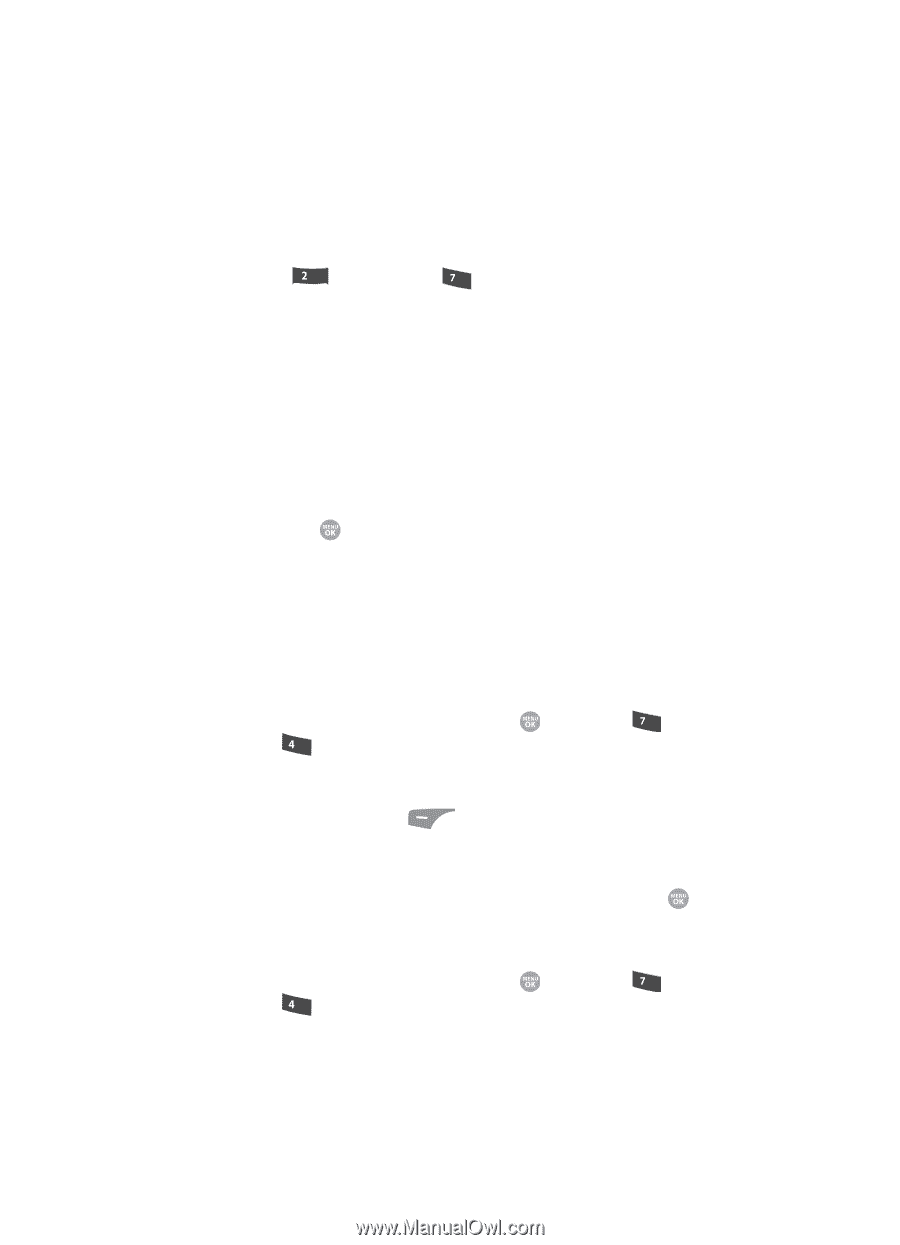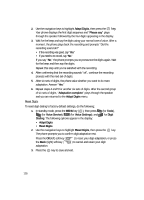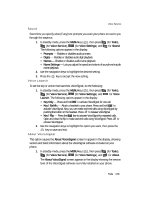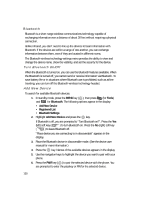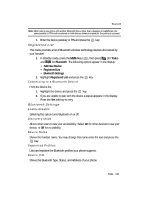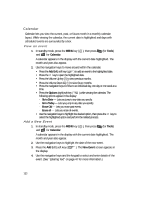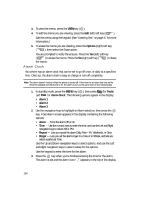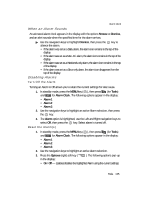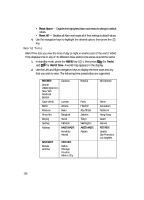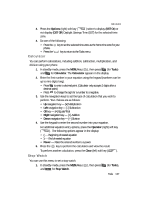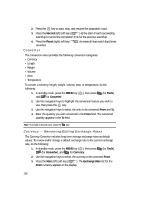Samsung SCH R500 User Manual (ENGLISH) - Page 133
Memo Pad, Add a Memo, View, Edit, and Erase Memos
 |
View all Samsung SCH R500 manuals
Add to My Manuals
Save this manual to your list of manuals |
Page 133 highlights
Memo Pad 5. Enter the start and End dates and times for the event using the keypad. Enter the dates and times for the event using 2 digits for day, month, hour, and minute entries. Use 4 digits for year entries. 6. Use the Left and Right navigation keys to change between AM and PM, or press abc for AM or press pqrs for PM. 7. When you're finished entering the dates and times, use the Up and Down navigation keys to highlight the Alert field. Use the Left and Right navigation keys to select a type of alert. 8. Use the Up and Down navigation keys to highlight the Reminder field. Use the Left and Right navigation keys to select the Reminder off or to select a reminder interval. 9. Use the Up and Down navigation keys to highlight the Alert time field. Use the Left and Right navigation keys to select the amount of time before the event occurs that you wish to be notified by an alert. 10. Press the key to store the event in your calendar. If you set a notification alert, an alert will notify you prior to the event. Memo Pad You can create a notes and store them in Memo Pad. You can't prioritize or set an alert for stored notes. Return to Memo Pad anytime you wish to review and edit your notes. Add a Memo 1. In standby mode, press the MENU key ( ), then press pqrs (for Tools) and ghi for Memo Pad. 2. If you have any stored memos, they appear as a list in the display. If this is your first time in Memo Pad, "No memos" appears in the display. Press the Add (left) soft key ( ) to add a new memo. 3. Enter a memo using the keypad. (See "Entering Text" on page 47 for more information.) 4. When you're finished entering details for the memo, press the key. The memo is saved. View, Edit, and Erase Memos 1. In standby mode, press the MENU key ( ), then press pqrs (for Tools) and ghi for Memo Pad. 2. Use the navigation keys to highlight a memo. Tools 133