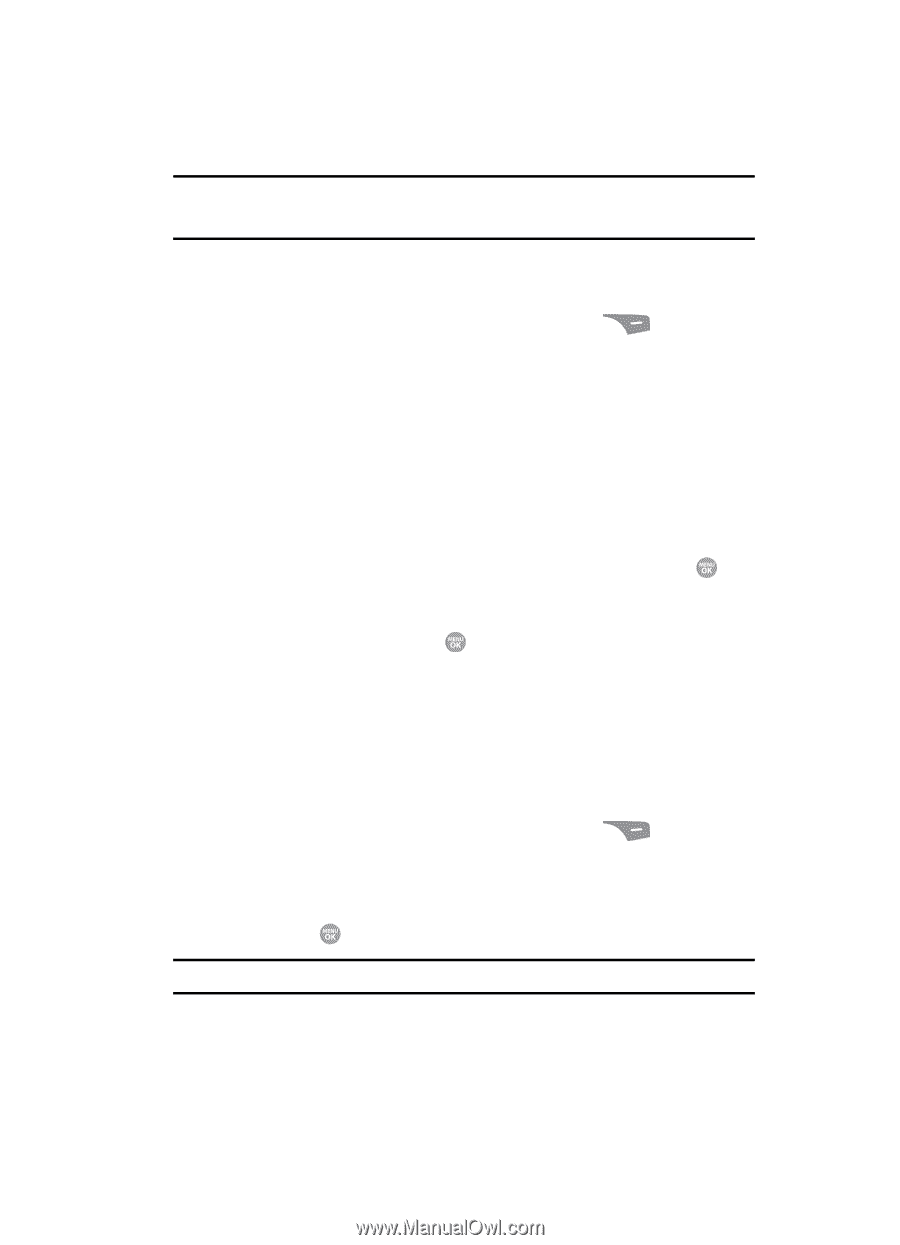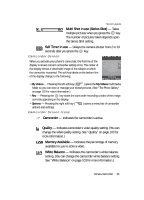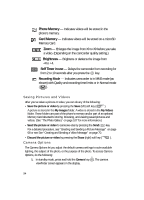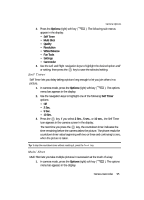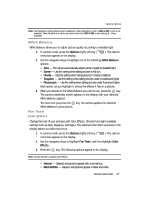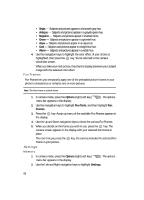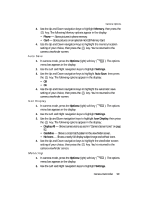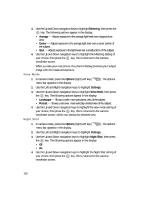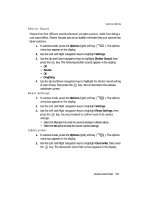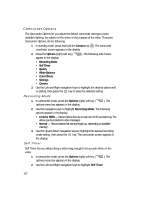Samsung SCH R500 User Manual (ENGLISH) - Page 97
White Balance, Fun Tools, Color Effects
 |
View all Samsung SCH R500 manuals
Add to My Manuals
Save this manual to your list of manuals |
Page 97 highlights
Camera Options Note: The Resolution setting affects zoom capabilities. When Resolution is set to 1280 X 960, zoom is not available. When Resolution is set to any value lower than 1280 X 960, zoom settings 1 - 9 are available. White Balance White Balance allows you to adjust picture quality according to available light. 1. In camera mode, press the Options (right) soft key ( menu bar appears in the display. ). The options 2. Use the navigation keys to highlight one of the following White Balance options: • Auto - The camera automatically adjusts picture quality to available light. • Sunny - Use this setting when taking pictures in full sun. • Cloudy - Use this setting when taking pictures in cloudy conditions. • Tungsten - Use this setting when taking pictures under incandescent lights. • Fluorescent - Use this setting when taking pictures under fluorescent lights. Each option, as you highlight it, shows the effects it has on a picture. 3. When you decide on the White Balance you wish to use, press the key. The camera viewfinder screen appears in the display with your selected White Balance applied. The next time you press the key, the camera applies the selected White Balance to your picture. Fun Tools Color Effects Change the look of your pictures with Color Effects. Choose from eight available settings such as Gray, Negative, and Sepia. The selected color effect previews in the display before you take the picture. 1. In camera mode, press the Options (right) soft key ( menu bar appears in the display. ). The options 2. Use the navigation keys to highlight Fun Tools, and then highlight Color Effects. 3. Press the key. The following options appear in the display: Note: Choose Normal to disable Color Effects. • Normal - Subjects and pictures appear with a normal hue. • Black&White - Subjects and pictures appear in black and white. Camera-Camcorder 97