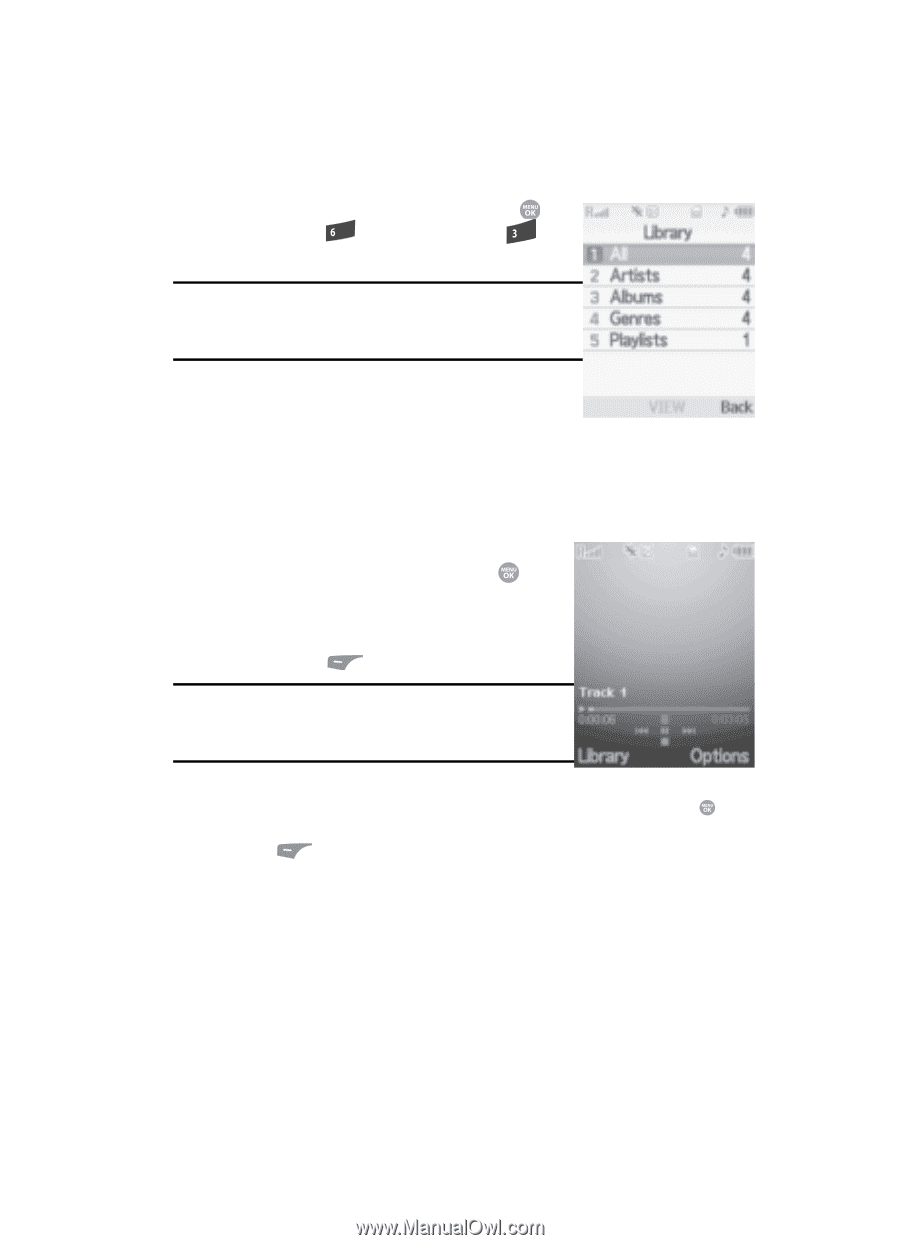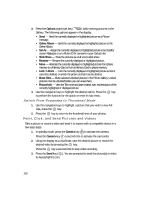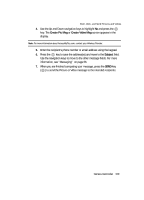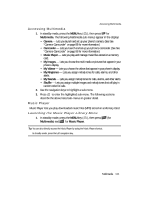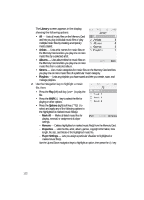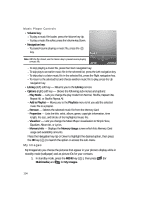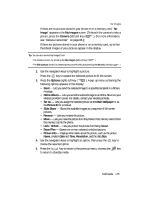Samsung SCH R500 User Manual (ENGLISH) - Page 113
Playing Music
 |
View all Samsung SCH R500 manuals
Add to My Manuals
Save this manual to your list of manuals |
Page 113 highlights
Playing Music 1. In standby mode, press the MENU key ( ), then press mno (for Multimedia) and def for Music Player. Music Player Tip: You can also directly access the Music Player by using the Music Player shortcuts. In standby mode, press the Left navigation key. The Library screen appears in the display, showing the following options: • All • Artists • Albums • Genres • Playlists 2. Use the Navigation key to highlight the desired option, press the VIEW key ( ), and then do one of the following: • All option - Use the Navigation key to highlight a music file, then press the Play (left) soft key ( ) to play the file. Tip: To play additional files, use the Left and Right navigation keys, or highlight and mark additional files for playback. (For more information, see "Launching the Music Player Library Menu" on page 111.) • Other options - Use the Navigation key to highlight an Artist, Album, Genre, or Playlist, then press the VIEW key ( ). Use the Navigation key to highlight a music file, then press the Play (left) soft key ( ) to play the file. The Music Player screen appears in the display and the selected music file/ playlist begins playing. Multimedia 113