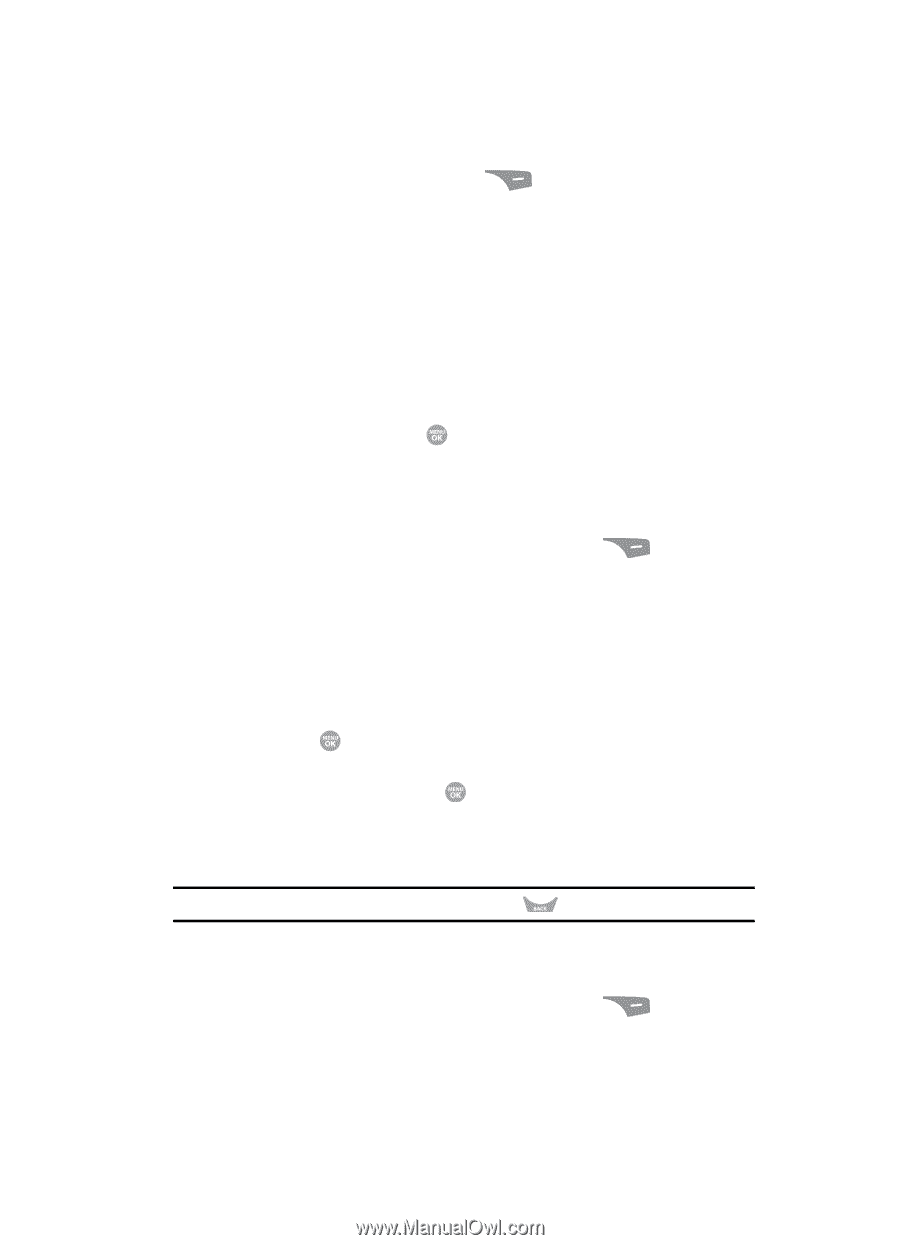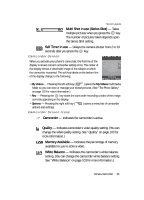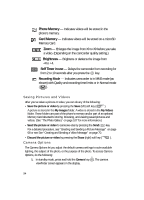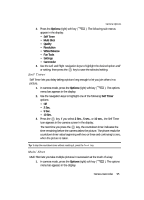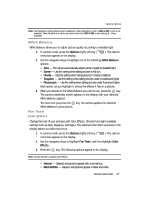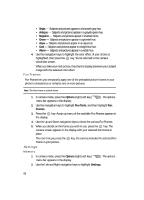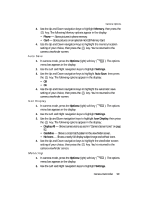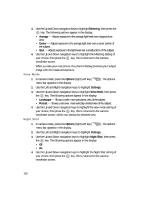Samsung SCH R500 User Manual (ENGLISH) - Page 95
Self Timer, Multi Shot
 |
View all Samsung SCH R500 manuals
Add to My Manuals
Save this manual to your list of manuals |
Page 95 highlights
Camera Options 2. Press the Options (right) soft key ( ). The following sub-menus appear in the display: • Self Timer • Multi Shot • Quality • Resolution • White Balance • Fun Tools • Settings • Camcorder 3. Use the Left and Right navigation keys to highlight the desired option and/ or setting, then press the key to save the selected setting. Self Timer Self Timer lets you delay taking a picture long enough to let you join others in a picture. 1. In camera mode, press the Options (right) soft key ( menu bar appears in the display. ). The options 2. Use the navigation keys to highlight one of the following Self Timer options: • Off • 2 Sec. • 5 Sec. • 10 Sec. 3. Press the key. If you select 2 Sec., 5 sec., or 10 sec., the Self Timer icon appears in the camera screen in the display. The next time you press the key, the countdown timer indicates the time remaining before the camera takes the picture. The phone reads the countdown timer value beginning with two or three and continuing to zero, when the picture is taken. Tip: To stop the countdown timer without resetting it, press the key. Multi Shot Multi Shot lets you take multiple pictures in succession at the touch of a key. 1. In camera mode, press the Options (right) soft key ( menu bar appears in the display. ). The options Camera-Camcorder 95