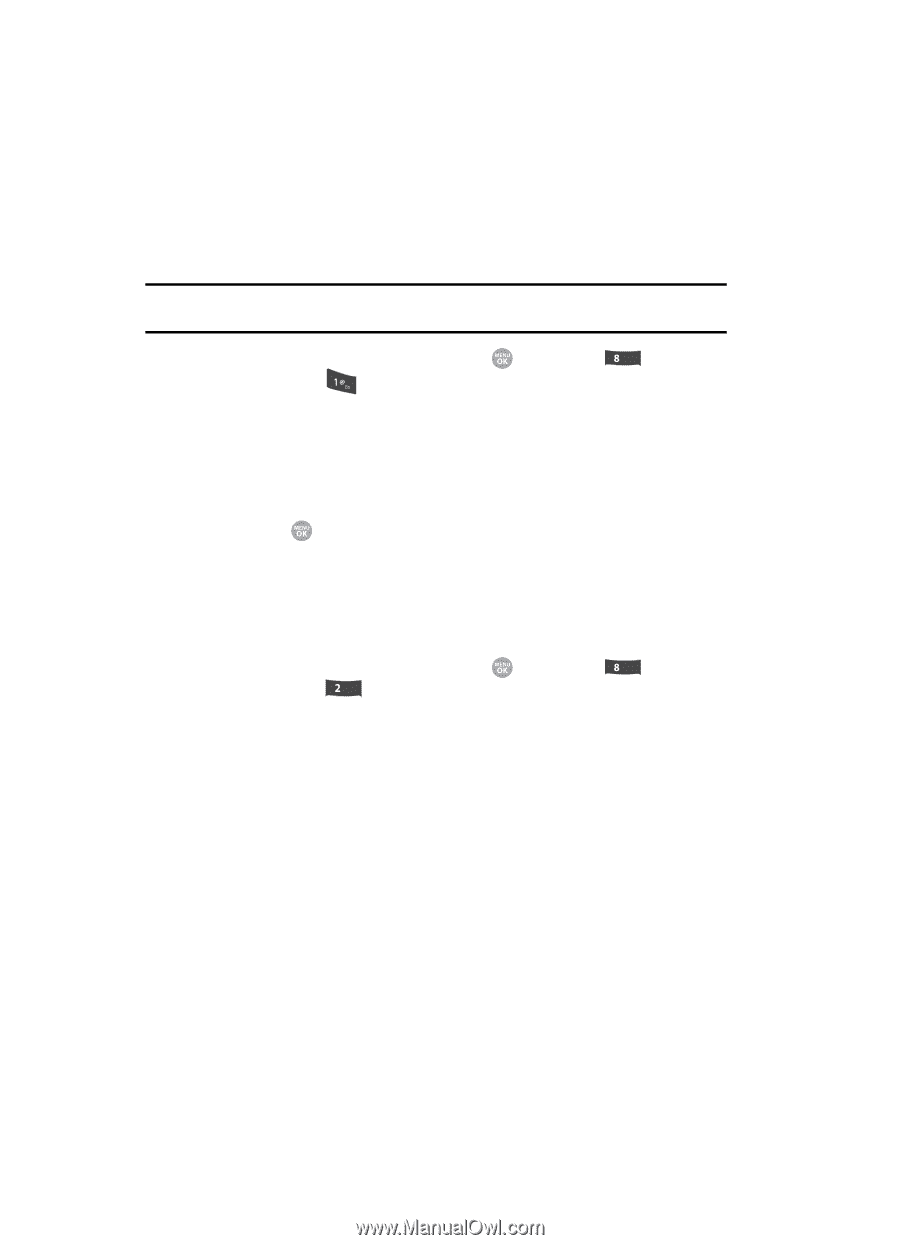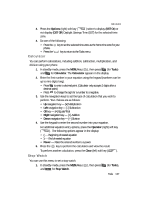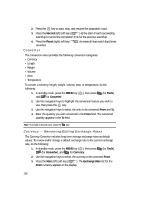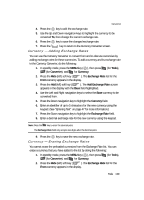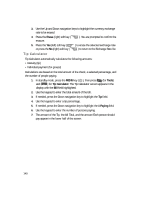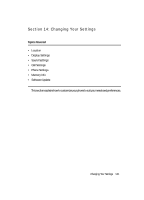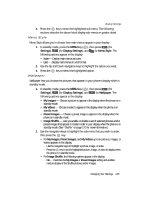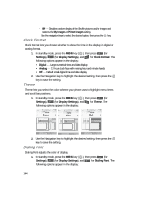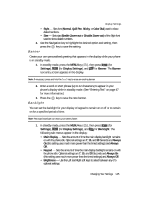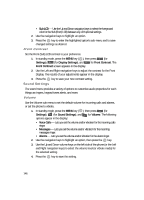Samsung SCH R500 User Manual (ENGLISH) - Page 142
Location, Display Settings
 |
View all Samsung SCH R500 manuals
Add to My Manuals
Save this manual to your list of manuals |
Page 142 highlights
Location This function identifies your location to the network via the Global Positioning System (GPS). You can set this function for continuous operation or to operate only in the event that you dial 911. Note: Contact your Wireless Provider to determine whether, when, or where location-based services are available. 1. In standby mode, press the MENU key ( ), then press tuv (for Settings), and for Location. The following options appear in the display: • Location on - GPS location setting is on whenever you make or receive a call, wherever the feature is available. • 911 Only - GPS location setting is on only when you dial 911. 2. Use the navigation keys to highlight the option you want. 3. Press the key to select the desired Location setting. You're returned to the Settings menu. Display Settings Using the Display menu, you can set the menu style, set the standby mode animation, customize the backlight settings, and more. 1. In standby mode, press the MENU key ( ), then press tuv (for Settings), and abc for Display Settings. The following options appear in the display: • Menu Style - Lets you choose whether the Main Menu appears as a matrix of icons or as a list of menus. • Wallpaper - Lets you choose the picture(s) that display(s) on your phone when in standby mode. • Clock Format - Lets you choose whether to show the time in the display in digital or analog format. • Theme - Lets you select the main menu color scheme. • Dialing Font - Lets you choose how the number will display on the display screen. • Banner - Lets you create your own personalized greeting that appears in the display when your phone is in standby mode. • Backlight - Lets you set backlight options for the LCDs, keypad, and set the brightness. • Front Contrast - Lets you set contrast level for the Front (Sub) LCD. 2. Use the navigation keys to highlight a sub-menu. 142