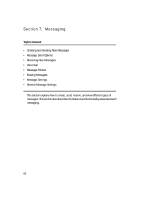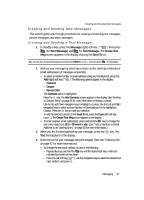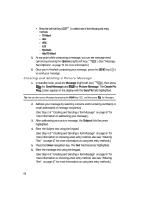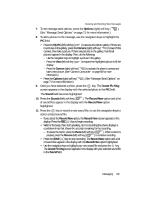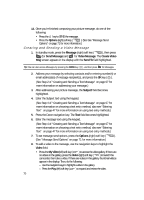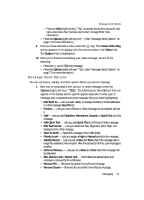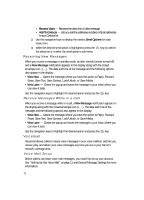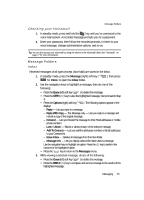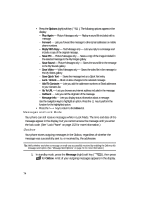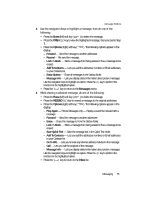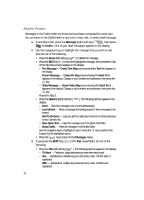Samsung SCH R500 User Manual (ENGLISH) - Page 71
Message Send Options, Create Video Msg
 |
View all Samsung SCH R500 manuals
Add to My Manuals
Save this manual to your list of manuals |
Page 71 highlights
Message Send Options - Press the Video (right) soft key ( ) to activate the phone's camcorder and take a new video. (See "Camera-Camcorder" on page 88 for more information.) • Press the Options (right) soft key ( page 71 for more information.) ). (See "Message Send Options" on 9. Once you have selected a video, press the key. The Create Video Msg screen appears in the display with the selected video in the Video field. The Subject field is highlighted. 10. Once you're finished composing your video message, do one of the following: • Press the key to SEND the message. • Press the Options (right) soft key ( ). (See "Message Send Options" on page 71 for more information.) Message Send Options You can set priority, validity, and other options before you send a message. 1. After you've composed a text, picture, or video message, press the Options (right) soft key ( ). The following are Send Options that can appear in the display (which options appear depends on what type of message you composed and what message field you have highlighted): • Edit Send To - Lets you add, delete, or change numbers or Email addresses in a Text message Send To: list. • Preview - Lets you view a Picture or Video message as the recipient will see it. • Add - Lets you add Graphics, Animations, Sounds, or Quick Text to a Text message. • Add Quick Text - Lets you add Quick Text to a Picture or Video message. • Edit Text Format - Lets you select text Size, Alignment, Color, Style, and Background in a Text message. • Save As Draft - Saves this message in the Drafts folder. • Priority Level - Lets you assign a High or Normal priority to the message. • Validity Period - Lets you set a Date and Time when this message will no longer be available to the recipient. After the set period of time, your message is recalled. • Deferred Delivery - Lets you set a Date and Time when this message will be delivered. • Enh. Delivery Ack / Deliver Ack - Set to On to be alerted when your message is received by the addressee. • Remove PIC - Removes the picture from a Picture message. • Remove Sound - Removes the sound file from a Picture message. Messaging 71