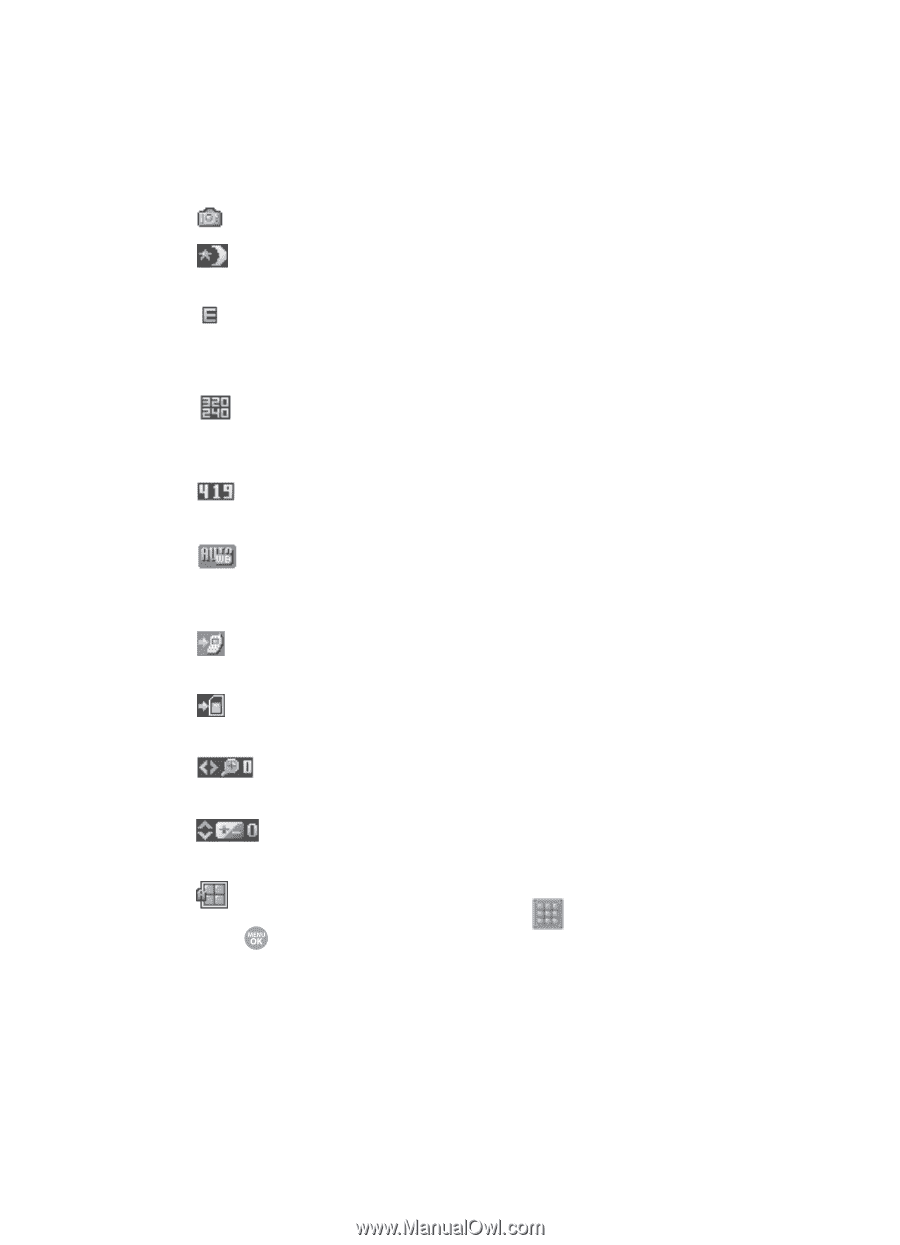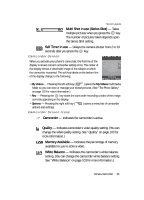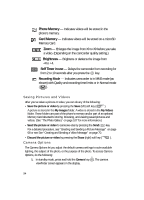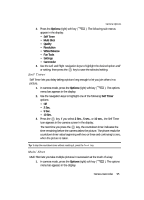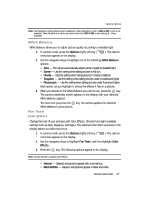Samsung SCH R500 User Manual (ENGLISH) - Page 92
Camera Screen Icons, Divided Shot setting.
 |
View all Samsung SCH R500 manuals
Add to My Manuals
Save this manual to your list of manuals |
Page 92 highlights
Camera Screen Icons Camera - Indicates the camera is active. Night Shot - Indicates the camera is set to take pictures in low light. Quality - Indicates camera's picture quality setting. (You can change the picture quality setting. See "Quality" on page 103 for more information.) Camera Resolution - Indicates camera's current resolution setting. (You can change the camera resolution setting. See "Camera Options" on page 94 for more information.) Photo Limit - Indicates the available number of photos you can take. (Depending on the camera resolution setting.) White Balance - Indicates camera's white balance setting. (You can change the camera white balance setting. See "White Balance" on page 103 for more information.) Phone Memory - Indicates photos will be stored in the phone's memory. Card Memory - Indicates photos will be stored on a microSD Memory Card. Zoom - Enlarges the image from X0 to X9 before you take a picture. (Depending on the camera resolution setting.) Brightness - Brightens or darkens the image from -4 to +4. Multi Shot in use (Divided Shot) - Takes multiple pictures automatically (as shown) or manually ( ) when you press the key. The number of pictures taken de-pends upon the Divided Shot setting. 92