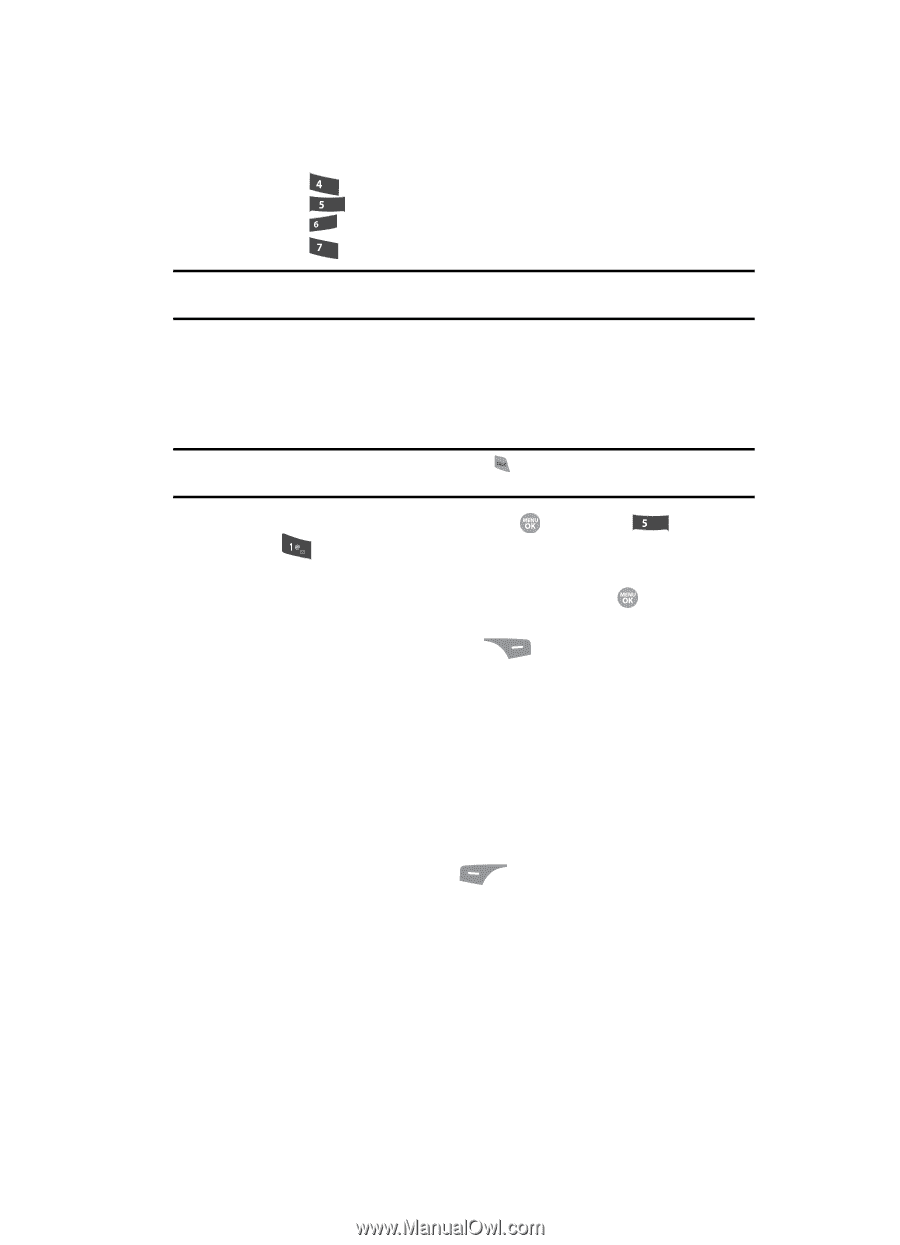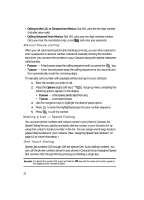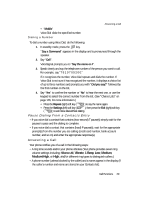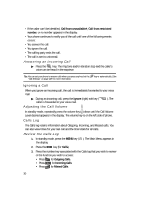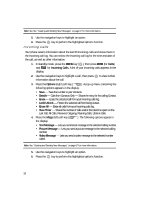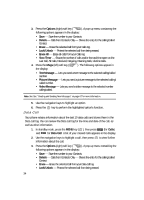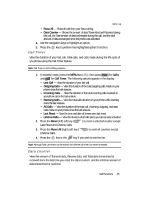Samsung SCH R500 User Manual (ENGLISH) - Page 31
Outgoing Calls
 |
View all Samsung SCH R500 manuals
Add to My Manuals
Save this manual to your list of manuals |
Page 31 highlights
• Press • Press • Press • Press for All Calls. ghi jkl for Data Call. mno for Call Timer. pqrs for Data Counter. Calls Log Note: In cases where there is a Contacts match for a Calls log entry, the name associated with the number appears in the display instead of the number. Outgoing Calls Your phone retains information about the last 90 outgoing calls and stores them in the Outgoing calls log. You can review the Outgoing calls log for the time and date of a call, as well as other information. Note: To quickly view your most recent calls, briefly press in standby mode. Up to 270 of your most recent outgoing, incoming, and missed calls appear in the display. 1. In standby mode, press the MENU key ( ), then press jkl (for Calls) and for Outgoing Calls. A list of your outgoing calls appears in the display. 2. Use the navigation keys to highlight a call, then press to view further information about the call. 3. Press the Options (right) soft key ( ). A pop-up menu containing the following options appears in the display: • Save - Save the number to your Contacts. • Details - Calls to Contacts Only - Shows the entry for the called Contact. • Erase - Erase the selected call from your Outgoing call log. • Lock/Unlock - Protect the selected call from being erased. • Erase All - Erase all calls from your Outgoing call log. • View Timer - Shows the number of calls and/or the total time spent on the Last Call, Outgoing Calls, Incoming Calls, Roaming Calls, All Calls, Last Reset, and Lifetime Calls. 4. Press the Msgs (left) soft key ( the display: ). The following options appear in • Text Message - Lets you send a text message to the selected number called. • Picture Message - Lets you send a picture message to the selected number called. • Video Message - Lets you send a video message to the selected number called. Call Functions 31